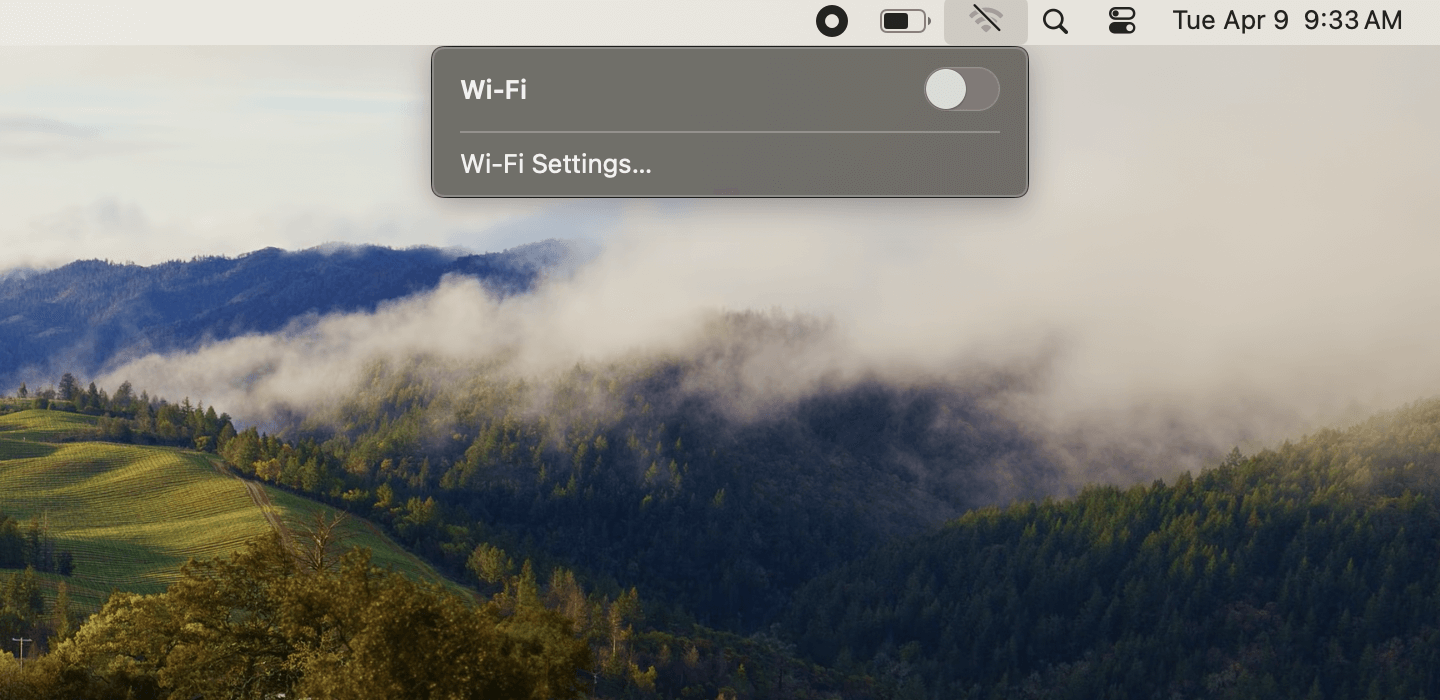Here are some tried-and-true ways to get rid of malware on your Mac or PC:
- Disconnect from Wi-Fi to stop malware from spreading or stealing data.
- Engage Safe Mode to make malware easier to detect and remove.
- Refrain from logging into accounts to protect your passwords.
- Delete temporary files to clear hidden threats and speed up scans.
- Check your Activity Monitor for suspicious programs.
- Run a malware scanner to detect and eliminate infections.
- Fix your web browser by removing malicious extensions and resetting settings.
- Clear your cache to wipe lingering malicious code and restore performance.
If you’re dealing with a slow computer, strange pop-ups or suspicious activity, you might be dealing with malware. In 2023 alone, 6.06 billion malware attacks were detected worldwide, which makes knowing how to get rid of malware more important.
Explore step-by-step methods to remove malware from both Mac and PC. We also cover how to remove a virus from a computer, warning signs to watch out for and the best ways to protect your device from getting infected again.
Step 1: Disconnect From Wi-Fi
The first thing you should do when you suspect malware is cut off its access to the internet. Many types of malware rely on a connection to spread, steal data or communicate with the attacker. Disconnecting from Wi-Fi helps contain the threat and stops further damage while you troubleshoot.
On a Mac
Here’s how to disconnect from Wi-Fi on a Mac:
- Click the Wi-Fi symbol in the top right corner of the screen.
- Toggle the Wi-Fi switch to off.
If you need to go online to download a tool, immediately disconnect once it finishes and stay offline from that point forward.
On a PC
Follow these steps:
- Click the Wi-Fi icon in the bottom-right corner of your taskbar.
- Select your connected network and click Disconnect.
- Alternatively, you can open Settings > Network & Internet > Wi-Fi and toggle the switch to Off.
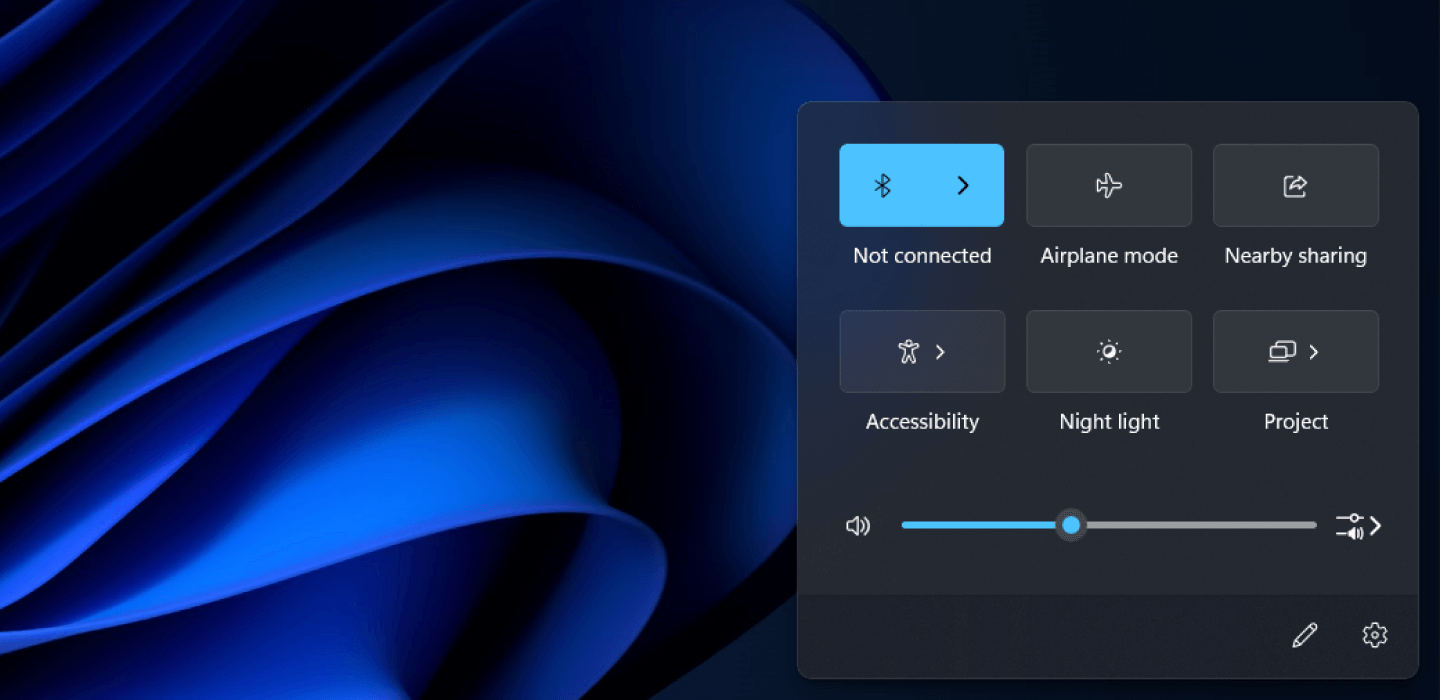
Step 2: Engage Safe Mode
Safe Mode lets your computer run with only the most essential programs and drivers. Stripping away unnecessary processes prevents most types of malware from launching, making it easier to detect and remove the infection.
On a Mac
Isolate any issues with your Mac by entering Safe Mode. Do this by:
- Starting or restarting your device.
- Then immediately hold the shift key.
- The Apple logo should appear on your screen.
- If this doesn’t work, defer to Apple support.
On a PC
Here’s how to remove malware from a PC by rebooting it in Safe Mode:
- Restart your PC.
- When you see the sign-in screen, hold down the Shift key and select Power → Restart.
- After your PC restarts, go to the Choose an option screen and select Troubleshoot, then Advanced Options and then Startup Settings.
- On the next screen, click Restart and wait for the next screen to load.
- A menu will appear with numbered startup options. Select number 4 or F4 to start your PC in safe mode.
Step 3: Refrain From Logging Into Accounts
One of the main goals of malware is to steal your sensitive information. It can capture your usernames and passwords by recording your keystrokes, taking screenshots or pulling data from your clipboard. To stay safe, avoid logging into any accounts until the malware has been completely removed.
This includes critical accounts like:
- Banking or payment apps
- Social media platforms
- Shopping sites
Holding off on logging in prevents hackers from grabbing even more of your personal data while your system is compromised.
Step 4: Delete Temporary Files
Malware often hides in temporary files and folders, such as items in your cache folder, making it harder to detect and remove. Clearing these files not only helps get rid of potential threats but also speeds up security scans and frees up space on your device.
On a Mac
Before you erase temporary files that may have been installed by malware, close any apps you have open by right-clicking them and selecting Quit. Then follow these steps:
- Open Finder from the dock.
- From Finder, select Go in the top bar, then Go to Folder.
- In the Go to Folder box, type or copy and paste ~/Library/ and open the Library.
- Go to the Caches folder.
- Select all cache files by pressing Command + A, then right-click and Move to Trash.
- Empty the trash.
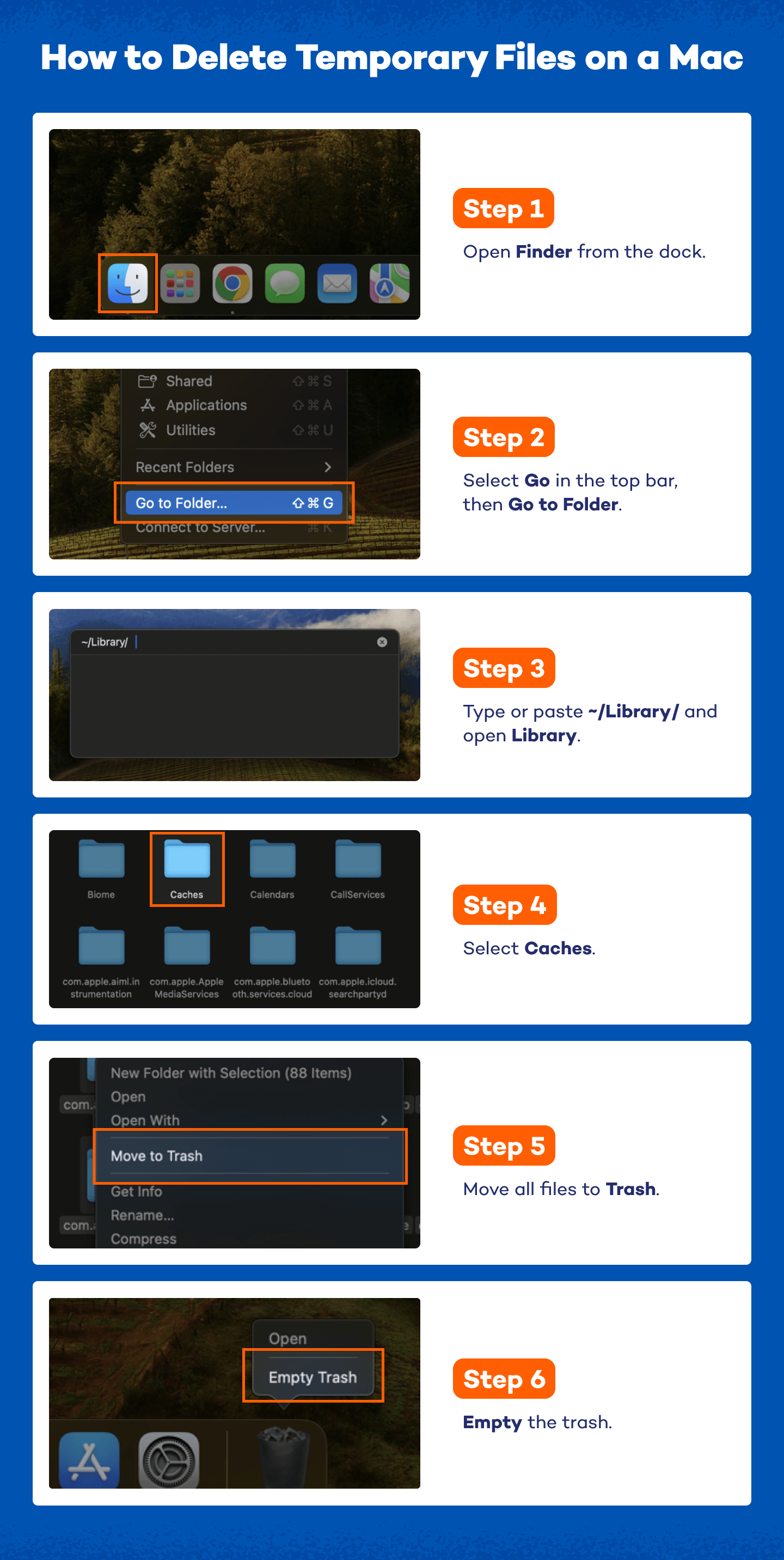
On a PC
Speed up your scan for viruses and free up some disc space by deleting temporary files. Here’s how you can do it:
- Search for the Disk Cleanup app and run it.
- Select the drive you want to clean up.
- Click Clean up system files to select the file types you want to delete.
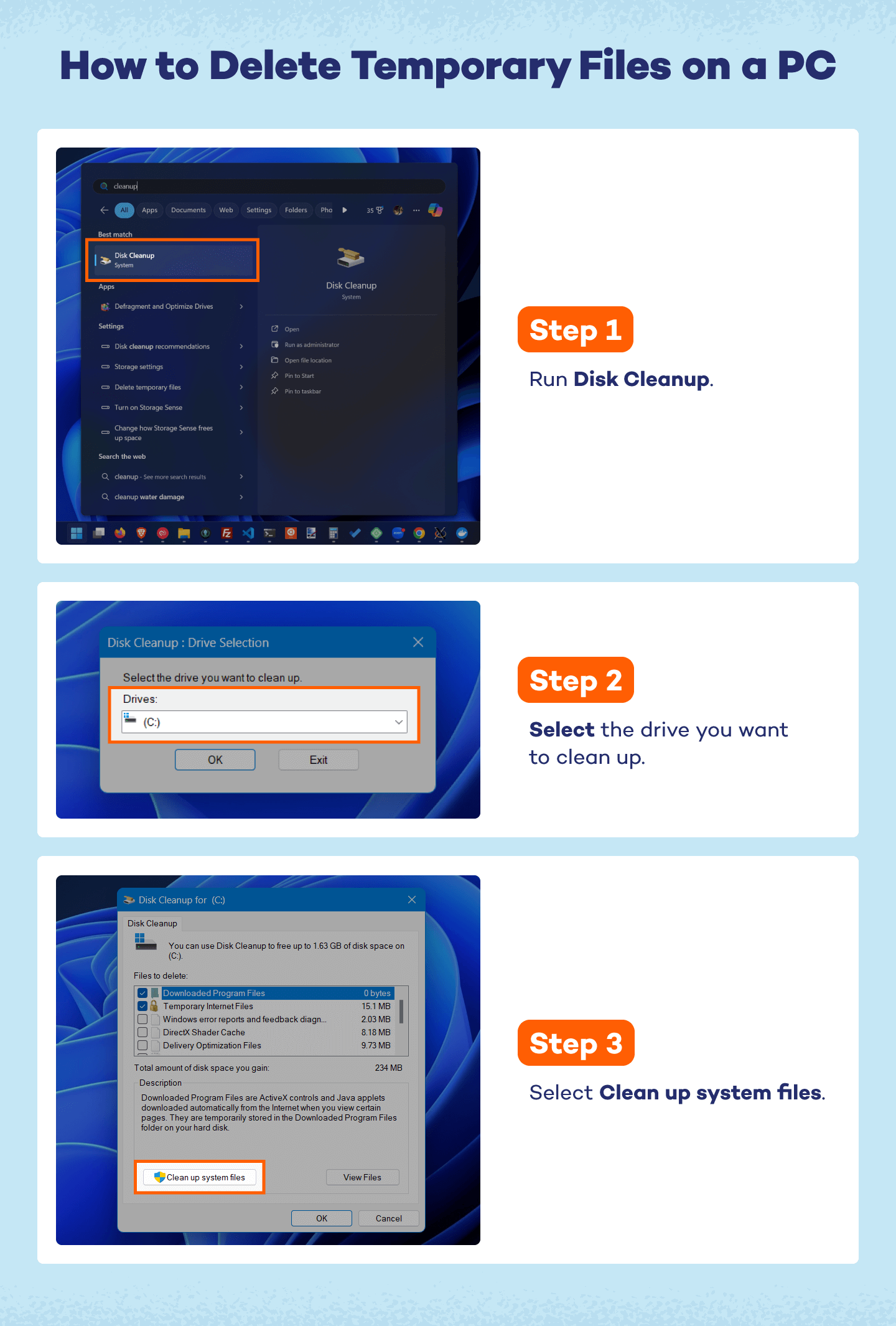
Step 5: Check Your Activity Monitor
Malware often runs silently in the background, disguising itself as a normal process. By checking your Activity Monitor (Mac) or Task Manager (PC), you can spot suspicious programs that are consuming unusual amounts of memory or CPU power. Identifying these processes early gives you a better chance of stopping the infection in its tracks.
On a Mac
Here’s how you can locate the malicious software and delete it through the Finder:
- In Finder, select Applications.
- Select Utilities.
- Go to the Activity Monitor.
- Double-click suspicious or unknown applications and then click Quit.
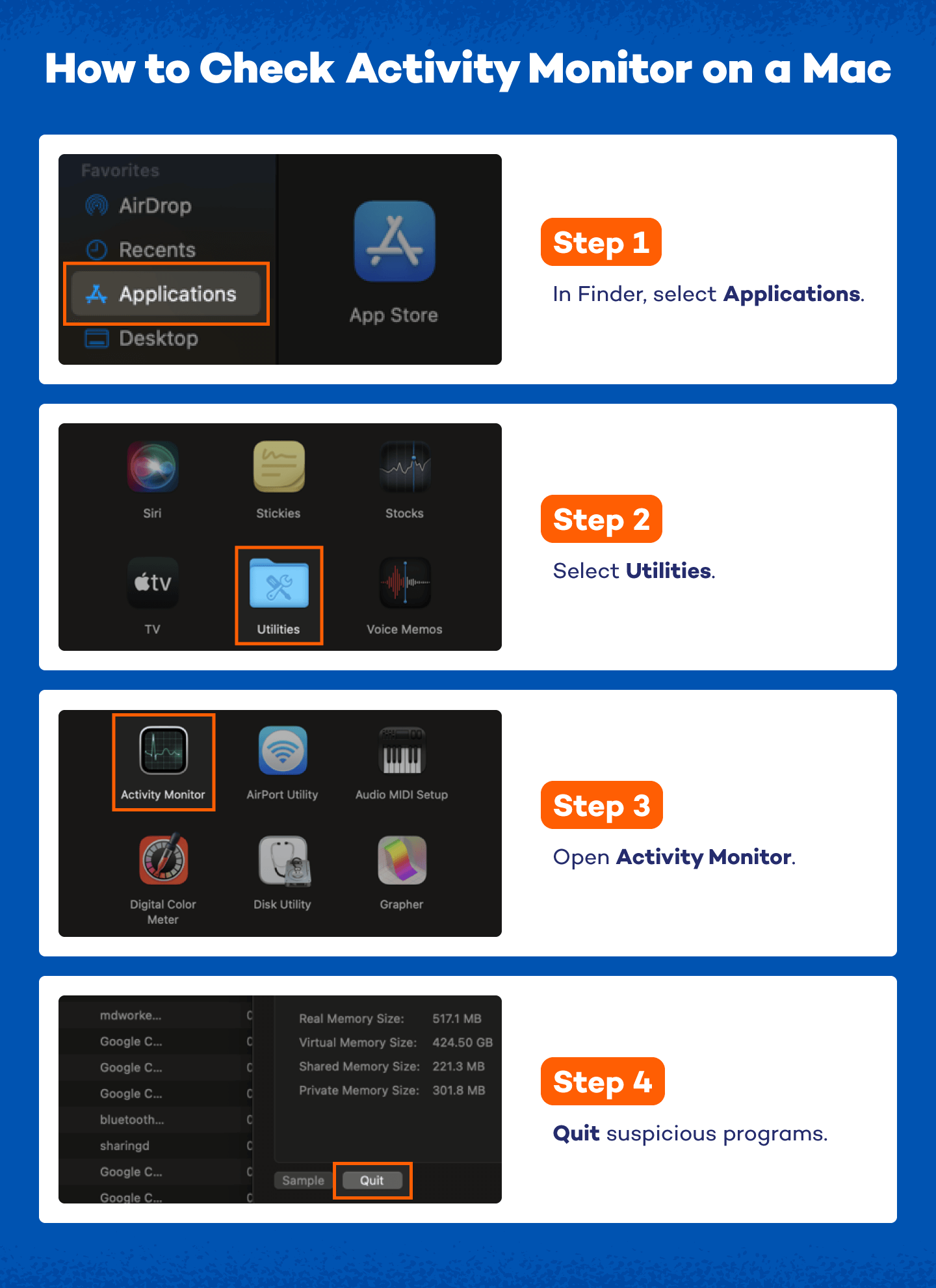
On a PC
Here are the steps you can follow:
- Go to your search bar and type in Task Manager to find the app.
- Locate unknown or suspicious apps under Processes.
- Right-click on the apps you want to close and select End task.
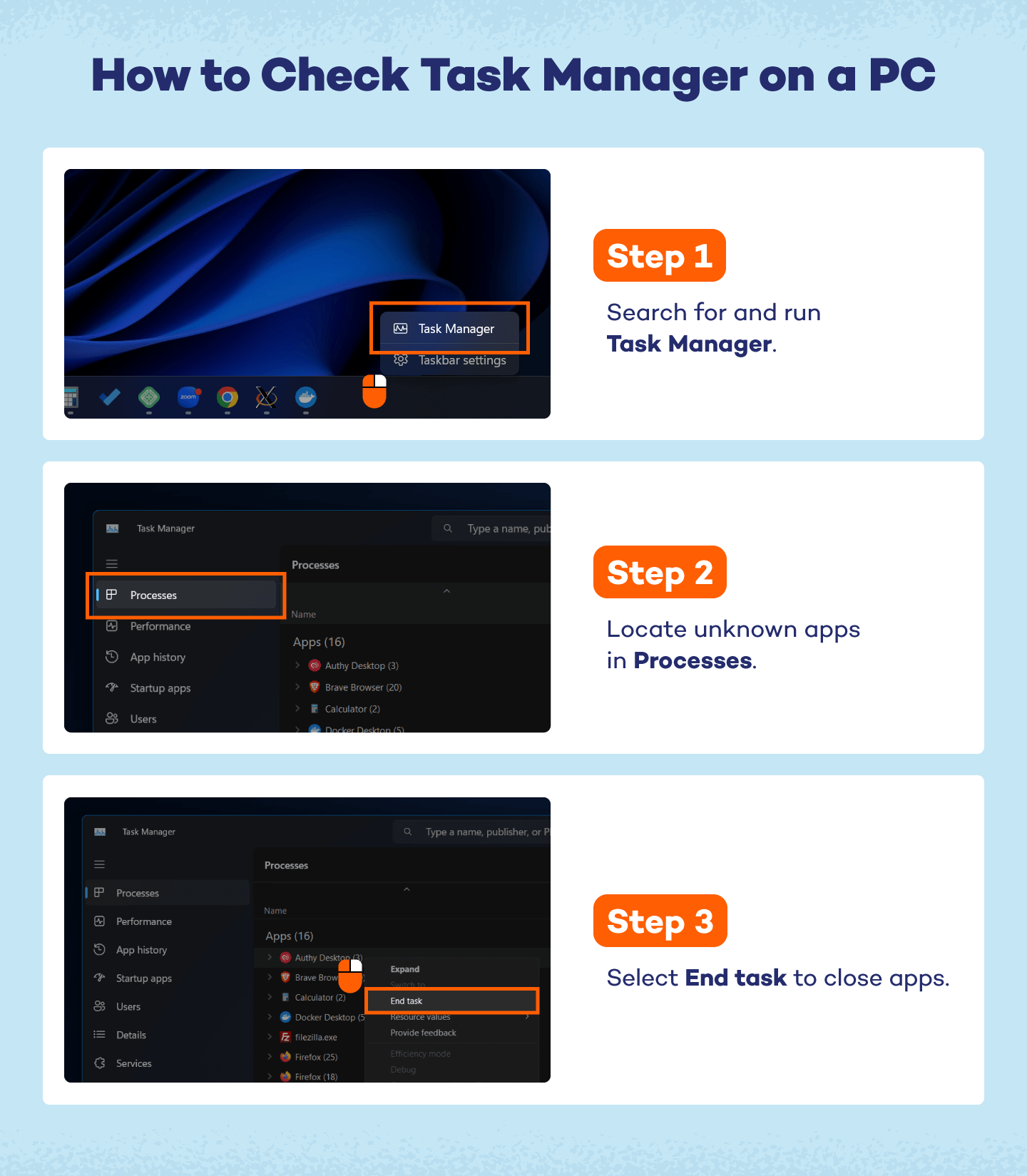
Step 6: Run a Malware Scanner
At this stage, your device is ready for a proper cleanup. Running a malware scanner is one of the most effective ways to detect and remove infections, giving your system a fresh start while safeguarding your data.
On a Mac
Use a trusted scanner, like Panda Cloud Cleaner, to perform a full system scan. Once the scan is complete, install continuous protection software, such as Panda Antivirus for Mac, to prevent future infections.
On a PC
Run a full scan with a reliable on-demand scanner, such as Panda Cloud Cleaner. Afterward, install ongoing protection, like Panda Antivirus for PC, to guard against new malware threats.
Step 7: Fix Your Web Browser
Malware can sneak into your browser in the form of malicious Chrome extensions, unwanted toolbars or hijacked settings. Cleaning up your browser helps remove these threats and restores normal functionality.
On a Mac
In many cases, malware will modify the homepage of your internet browser so that it can reinfect your device, show you lots of ads and slow down your browsing. Verify that the homepage address is legitimate and then move on to check your browser for malicious extensions.
Here’s how to fix your web browser on Google Chrome installed on a Mac
- In the Chrome menu, select Manage Extensions.
- Locate unknown or suspicious browser extensions and select Remove.
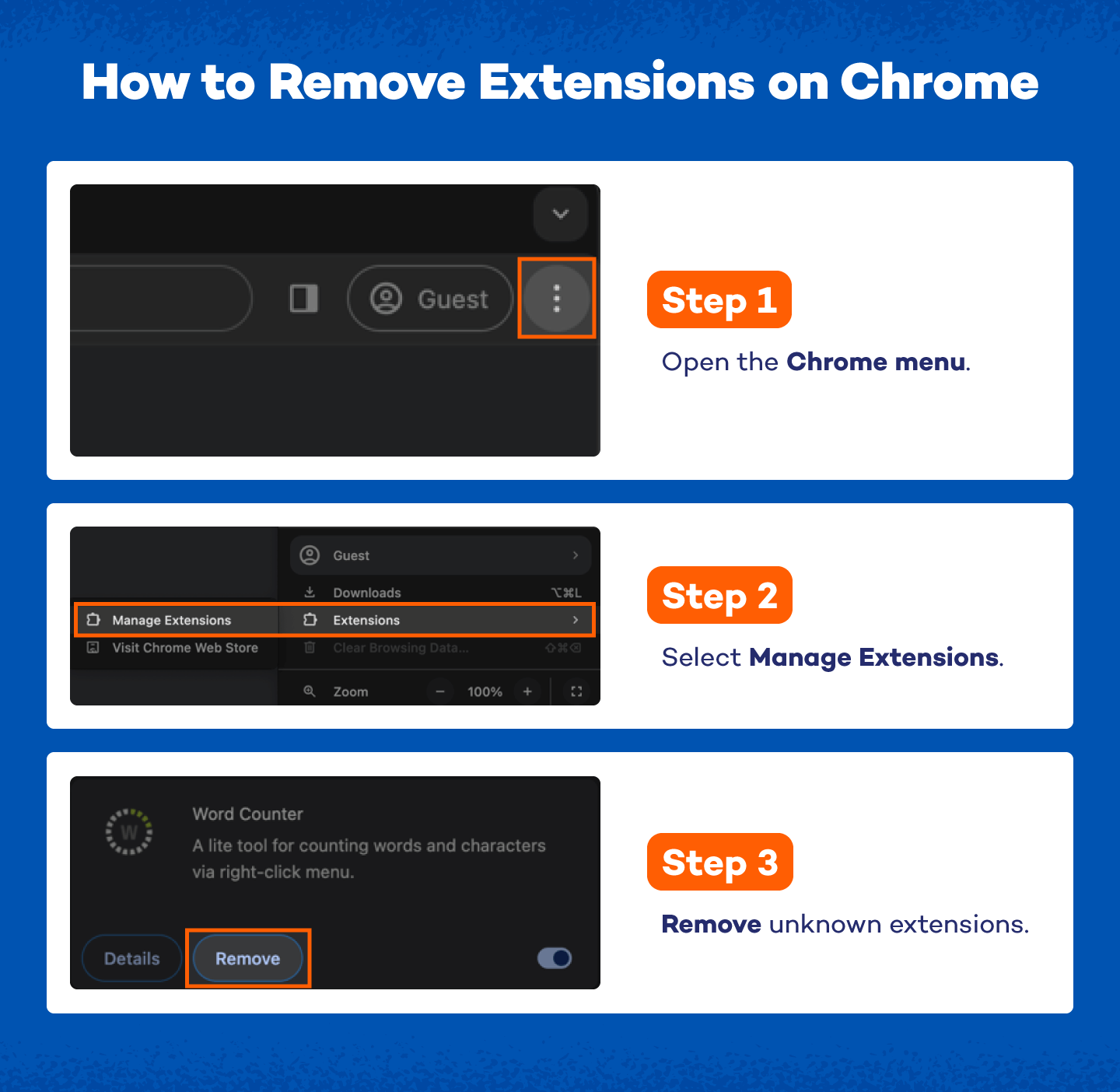
Follow these steps to remove web extensions on Safari:
- In the Safari dropdown menu at the top left of your screen, select Settings.
- Select Extensions.
- Find recent suspicious extensions and click Uninstall.
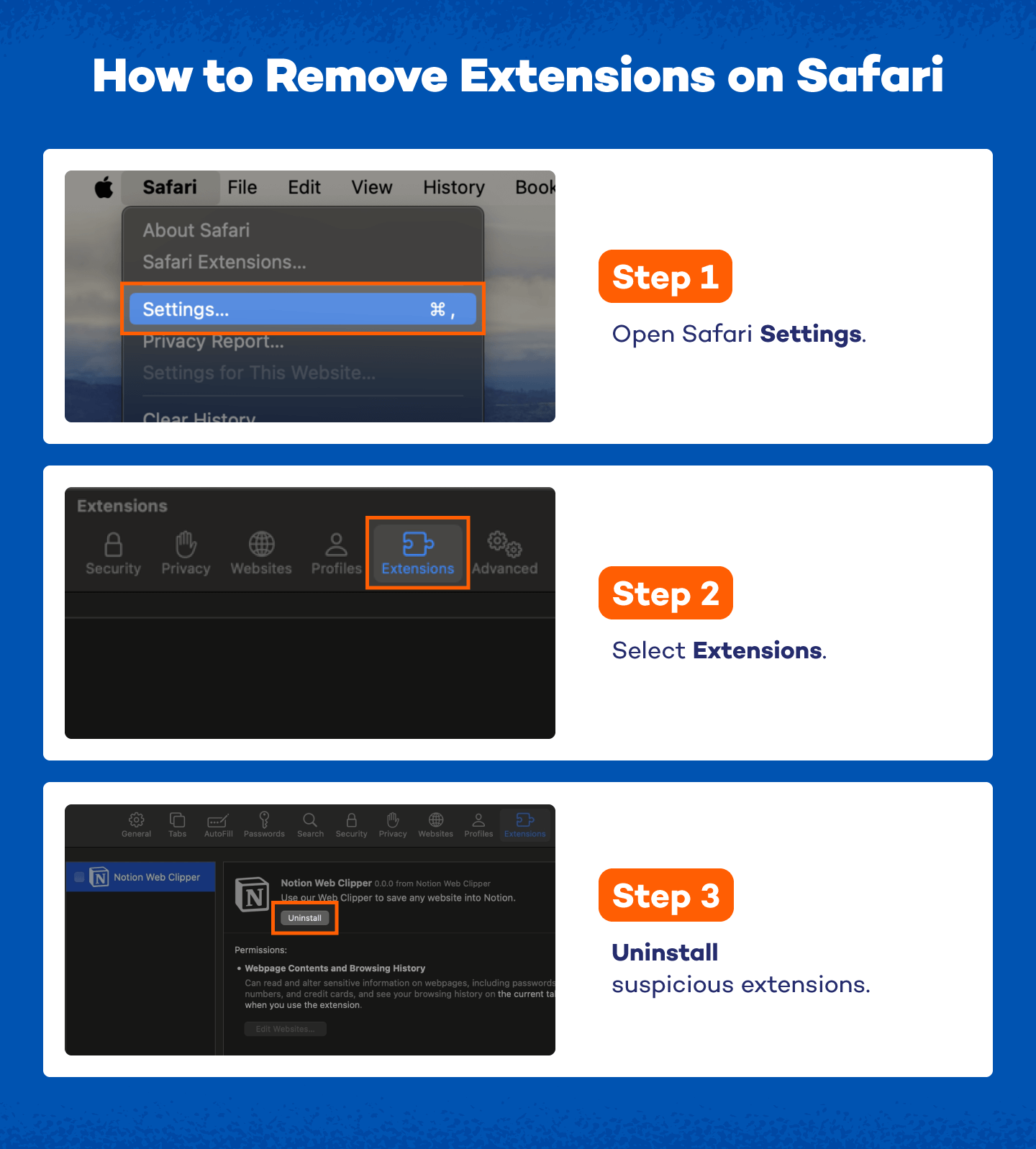
On a PC
Follow these steps to remove unnecessary web extensions on Google Chrome installed on a PC:
- In the Chrome menu, select Manage Extensions.
- Locate unknown or suspicious browser extensions and select Remove.
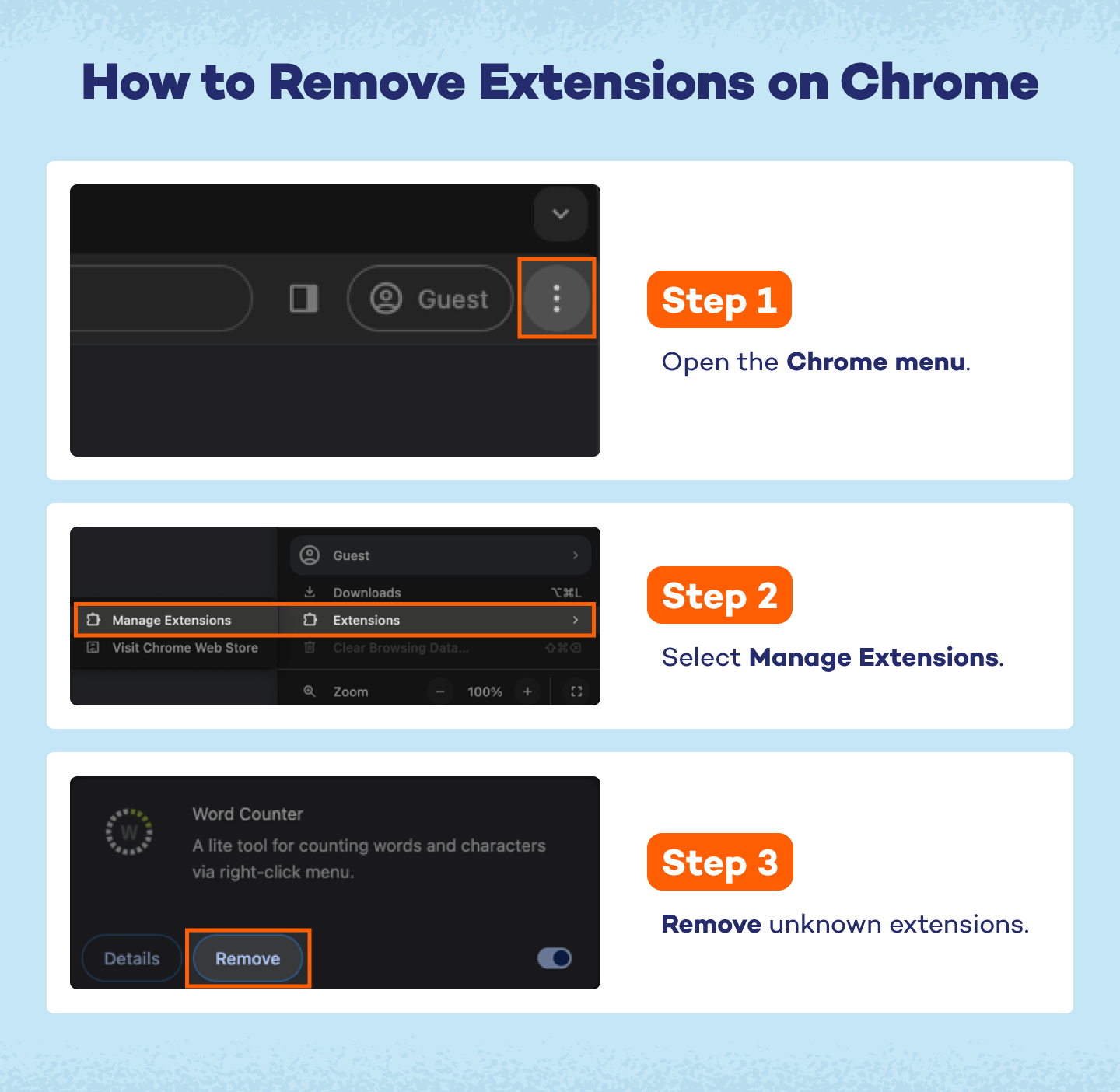
Step 8: Clear Your Cache
After you’ve checked your browser’s homepage and removed any suspicious extensions, clear your cache of any downloads that may have infected your computer in the first place.
Here’s how you can clear your cache on Safari:
- Open Safari Settings.
- Click Privacy.
- Select Manage Website Data.
- Select Remove All.
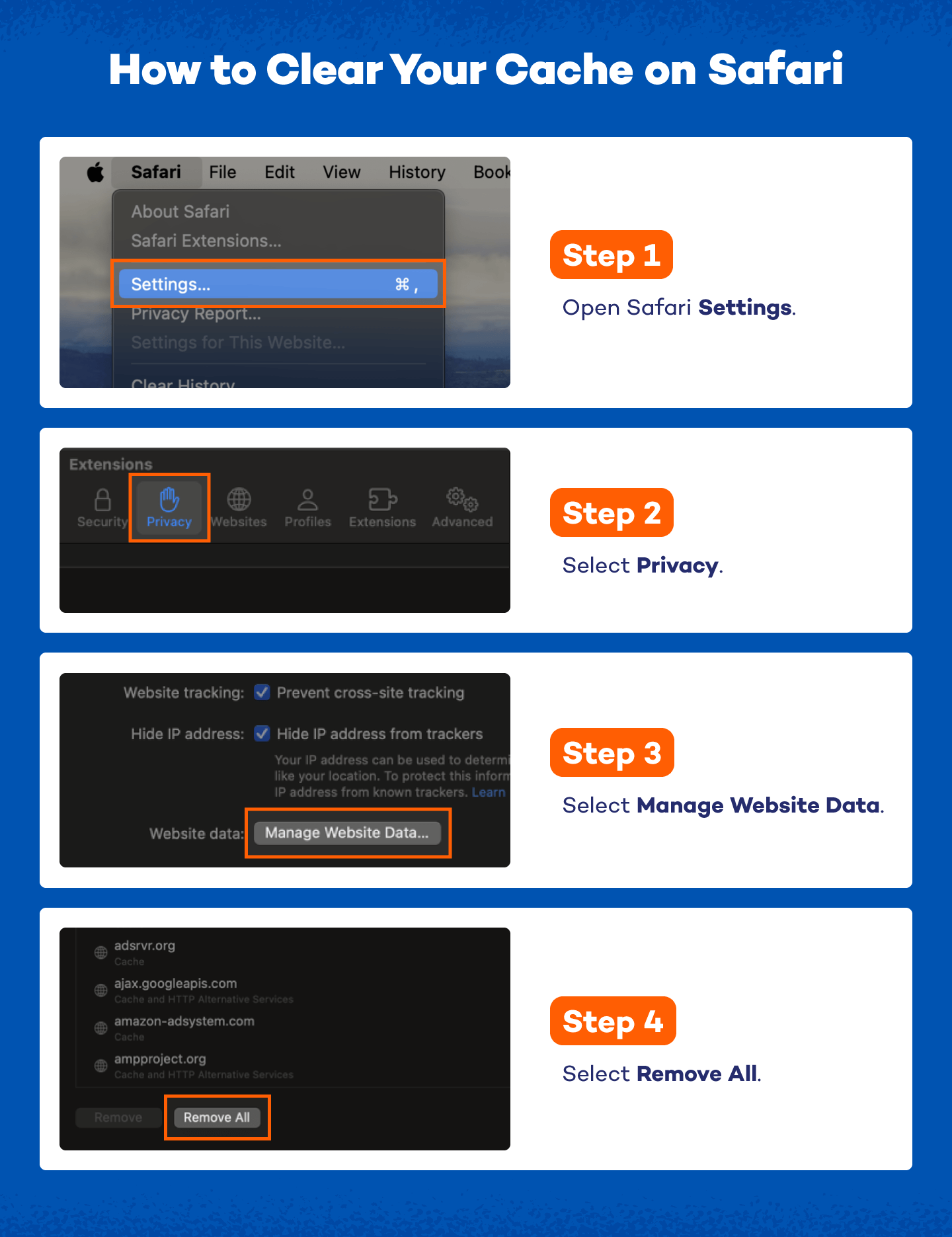
Follow these steps to clear your cache on Chrome installed on a Mac:
- Go to the menu dropdown on Chrome and click History.
- Click Clear Browsing Data.
- In Time Range, check All Time.
- Select Clear Data.
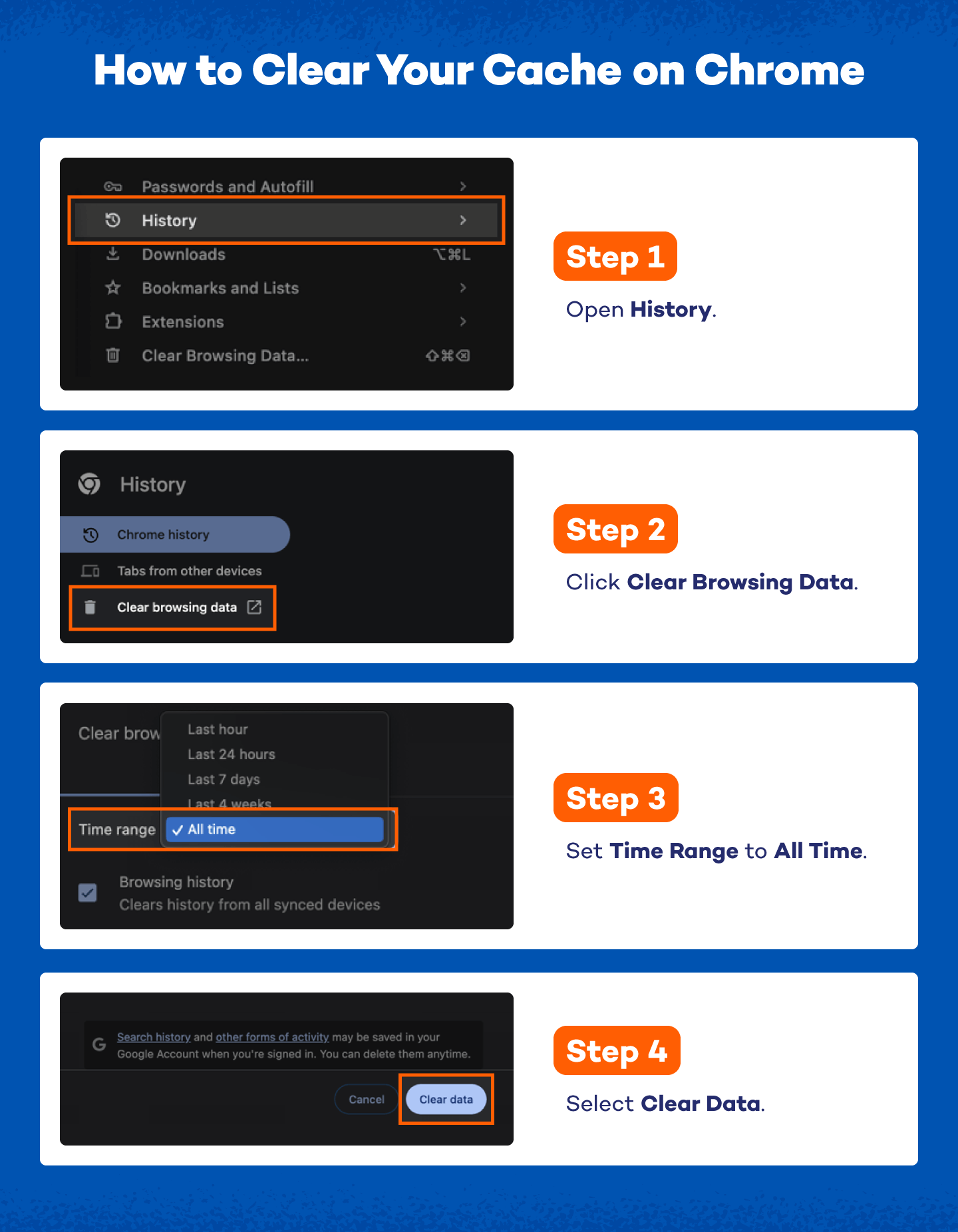
Here’s how to clear your cache on Chrome installed on a PC:
- Go to the menu dropdown on Chrome and click History.
- Click Clear Browsing Data.
- In Time Range check All Time.
- Select Clear Data.
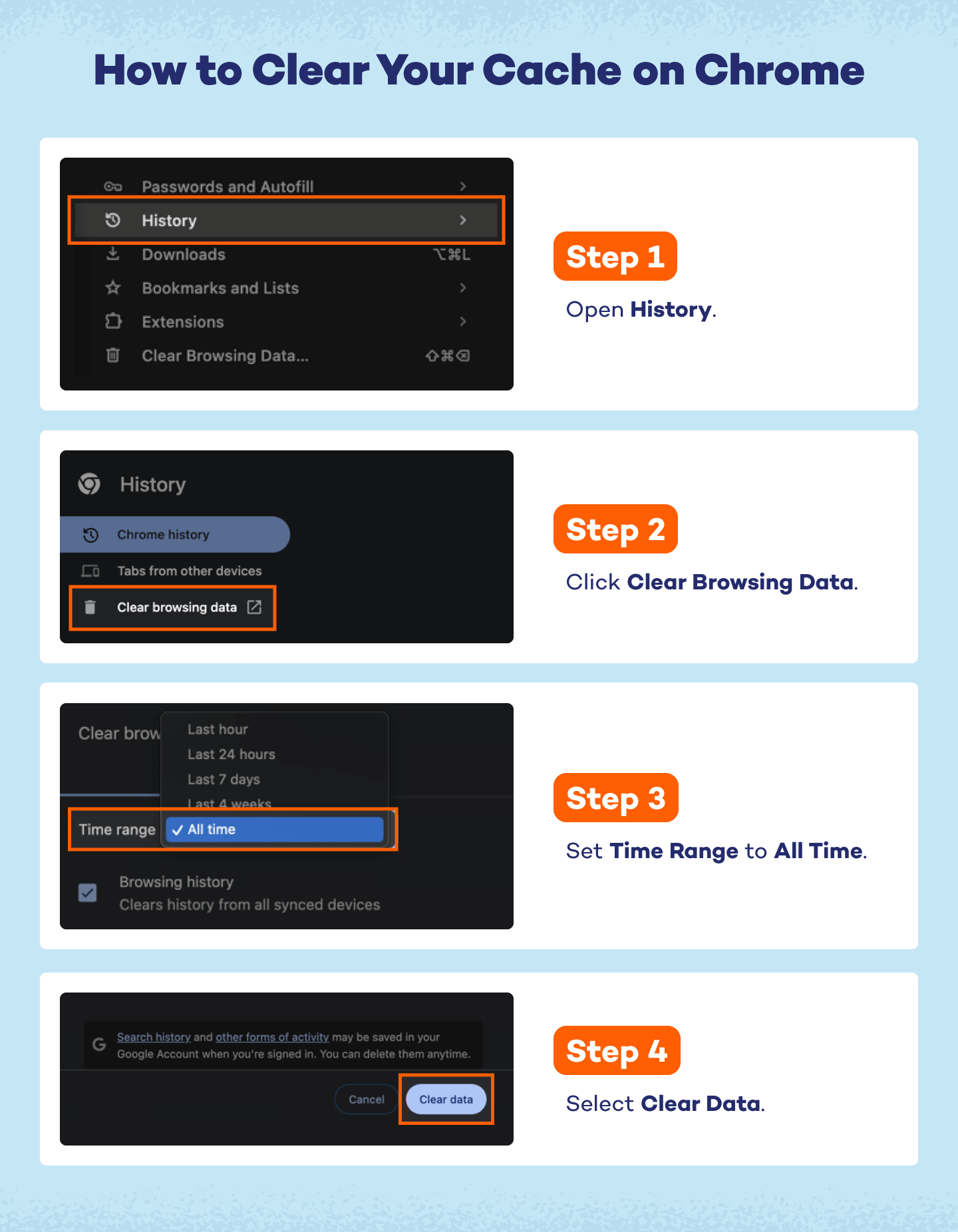
What Is Malware?
Malware, short for malicious software, is any program or code designed to harm your device, steal your data or exploit you for profit. Unlike normal software that works in your favor, malware works against you — often secretly running in the background without your permission.
It can take many forms, including spyware, adware, ransomware, trojans and worms. Once it sneaks in — through a bad download, phishing email or malicious website — it can expose sensitive information like bank details, passwords or credit card numbers. Recognizing the symptoms of infection early is one of the best ways to protect your personal data and prevent identity theft.
How Can I Tell if My Device Has Malware?
Knowing if your computer has a virus or malware isn’t always obvious, but common warning signs include:
- Slower-than-usual performance
- Unexpected pop-up ads, even outside your browser
- Unfamiliar browser extensions or toolbars
- Programs opening on their own or files disappearing
- Unusual network activity, like constant internet usage when idle
Watching for these signs can help you catch malware early and prevent serious damage.
How Your Devices Become Infected With Malware
Malware can sneak onto your device in a variety of ways. Common infection methods include:
- Visiting malicious websites: Some sites automatically download harmful files without your knowledge.
- Clicking fake links or email scams: Phishing attempts often create a sense of urgency to trick you into downloading malware.
- Downloading infected software or files: Even seemingly legitimate programs can be bundled with hidden viruses.
- Using compromised USB drives or external devices: Malware can spread through removable media.
- Exploiting outdated software or system vulnerabilities: Unpatched programs provide an easy entry point for malware.
How to Protect Your Devices From Malware
Developing a keen eye for suspicious activity online is the best way to protect yourself and your devices from a malware infection or other viruses. There are already plenty of ways that malware can find its way onto your computer, and there are more types of malware being created all the time. Some best practices to defend your computer and your information against a breach are:
- Create stronger passwords
- Delete files from your downloads and trash often
- Update your operating system and applications when prompted
- Avoid suspicious emails, links and websites
- Upgrade your antivirus
Malware is a threat to any device connected to the internet and hackers are getting more creative with how they infect them. Exercising your best judgment online, knowing the signs of a malware infection and acting quickly when you think your device is infected are some of the best ways to protect your information online — in addition to strong malware detection and antivirus software. Be sure to check out how Panda Security helps protect your devices and your information online with great tools like free antivirus software.
What If Malware Removal Doesn’t Work?
Sometimes malware infections can be present even after all these steps. If you believe your device is still infected, you’ll need to completely wipe your hard drive and reinstall your operating system. Before doing this, it’s a good idea to consult the Apple or Microsoft support teams to ensure you take the correct steps.
Protect Your Devices From Malware With Panda Security
Malware can strike any internet-connected device, so staying safe means practicing smart online habits and using a strong antivirus or anti-malware.
Panda Security helps protect your devices with real-time scanning, on-demand malware removal, spyware removal and continuous background protection. Tools like Panda Cloud Cleaner and Panda Dome Antivirus make it easy to block threats and keep your Mac or PC running securely.
Malware Removal FAQ
Still have questions about how to tackle a malware infection? Keep reading for answers to common questions on how to get rid of viruses or malware.
Can I Remove Malware for Free?
To remove malware for free, start by downloading and running a free malware scanner. If it can’t detect a virus, you’ll have to remove it yourself. To do so, delete suspicious applications and extensions, clear your cache and erase temporary files from your device.
Can Malware Be Removed?
Most malware can be removed using methods like running scans, deleting suspicious files and cleaning your browser. In rare cases, a full system wipe and operating system reinstall may be necessary to completely eliminate stubborn infections.
What Should Be Used to Remove Malware?
Malware can be removed by deleting suspicious programs, files, extensions or applications that may have infected your computer. You can also use a malware scanner to locate and remove certain viruses.
How Do I Check for Malware?
To check for malware, disconnect from the internet and search your computer for any programs, applications or browser extensions you don’t recognize. If nothing turns up, install and run a safe, reliable malware scanner.
Sources:
PC Mag I PC World I MalwareTips I Apple