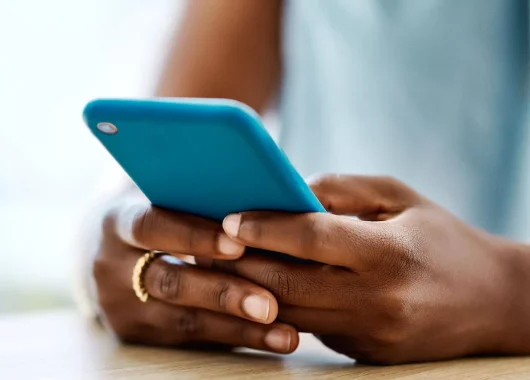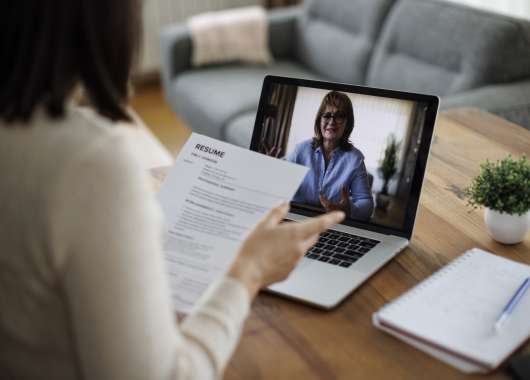While iPhones can get viruses, it’s very rare since Apple’s iOS uses built-in security features known for their efficiency. That’s not to say that they’re immune to viruses and malware, just that it’s difficult to infect them.
The internet can be a digital Wild West: full of shady links, trick emails and data-hungry apps. And just like computers, smartphones aren’t immune to trouble. A common belief is that iPhones can’t get viruses, but is that actually true?
Let’s bust the myth and break down how iPhones can be infected, how to spot a virus and how to get rid of it if your iPhone’s acting off.
How to Get Rid of a Virus on iPhone
If your iPhone is infected by a virus, your priority should be removing its source or place of origin. For instance, you can remove a virus coming from an unfamiliar app by deleting the app and restarting the phone. It can be tricky to know where a virus is coming from. Follow these tips on how to check your iPhone for a virus in settings and get rid of it:
1. Delete unfamiliar apps
Unfamiliar apps are an instant red flag. If you don’t remember installing an app or know you wouldn’t have installed it, delete it as soon as possible before it causes any further problems. This is a critical step to clear a virus from an iPhone.
To delete apps on your iPhone:
- Navigate to your home screen.
- Touch and hold the app icon.
- Tap Remove App, then Delete App.
2. Clear browser/search history
Browsers are susceptible to pop-up ads and malicious links and websites. Given that this is one of the more notable ways your iPhone can get a virus, it’s best to regularly clear your browser data and search history.
To clear your Safari browser data:
- Navigate to Safari.
- Tap the Bookmarks icon (resembles an open book), then the History icon (resembles a clock)
- Tap Clear, choose All history, then Clear History to delete all browsing data, including search history and cookies.
3. Restart the iPhone
The next step in iPhone virus removal is to restart your iPhone after removing unfamiliar apps and clearing your browsing history. You might notice an immediate improvement in your iPhone’s performance. At the very least, this is a troubleshooting step to make sure the changes you made were helpful. To restart your iPhone:
- Hold the side button and volume button until the power slider appears.
- Slide to power off, wait 10 seconds, then power back on by pressing the side button until the Apple logo appears.
4. Reset the iPhone
Resetting your iPhone should be the last thing you try. If your data is backed up, you’ll be able to reset your iPhone by restoring it to factory settings and still access all your files and information.
- Go to Settings > General > Transfer or Reset iPhone > Reset.
- Only do this if you’ve backed up your data.
5. Update iOS
Frequent iOS updates are one of the most effective security features for keeping iPhones safe. With each new update, it’s harder for viruses to find their way through.
- Go to Settings > General > Software Update.
- Tap Download and Install if a new version is available.
How Do iPhones Get Viruses?
iOS viruses and malware on iPhone, though rare, are still a threat to stay aware of. iPhones can get viruses in different ways, including attempts by hackers to access your Apple ID and iCloud and malware disguised as email attachments.
Another common method is adding malware links to text messages. Sometimes, interacting with a text message or email can trigger a virus and infect your iPhone.
Security Compromises From Jailbreaking
iPhone virus risk increases significantly if the phone is jailbroken or not recently updated. Keep in mind that those who jailbreak their phones want to have unrestricted access to their phone’s functions and systems. However, this opens the door for viruses to come rushing in.
While getting a virus on an iPhone is rare, there is another way it can happen. Apple devices update multiple times a year to keep them secure and protect them from new viruses and bugs.
Third-Party Applications
Given iPhones’ advanced security and privacy features, some hackers attempt to disguise their virus programs as installable third-party applications. While some need to be manually installed like every other application, you may notice an application you never installed on your iPhone.
Uninstall these applications as soon as possible to avoid causing lasting damage to your phone.
Malicious Websites
Malicious websites have plagued the internet for a very long time. Because we rely on links and trusted contacts, it’s very easy for hackers to disguise their malware and viruses as genuine websites that may resemble or impersonate legitimate businesses. This is often how an iPhone Safari virus spreads.
The idea is to push the iPhone user to click on these malicious links and websites and infect their device without knowing it.
iMessages
Almost every service we use, from package deliveries to shopping services, utilizes messaging to contact us. Naturally, anything that becomes the norm in our digital present soon becomes a tool in a hacker’s arsenal.
iMessages are an infamous platform for sharing unknown and unverified links that can open the doors to an iPhone virus. Generally, these malicious messages and scams will come from unknown contacts. If you don’t recognize the number, don’t click the links. This rule applies to contacts across the board — only click the link after verifying that the contact is legitimate.
Software Vulnerabilities
These are far and few between, but there have been instances in which iPhones had some software vulnerabilities that could be exploited.
This is less of a threat these days, as Apple works very hard to make sure its software isn’t as vulnerable as it used to be. Now, iPhones are much more restrictive on apps and the permissions they get.
Public WiFi
Using free Wi-Fi at the coffee shop isn’t the safest option. Avoid connecting to public Wi-Fi, especially for activities like banking, entering passwords or anything that involves sensitive information. Consider using a VPN for added protection.
How to Check for Viruses on iPhone
If you suspect your iPhone has a virus, there are common signs to look for. A virus causes your phone to function improperly. To protect your data and device before it’s too far gone, it’s important to know what functions are out of the ordinary.
To avoid getting malware on your iPhone, look out for these signs that your iPhone is compromised:
- Overheating: When your iPhone overheats, it can be due to strenuous activity, aging components or a virus. If a virus is causing your iPhone to overheat, there will likely be other signs such as unknown installed apps, excess data usage and frequently crashing apps.
- Excess data use: Some viruses like to communicate with other parties on the internet. If you notice that you’ve been using more data than usual, a malicious app or software on your phone may be wasting your data.
- Pop-ups outside of an application/browser: Ever see a fake iPhone warning message appear on your screen? Pop-ups outside your browser or app are out of place and a red flag.
- Apps you didn’t download appearing on your phone: Every app you install on an iPhone requires personal confirmation. This makes unknown apps that you don’t remember extra suspicious.
- Apps repeatedly crashing: If apps you’ve known and used for a long time without issue are suddenly misbehaving, crashing or not launching, a virus may be interfering with their performance.
- Constant low battery: If your iPhone is brand-new or in great condition but constantly on low battery power, you may have malicious software installed.
- iPhone running slow: Smooth performance is one of Apple’s greatest selling points. If you can’t pinpoint why your iPhone is running slowly, you might have a virus.
- iPhone turning off or on by itself: This behavior might indicate that a malicious app is interfering with your phone’s normal operations. If it happens frequently, it’s time to investigate further and take action.
While possible, it’s extremely difficult for an iPhone to get a virus from a website. It’s not as easy as it would be for an Android or computer. You can access websites through browsers — iPhones have Safari installed by default, but you can visit the App Store and download other browsers like Google Chrome.
All applications, including browsers, go through security checks before Apple uploads them to the App Store. These security checks scan the app’s code and test its functions for existing and potential phone viruses and malware. If an app’s code is found to have or have room for a virus, it will not be approved for the App Store and can’t be downloaded onto your iPhone.
Why Do iPhones Rarely Get Viruses?
The majority of iPhone users don’t have to worry about viruses due to Apple’s protected and secure operating system, iOS. If you’ve considered jailbreaking your iPhone, think again. Once the phone is jailbroken, you lose the protection of the operating system.
Viruses look for and override the device’s operating system. Once inside the system, the virus has access to private data and the controls of your device. Apple’s OS, engineered to combat viruses and keep them out of your personal device, is your phone’s first line of defense — and a strong one at that. This is part of Apple virus detection at work.
Since viruses like to spread through app interactions, Apple’s operating system runs applications in its own virtual spaces. Another way Apple makes it difficult for viruses to attack iPhones is by sending out routine updates of its operating system. When an operating system is up to date, a virus has a harder time infecting the device.
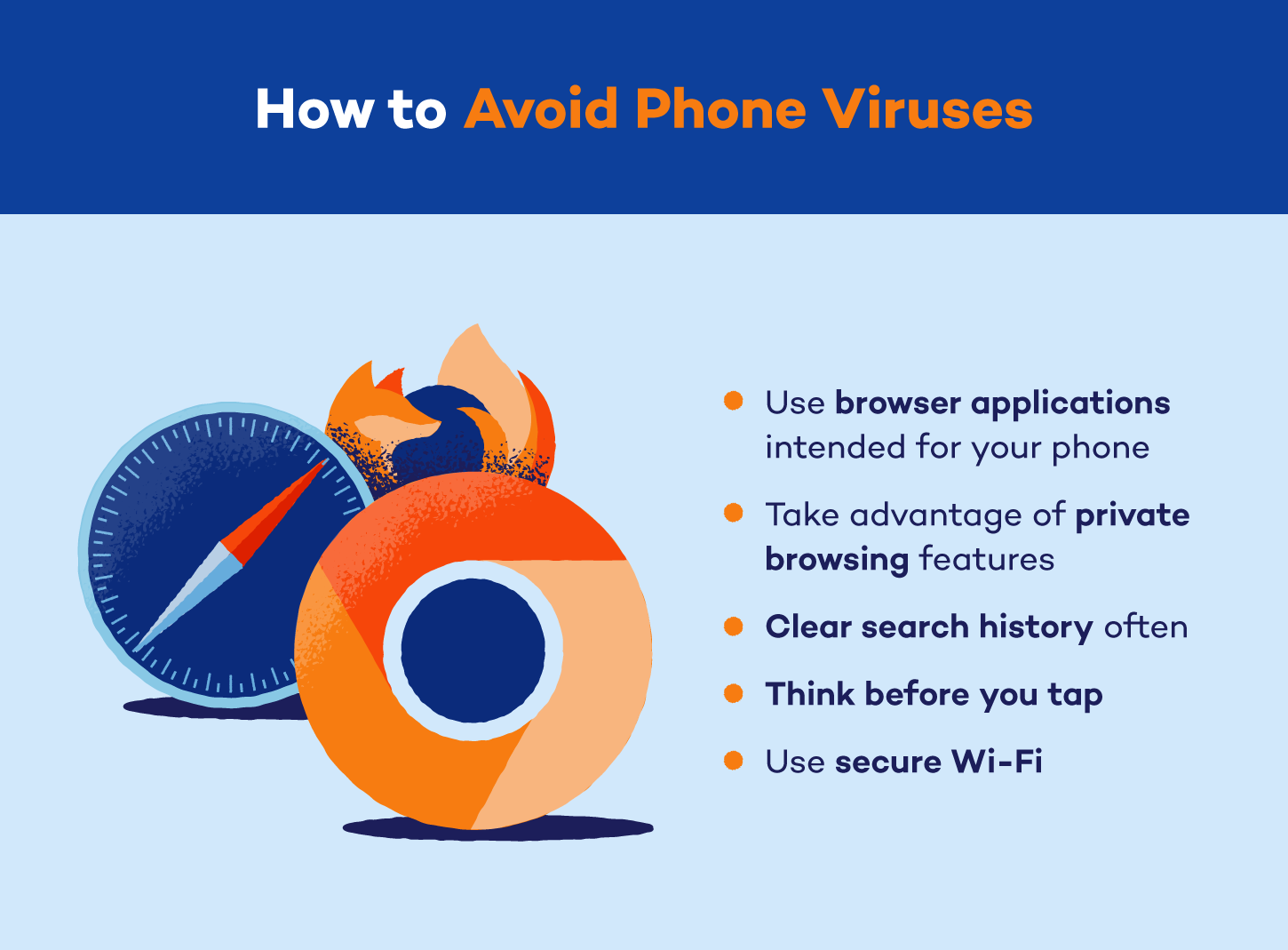
How Can I Protect My iPhone?
You can protect your iPhone from hackers by using it as intended. Misusing an iPhone puts you at risk of malicious apps and theft of personal information and data. Following the user guidelines that appear on your home screen as you set up your new iPhone is the best way to protect your device and data. Other best practices include:
- Download apps from the App Store only: Apps on the App Store have been verified. Any other source of apps for iPhones should not be trusted.
- Update iOS: The latest version of your iOS will contain the most up-to-date security protocols and reduce tracking risk.
- Keep apps updated: Apps have their own measures for maintaining your privacy and security. Similar to iOS updates, app updates can contain new security measures.
- Don’t jailbreak your iPhone: Accessing your iPhone’s full potential sounds great on paper — until you realize that this comes with the most risk to your device from viruses and malware.
- Avoid virus warnings: Your device and browser sometimes warn you of suspicious sites. If you see a virus warning, avoid that website or app at all costs.
- Ignore suspicious emails: We’d all like to help a deposed prince, but suspicious emails with links, attachments and requests for access or personal information should be blocked and removed. Never click links in suspicious emails.
- Install security apps: You can install security apps like Panda Dome to keep your device secure and run routine checks to verify its security.
- Use Safari: Safari’s privacy report details its automatic measures like Intelligent Tracking Prevention and fingerprinting. It also explains its minimization of data tracking by Apple and shared third parties.
- Don’t click on unfamiliar links or attachments: Don’t fall for the phish. If you receive a random message with a link, don’t click.
- Use strong passwords: A strong, unique password gives you that security boost you need against hackers.
- Enable multi-factor authentication (MFA): A strong password is a great first step, but MFA takes it to the next level, making it harder for bad actors to access your devices.
- Use a VPN for safer browsing: Free Wi-Fi is great — until it’s not. Protect your data with a VPN when using public Wi-Fi.
iPhone Virus FAQ
Every iPhone user should be reasonably concerned about the threat of viruses and malware. While unlikely, the threat of an attack is still very real. Here are some of the most frequently asked questions about iPhones and the threat of viruses:
Can iPhones Get Viruses From Email?
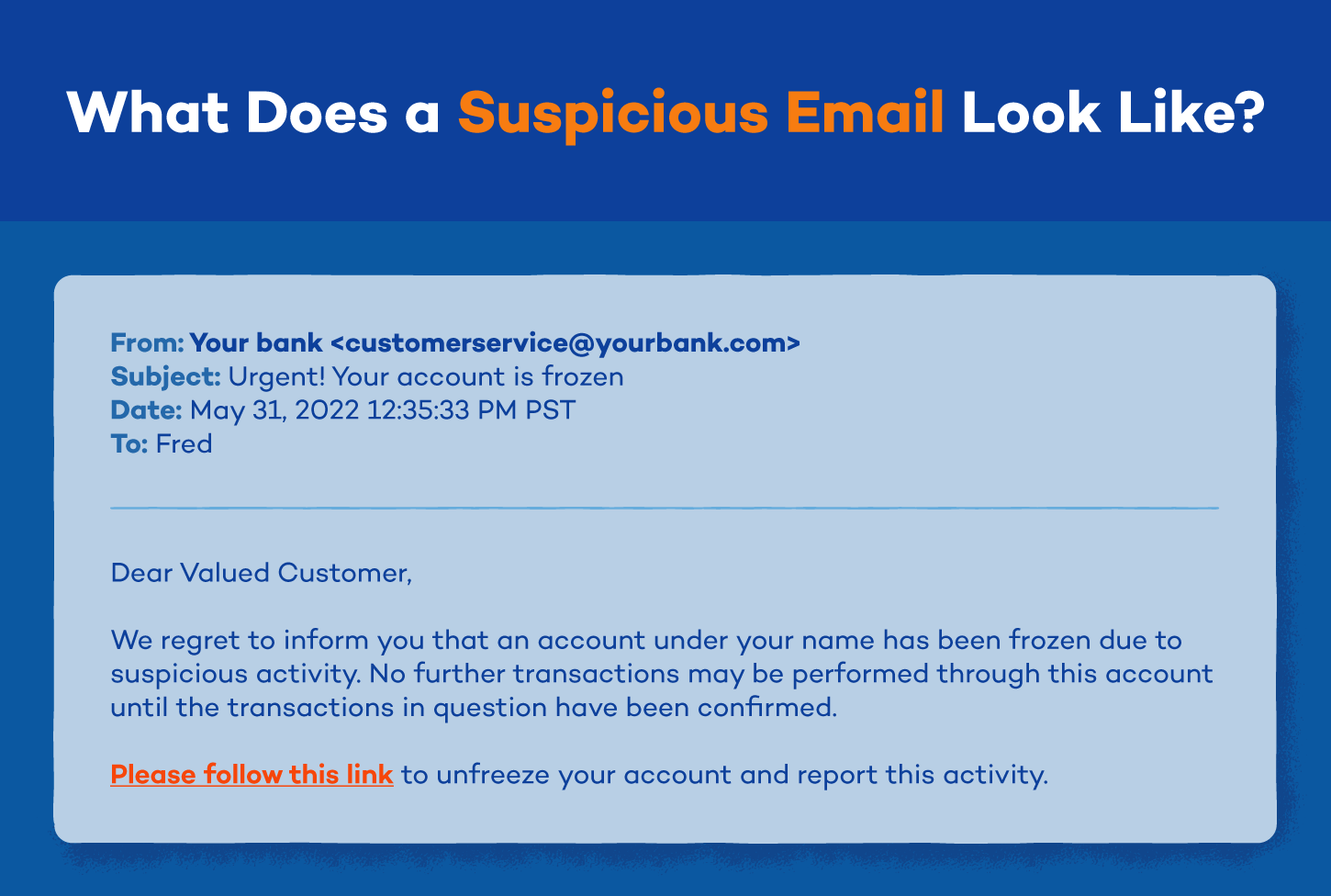
In short, no, an iPhone can’t get a virus from an email itself. If your email exists on your phone as its application (Gmail, Outlook, etc.), it has gone through Apple’s security checks before being placed on the App Store.
While spam and potentially risky emails are visible in your inbox, the virus can’t activate unless you follow through with the steps provided in the email or attached link. Your phone’s OS and applications’ security checks do most of the work, but it’s still important to delete and ignore any suspicious emails.
Does Safari Tell You if You Have a Virus?
No, Safari does not directly tell you if your iPhone has a virus because Apple’s iOS security model is designed to prevent such Apple viruses from taking hold in the first place. It doesn’t typically alert users to detected malware in the background.
Are Virus Warnings on iPhones Real?
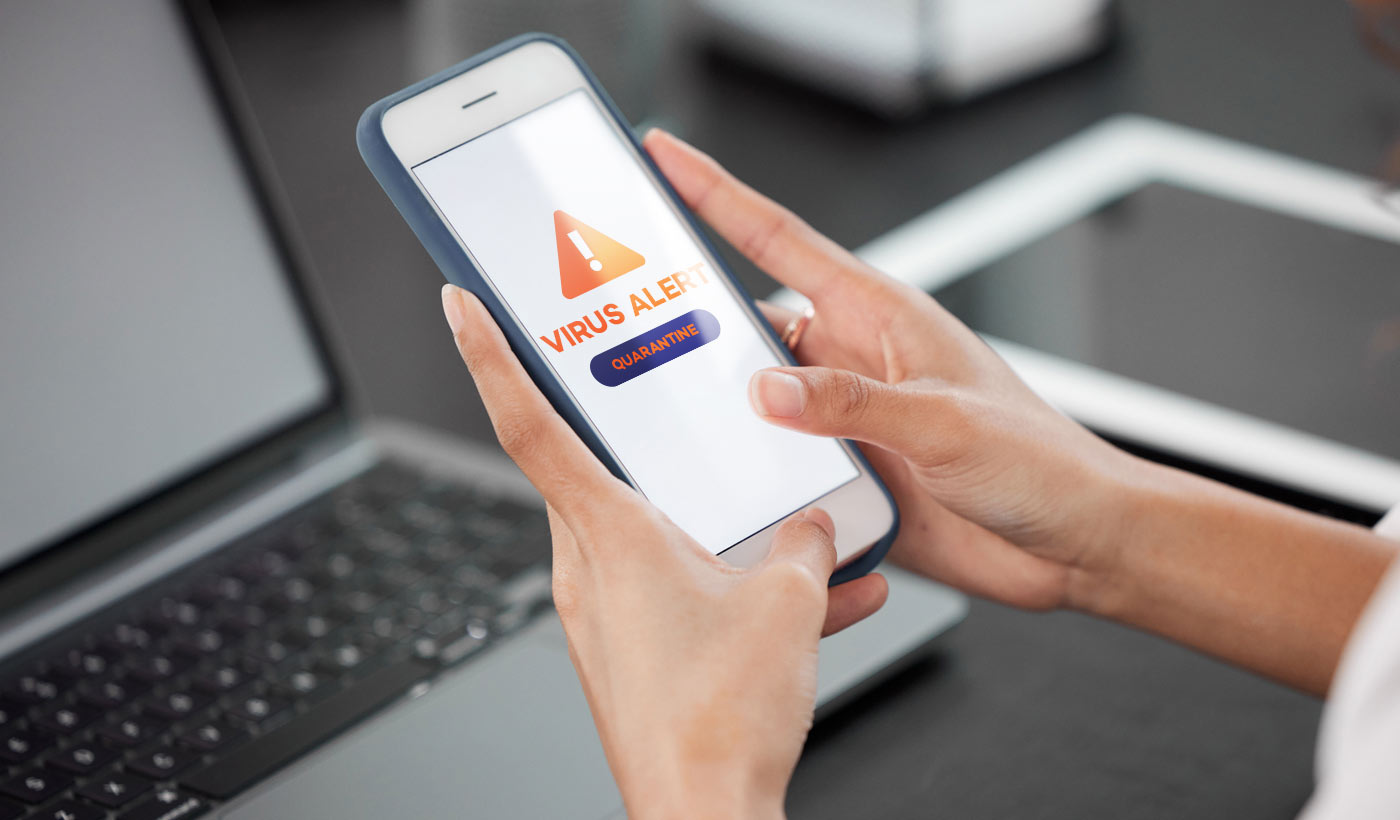
No, virus warnings on iPhones are not real. These pop-up notifications disguised as virus warnings are scams, typically including a link that will attempt to infect your phone if you click it. It’s important to remember that iPhones block scams, viruses and bugs automatically without notifying the user.
Does Apple Have a Virus Scan?
Yes, Apple has an antivirus software called XProtect for Macs. iPhones have a highly secure operating system that can prevent virus infection. XProtect is a Mac-exclusive countermeasure. That said, additional protection like Panda Dome, may protect your iPhone, Mac and personal information. This is one reliable Apple malware scan iPhone option to pursue.
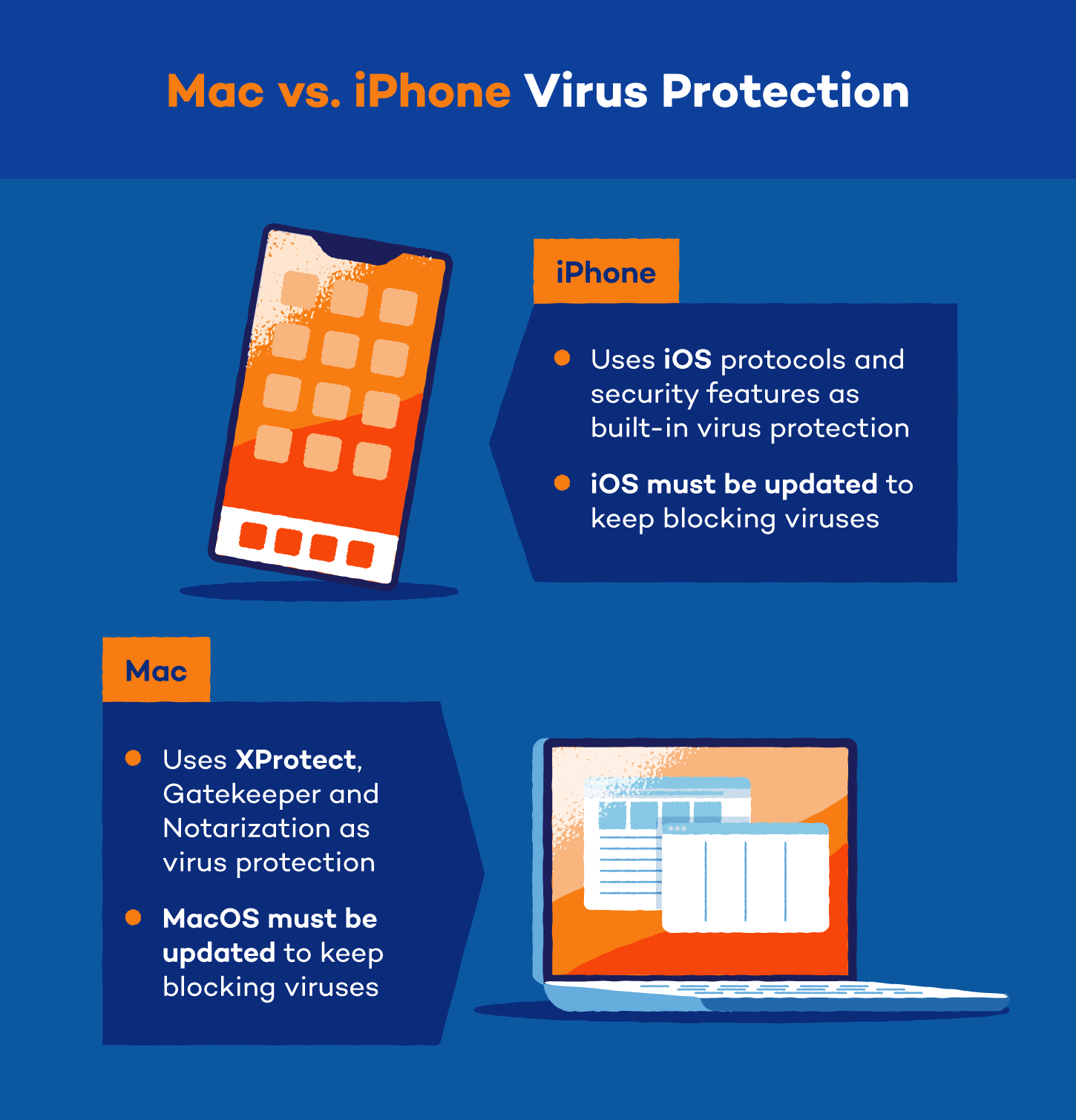
Most third-party antivirus apps scanning your phone don’t work as an iPhone virus scan because Apple has blocked apps from taking another app’s data. Therefore, antivirus apps can’t scan all of your phone’s data to protect you from possible threats.
However, third-party antivirus apps designed to scan iPhones for virus data coming in from places like public Wi-Fi instead of your phone’s apps work great to scan for viruses specific to that location. Additional resources like Panda Dome are available in the App Store, offering a free virtual private network, parental control and anti-theft tools.
Get Peace of Mind With Panda Security
Though iPhones can get viruses, it’s rare — as long as you don’t misuse your device. Your phone is only as secure as your habits and tools. Knowing the signs of iPhone malware and how to check for viruses on iPhone will help you stay a step ahead.
Stay proactive and secure with iOS protection from Panda Security. It’s the easiest way to protect your phone, your data and your peace of mind — no jailbreak required.