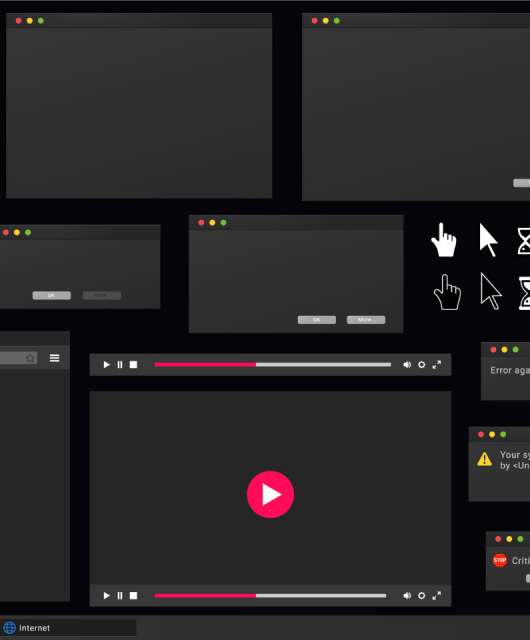Even though “unlimited” internet plans are widely popular among wireless carriers in the USA. Almost all service providers throttle users’ speed if consumers overuse the “unlimited” fast data. Users still enjoy endless data on those wireless plans. But no longer have access to the fast 5G speeds, making it hard for folks to stream music or watch movies. Here’s how people can discover which apps use the most data and explore ways to decrease overall usage so they never get throttled speeds.
Learning which apps are the top data leechers is easy. iPhone users can go to ‘Settings,’ hit ‘Cellular,’ scroll down, and press ‘Sort By Usage.’ This will list the most data-hungry apps on a smartphone. The top data-consuming apps likely consist of social media apps, streaming apps, video conferencing tools, etc. Finding out which apps take the most out of a data plan is the first step towards getting control over privacy and app data consumption. Never get throttled again with these suggestions!
Remove unwanted apps
People are usually surprised when they realize how many apps are installed on a cellular device. Consumers often have tens and sometimes even hundreds of apps installed. Removing unused and unneeded apps is undoubtedly a step toward regaining privacy and using less mobile data.
Turn off WiFi assist
While WiFi assist helps users take the most out of a not-so-fast WiFi network speeds, it also uses cellular data. Turning it off restricts the smartphone from using mobile data while connected to WiFi networks. Cellular data usage can quickly add up if WiFi assist is left on.
Set a limit on downloading large files when not on WiFi
By default, attempts to download a large file trigger a warning if the user is not connected to a WiFi network. However, this sometimes gets overlooked. If consumers want to be sure that apps are not relying on mobile data, they can go to the app in question and turn off its cellular data usage privileges.
Connect to WiFi networks but only with antivirus
One of the best ways to avoid getting slapped with slow speeds because of the overuse of cellular data is always to be connected to a WiFi network. However, this is not the most secure way to browse the internet, especially when connected to a public network. Use antivirus software to avoid oversharing with the network admin and/or any hackers who might also be monitoring the traffic.
Turn on low data mode
All iPhone users can activate Data Mode. Just tapping “Settings,” “Cellular,” and “Data Mode”.
Depending on settings and carrier, the default likely is “Allow More Data on 5G.” However, changing that to Low Data Mode will reduce the data usage by pausing data-demanding automatic updates and background processes until a user connects to a WiFi.
Turn off iCloud Backup when not connected to WiFi
Apple has gotten fairly reliable at asking users when to back up files. Still, turning off the iCloud Backup feature is worth it. So Apple only attempts to perform iCloud uploads if the device is connected to a WiFi network.
Keeping an eye on your data usage could help you enjoy fast speeds throughout the month. Get lower roaming bills, and keep your privacy intact by sharing less with companies with questionable moral standards. Knowing which apps take the most out of your data could be extremely helpful when looking for ways to decrease cellular data usage.