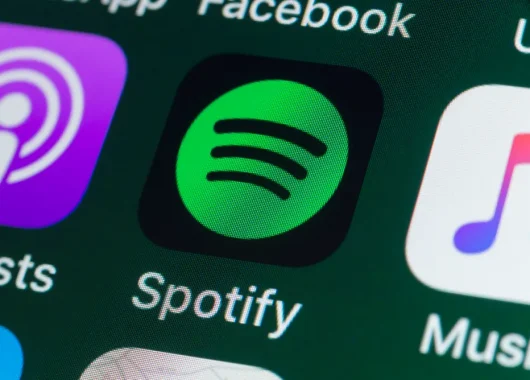- Don’t allow website and app tracking.
- Clean your email inbox.
- Deactivate your social media accounts.
- Regularly monitor your online presence.
- Make sure your accounts are secure.
- Ask Google to remove your search results.
- Hire a data removal service to delete your information.
- Delete unnecessary accounts.
- Limit how much information you share on websites and forms.
- Hide your public records.
- Remove images from Google Maps.
Feeling exposed every time you Google yourself, but unsure how to remove your information from the internet? Strangers, especially hackers, can piece together your email, photos and past posts like a puzzle. This can lead to online scams and even identity theft.
Explore 11 simple ways to keep your digital footprint clean. We’ll also discuss how your personal information gets on the internet in the first place. Let’s reclaim your online privacy.
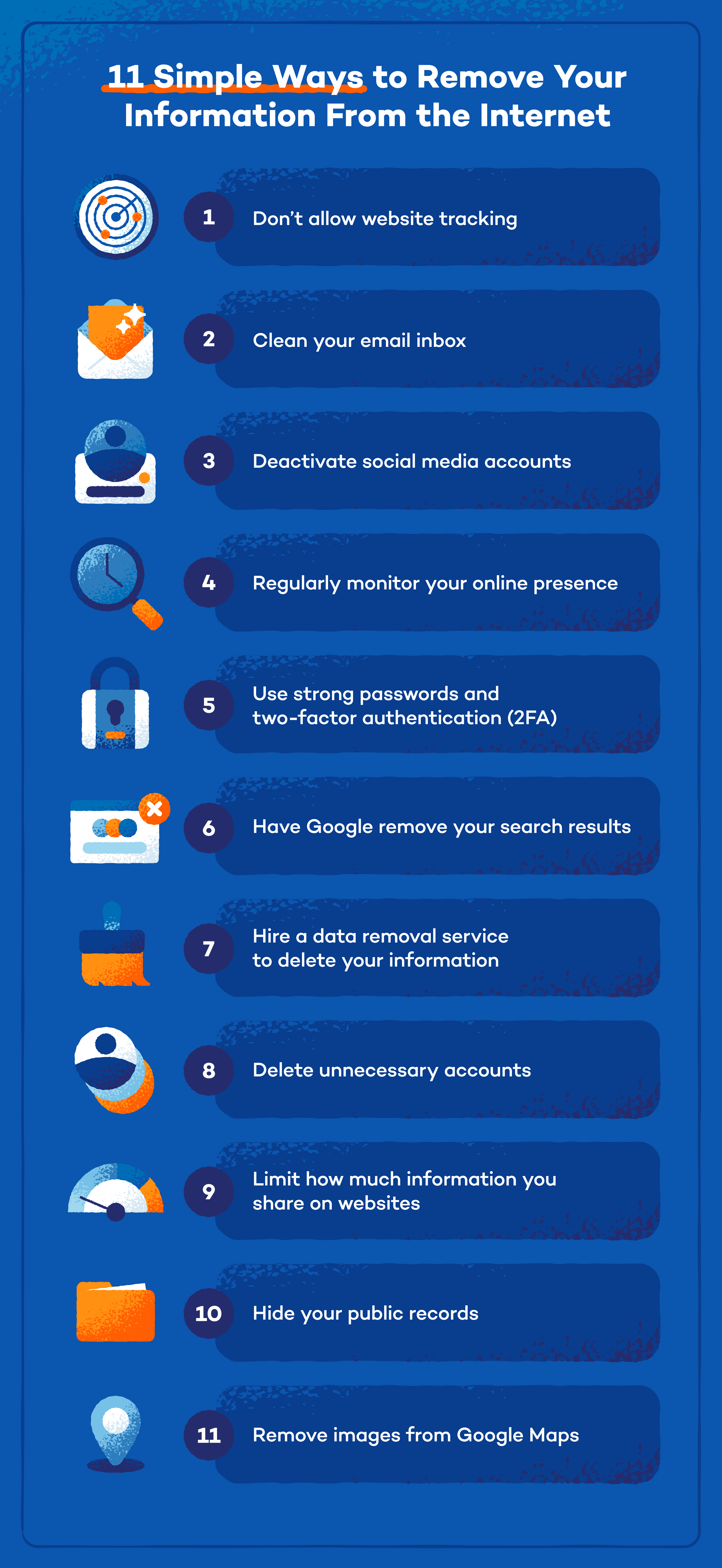
1. Don’t Allow Website and App Tracking
Blocking trackers stops sites from following you across the web and in your apps, cutting down on ads and keeping your data private.
Here’s how to switch it off on Chrome and Safari:
- Chrome (Desktop): Open Settings > Privacy and security > Third-party cookies, then select Block third-party cookies.
- Chrome (Mobile): Tap the three-dot menu, go to Settings > Site Settings > Third-party cookies, and choose Block third-party cookies.
- Safari (Mac): Click Safari > Preferences, select the Privacy tab and uncheck Prevent cross-site tracking.
- iPhone and iPad: Go to Settings > Privacy & Security > Tracking, then turn off Allow Apps to Request to Track.
In general, open Settings (or Preferences) and look for Privacy, Tracking or Cookies sections. Turn off any options that let sites or apps track you or share your data.
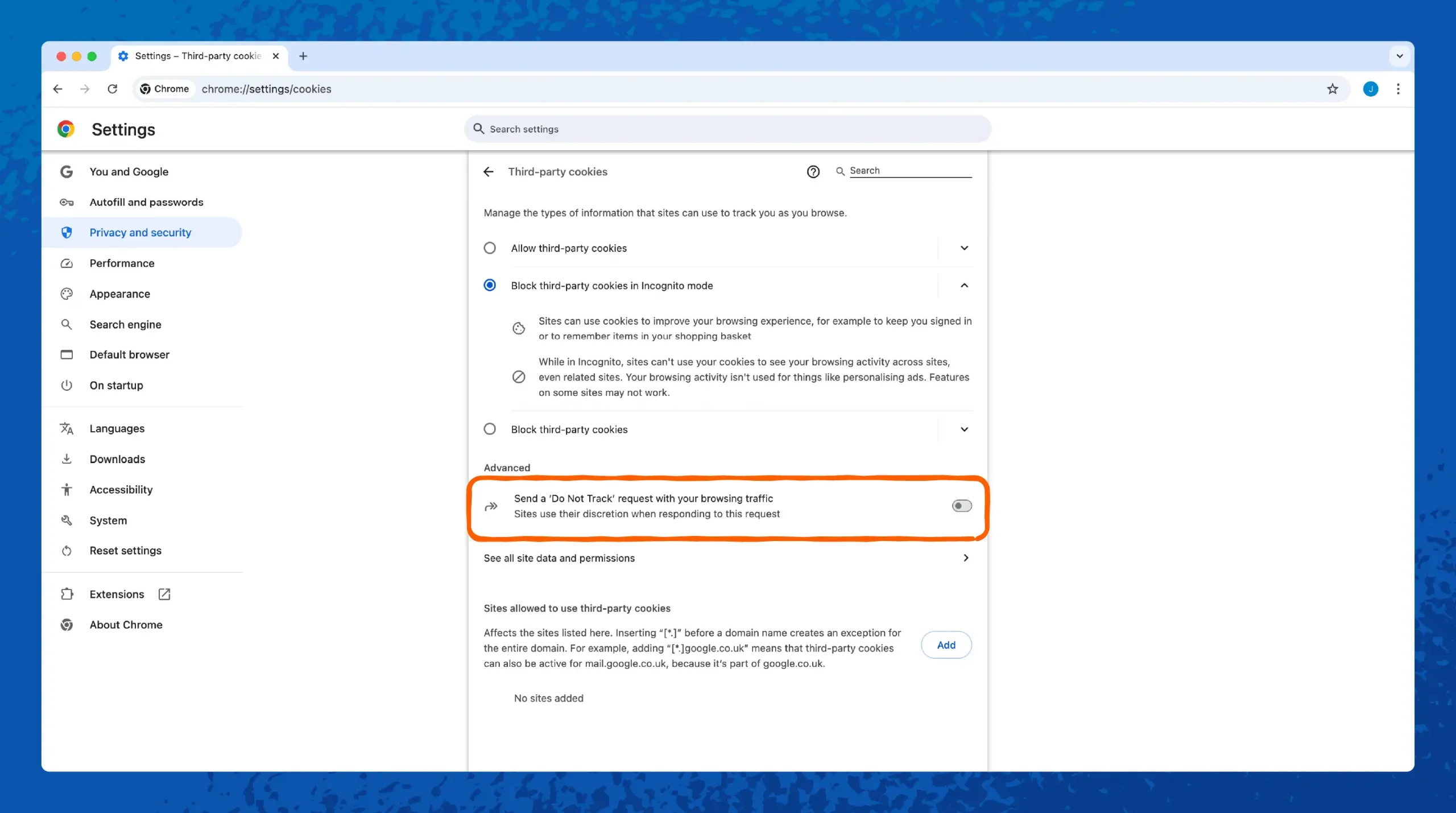
2. Clean Your Email Inbox
Old emails are gold mines for hackers, data brokers, and marketers. Think about it — your inbox probably has years’ worth of receipts, sign-up confirmations, password reset links, and random newsletters you forgot you subscribed to. All of this can be used to piece together your digital footprint.
Start by decluttering:
Go through your inbox (especially the search bar) and look for keywords like:
- “Welcome to”
- “Account confirmation”
- “Reset your password”
- “Thanks for signing up”
Don’t forget to empty your Spam, Promotions, and Archived folders while you’re at it — they’re often hiding even more clues about where your data is scattered.
3. Deactivate Your Social Media Accounts
Taking a break or closing your social media accounts removes a ton of personal data from public view. It’s a great way to remove personal information from the internet. Doing this stops platforms from using your posts, likes and activity to build a profile on you, making it harder for hackers to dig up your history.
Here’s how:
- Find account settings: Look for sections labeled Account, Privacy or Security.
- Locate deactivation/delete option: It may live under Account ownership, Membership or Help.
- Follow prompts: Services often ask why and request your password to confirm.
- Back up first: If you want to keep any data, download your archives before deactivating.
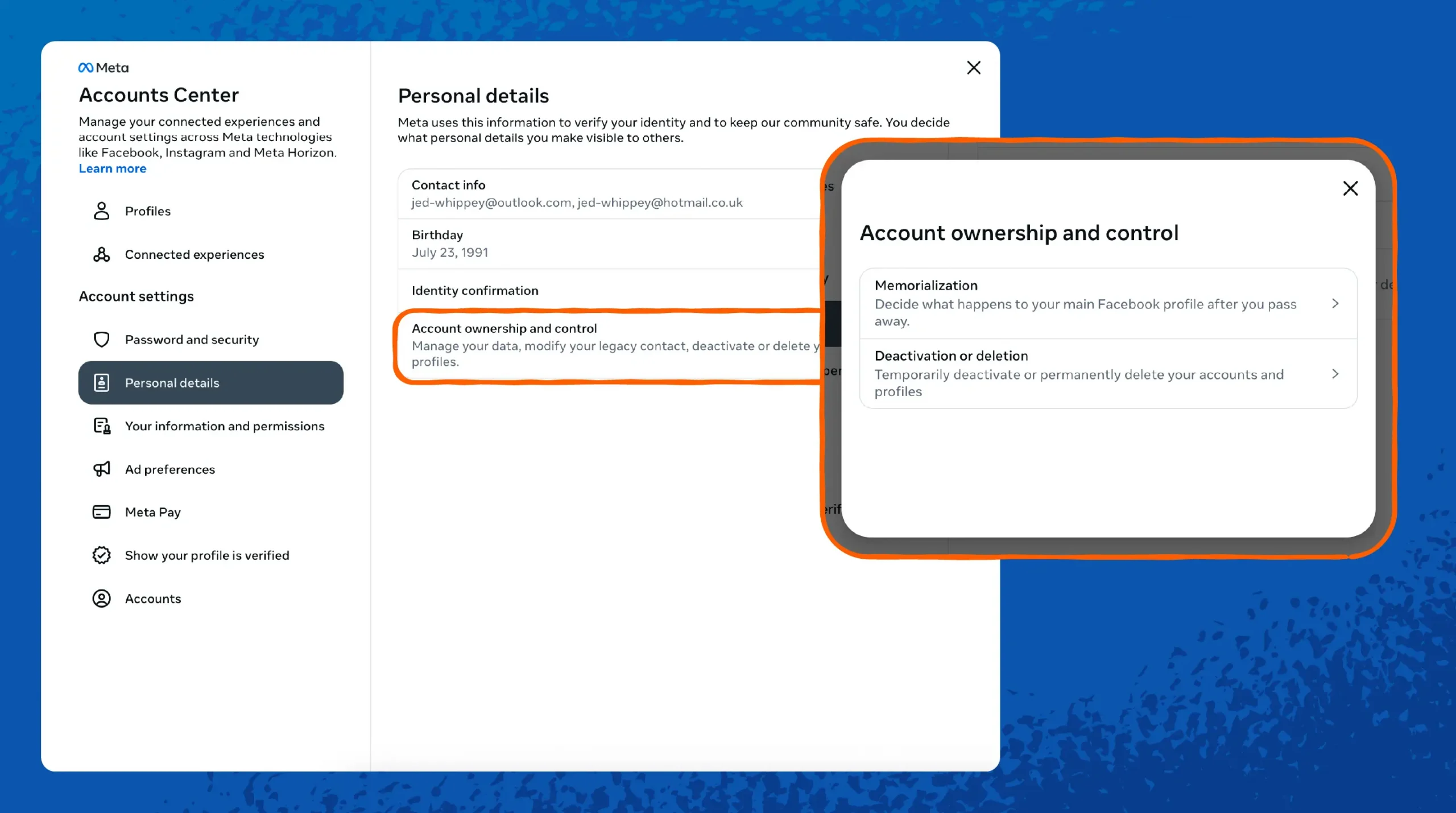
4. Regularly Monitor Your Online Presence
Keeping an eye on your name online helps you spot unwanted posts, leaks or misused data early. You’ll know right away if someone posts your info without permission or if an old profile pops back up.
Here are some ways to stay ahead of surprises:
- Set up Google Alerts for your full name, email address and usernames at google.com/alerts. You’ll get an email whenever they appear on news sites, blogs or the web.
- Monitor key pages (old profiles, data broker listings) with services like Visualping or Distill.io. These services email you when any changes show up on pages you track.
- Search yourself manually once a month in Incognito mode or a private browsing window on Google, Bing and DuckDuckGo to catch anything alerts miss.
- Review and act on all alerts promptly — request removals, update privacy settings or contact site owners as needed.
5. Make Sure Your Accounts Are Secure
Locking down your accounts stops hackers from sneaking in and exposing your private info. Strong passwords, two-factor authentication (2FA) and regular checks keep your profiles and data safe and protect you from different types of cybercrimes.
Here are some useful ways to secure your accounts:
- Use strong, unique passwords for every site. A password manager can help create and store them.
- Review login activity in your account settings to spot unknown devices or locations.
- Update recovery options like a backup email or phone number so you can regain access if you get locked out.
- Keep software up-to-date. Install updates for your operating system, browser and apps to patch security holes.
- Enable 2FA on email, social and banking apps. When possible, use an authenticator app, like Google Authenticator, instead of SMS.
6. Ask Google to Remove Your Search Results
Knowing how to remove personal information from Google helps hide your address, phone or email from search results so fewer people can find you online. You can report unwanted links directly in Search or use the new “Results about you” tool on desktop and mobile to flag personal info for removal.
Follow these steps to request removal:
- Sign in and locate the result: Search for your name or email on Google, click the three-dot menu next to the result and choose “Remove result.”
- Select personal information: In the removal panel, pick “It shows my personal info” to confirm you’re flagging sensitive data.
- Submit the removal form: Follow the on-screen prompts, list the URLs you want removed and explain why the info is personal.
- Review and wait: Google sends an email update when your request is approved or denied. If denied, you can appeal or contact the site owner directly.
7. Hire a Data Removal Service to Delete Your Information
Hiring a data removal service can save you hours of manual opt-outs and cover hundreds of sites at once. These experts act like cleanup crews — scanning data broker databases, sending removal requests and following up until your info vanishes. They can even help you get your information off the dark web.
Here’s how you can hire a data broker service:
- Research providers such as DeleteMe, Optery or Incogni and compare coverage, pricing and guarantees.
- Sign up and submit your details, such as name, email and address, through the service’s secure portal.
- Review your exposure report to see which sites hold your data and what removals are pending.
- Approve removal requests as the service contacts data brokers on your behalf.
- Receive regular updates or quarterly scans to ensure your information stays off the web.
8. Delete Unnecessary Accounts
Deleting unused accounts shrinks your digital footprint and cuts off entry points hackers use to breach your data.
Follow these steps to delete unused accounts:
- Take inventory of all your online accounts, including streaming, shopping and services, by checking your email confirmations and password manager.
- Identify unused accounts you haven’t accessed in six months or don’t plan to use again.
- Find delete options in each site’s Settings > Account or Privacy pages. If unclear, search “[site name] delete account.”
- Use Just Delete Me or similar resources for direct links to deletion pages.
- Confirm deletion via email and clear any remaining app access on your devices.
9. Limit How Much Information You Share on Websites and Forms
Practice safe browsing and share only what’s required to cut down the data companies collect and lower your risk if their systems get breached. By giving minimal details, you keep your personal life more private and reduce unwanted marketing or spam.
Some tips to share less information on the web:
- Fill required fields only — skip optional boxes marked without an asterisk.
- Use a nickname or initials when full names aren’t mandatory.
- Uncheck pre-ticked marketing or third-party sharing options.
- Sign up with a burner or alias email (like via SimpleLogin) to protect your real inbox.
- Clear saved form data in your browser settings so old info doesn’t autofill.
10. Hide Your Public Records
Public records — property deeds, court filings or marriage licenses — are often easy to find online. By requesting redactions or opting out, you reduce the basic information about you that strangers or data brokers can access.
Here’s how you can hide your public records, including how to remove your address from the internet:
- Identify your records: Search your name with terms like “deed,” “court” or “marriage license” to find listings on county or state sites.
- Contact the clerk’s office: Visit or email the county clerk or recorder where the record is held. Ask for their process to redact or seal personal details like home address.
- Submit a redaction request: Fill out any required forms — often called “Request to Redact” or “Seal Record” — and pay any small fees.
- Follow up: Check back after a few weeks to confirm the record is updated or removed from public view.
- Repeat as needed: You may need to file separate requests for each type of record or jurisdiction.
11. Remove Images From Google Maps
Blurring unwanted images on Google Maps keeps your home address and personal surroundings private. It stops strangers from seeing sensitive details like your driveway layout or home entry points — and it prevents photos of you from floating online without consent.
Steps to remove or blur street view images:
- Open Google Maps on desktop at maps.google.com, then search your home address and enter Street View.
- Click “Report a problem” in the bottom-right corner of the Street View window.
- Position the blur box over your house, face, car or other sensitive area by dragging the red frame.
- Choose a reason and enter a brief description.
- Provide your email, solve the CAPTCHA and click Submit.
You’ll get an email when Google reviews or applies the blur.
Steps to delete contributed photos or videos:
- On your computer/phone, go to Google Maps > Menu > Your contributions > Photos.
- Find the photo or video you uploaded, click More, then select Delete this photo.
- Confirm deletion — your media should be removed from Maps and Search, though it stays in Google Photos if backed up.
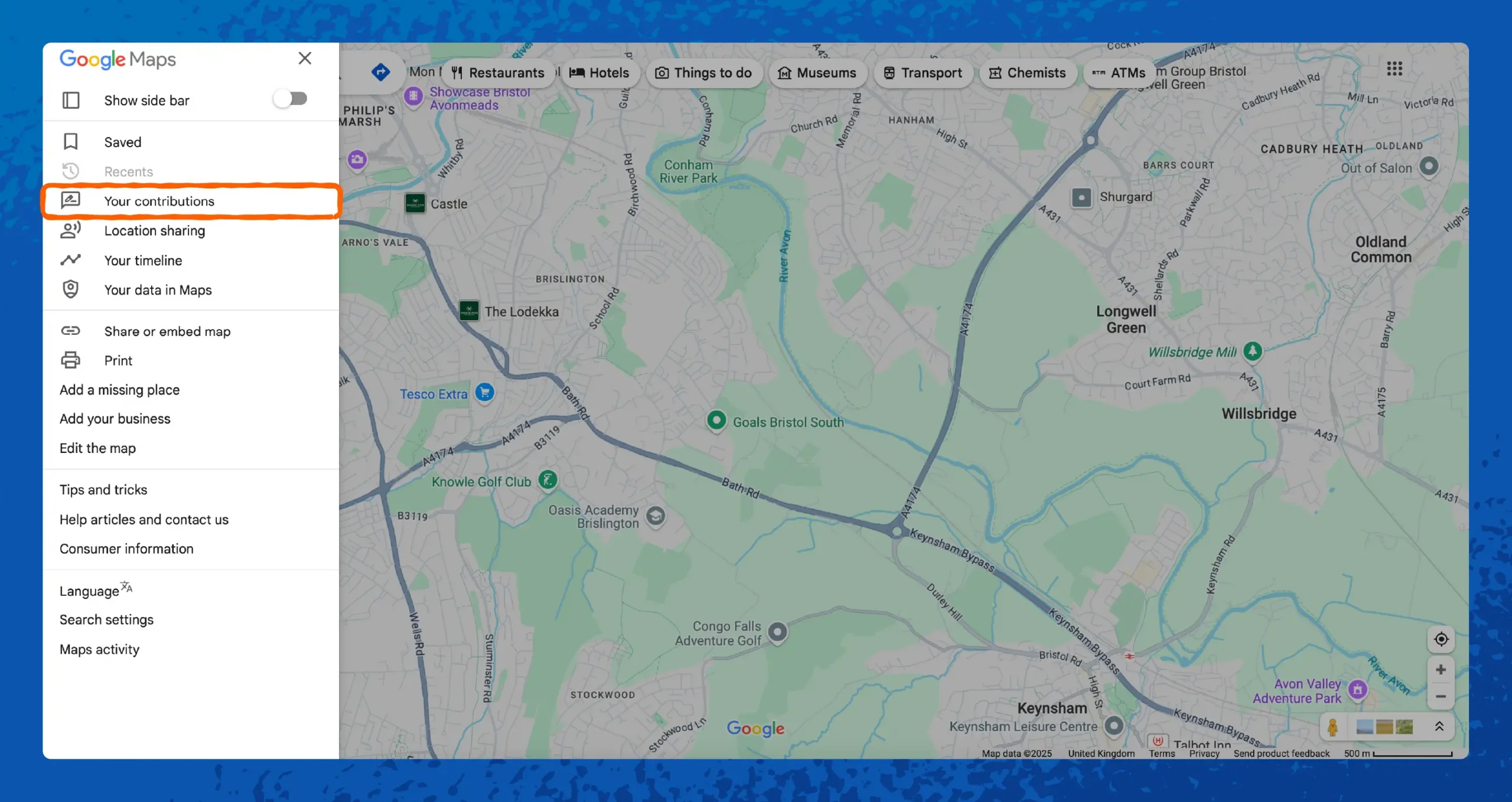
How Does Your Personal Information Get on the Internet?
Your data reaches the web through everyday actions like buying something online or filling out a form on a website. Once it’s out there, public records and data brokers compile, store and share your details across dozens of sites and services.
Here are some most common ways your personal information gets on the internet:
- Social media posts: Every photo, status update or check-in you share becomes part of your online footprint.
- Online purchases and forms: Entering your name, address or payment info gives merchants and partners access to your personal data.
- Data breaches: Hacks at retailers, health providers or social platforms can spill millions of records onto the dark web.
- Public records: Property deeds, court filings and marriage licenses are often published on government sites for anyone to see.
- Data brokers: Companies like Whitepages and Spokeo scrape public and private sources to build detailed profiles they then sell.
- Web scraping and APIs: Automated tools pull data from blogs, directories and forums to harvest names, emails and other identifiers.
- Tracking cookies and pixels: Websites and ad networks follow you with invisible trackers that collect browsing habits and personal identifiers.
Protect Your Information With Panda Security
Your personal data is the key target for hackers, advertisers and data brokers. Every unprotected device or app you use can leak details like passwords, browsing habits or even financial info, making true anonymity on the web vital.
Panda Dome locks down your online life with multiple layers of defense. For instance, antivirus and firewall block malware and intruders before they reach you. There’s also a built-in VPN that encrypts your traffic and hides your IP address, stopping snoopers on public Wi-Fi. Explore more about Panda Dome and safeguard your online presence.
How To Remove Your Information From the Internet FAQ
Have more questions about how you can remove your sensitive data from the web? Here are quick answers to the most common asks.
How Do You Remove Your Information From the Internet for Free?
You can opt out manually by contacting each site or data broker directly and using Google’s free “Results about you” removal tool. Many companies let you submit an opt-out request form at no cost, and you can delete old posts, emails and accounts yourself.
How Do You Remove Your Information From Public Searches?
Submit a removal request to each search engine — on Google, use “Remove result” next to a search result or file a detailed removal form under “Results about you.” You can also ask Bing and DuckDuckGo to de-index URLs by filling out their privacy or webmaster removal forms.
How Much Does It Cost to Remove Your Information From the Internet?
DIY removal is free but can take hours. Automated services like Incogni start around $8-$10/month, and most cost between $20-$250/year for periodic scans and removals. Full-service reputation firms run $500-$15,000/year but handle every step for you.