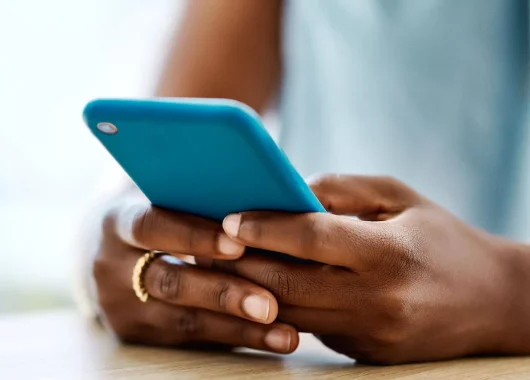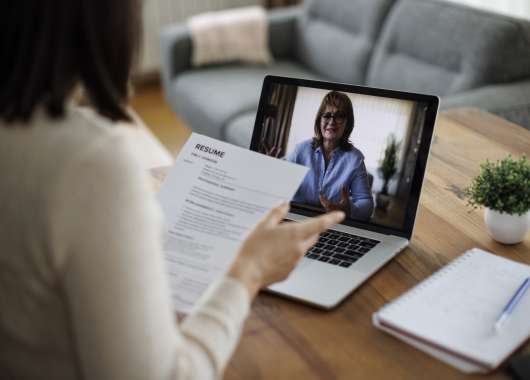7 ways to remove a hacker from your phone:
- Remove jailbreaks: Restore your phone to factory settings.
- Reset passwords: Change all major account logins.
- Check permissions and clear cache: Revoke access and clean out trackers.
- Delete suspicious apps: Remove anything you didn’t install.
- Update your apps: Fix security flaws in old versions.
- Update your phone: Get the latest system protections.
- Perform a factory reset: Wipe everything to fully remove threats.
Over 2.2 million mobile cyberattacks were recorded worldwide in December 2022 — just a single month. And by the end of 2023, 440,000 malicious apps had snuck onto phones globally. That’s like downloading a flashlight app and unknowingly giving a hacker the keys to your digital life.
If your phone suddenly gets hot, drains battery fast or acts strangely, it could be more than just a glitch. It could be hacked.
And if you’re wondering what to do if your phone is hacked, there are simple and easy ways to fix it. We will walk you through seven steps to take back control, secure your data and kick the intruder out for good.
Expert Advice on Implementing the Steps
The steps in this guide are based on the latest phone models: iPhone 16 Plus and Google Pixel 8. Your phone’s UI might look a little different, and the wording in menus may vary. The key is to find the right setting.
If you don’t see the exact option listed for each step, open your Settings app and use the search bar at the top.
Try searching for keywords from the step you’re following, such as reset, erase all data or permissions to get to the right place quickly.
1. Remove Any Jailbreaks
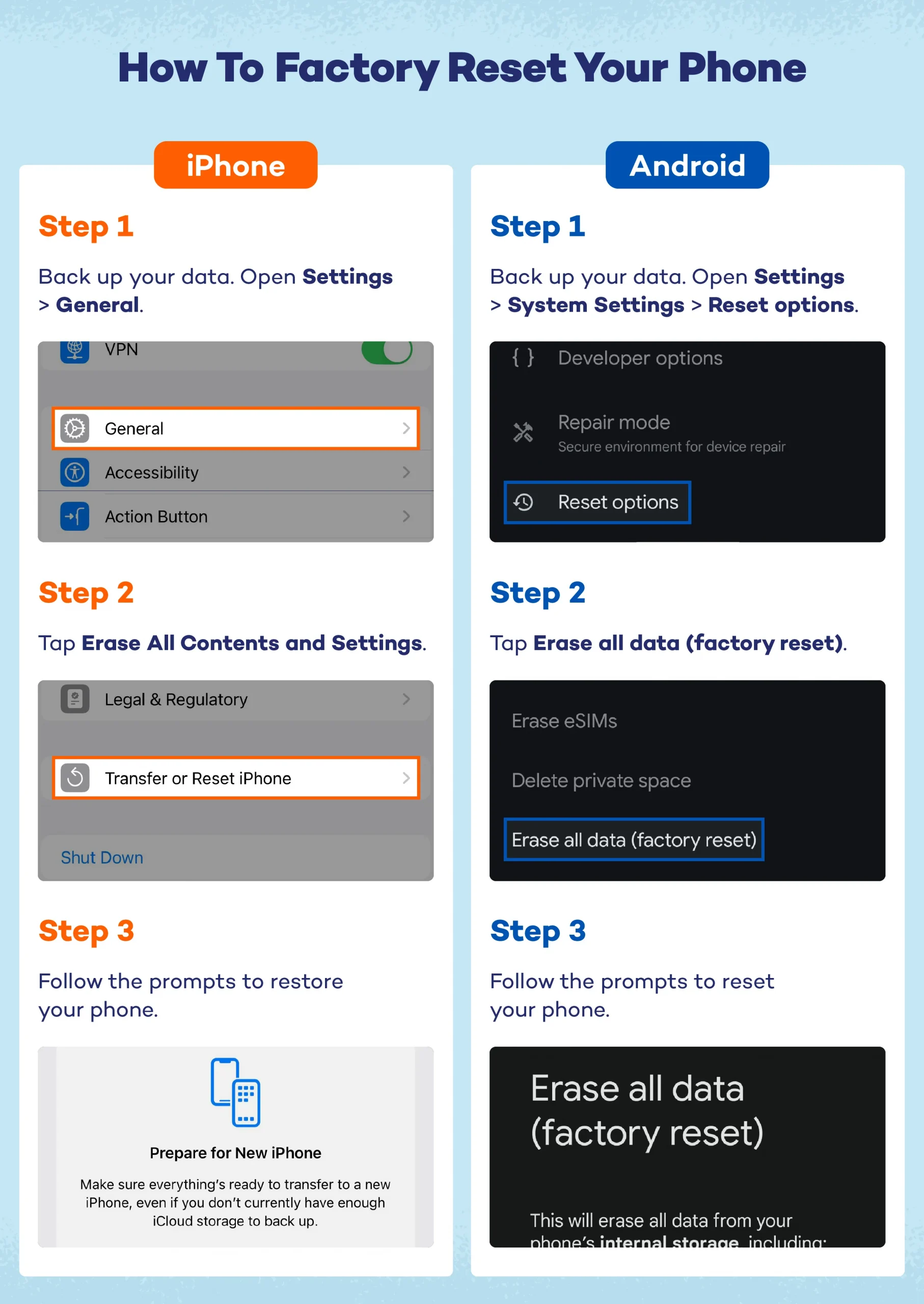
Jailbreaking (or “rooting” on Android) lets you bypass built-in security settings but also opens the door for hackers and viruses. If your phone has been jailbroken, it’s best to restore it to factory settings to remove any risks.
Here’s how to do it on iPhone:
- Back up your data.
- Open Settings > General > Transfer or Reset iPhone.
- Tap Erase All Content and Settings.
- Follow the prompts to restore your phone.
On Android:
- Back up your data.
- Go to Settings > System settings > Reset options.
- Tap Erase all data (factory reset).
- Follow the steps to reset.
This is one of the most effective ways to remove Android viruses and restore your phone to a clean state.
2. Reset Your Passwords
If a hacker got into your phone, they may also have access to your accounts. Start by changing the passwords to your email, social media, banking apps and any service linked to your phone.
Tips:
- Change your Apple ID or Google account password first.
- Use strong, unique passwords for each account.
- Turn on two-factor authentication (2FA) wherever possible.
3. Review App Permissions and Clear Your Cache
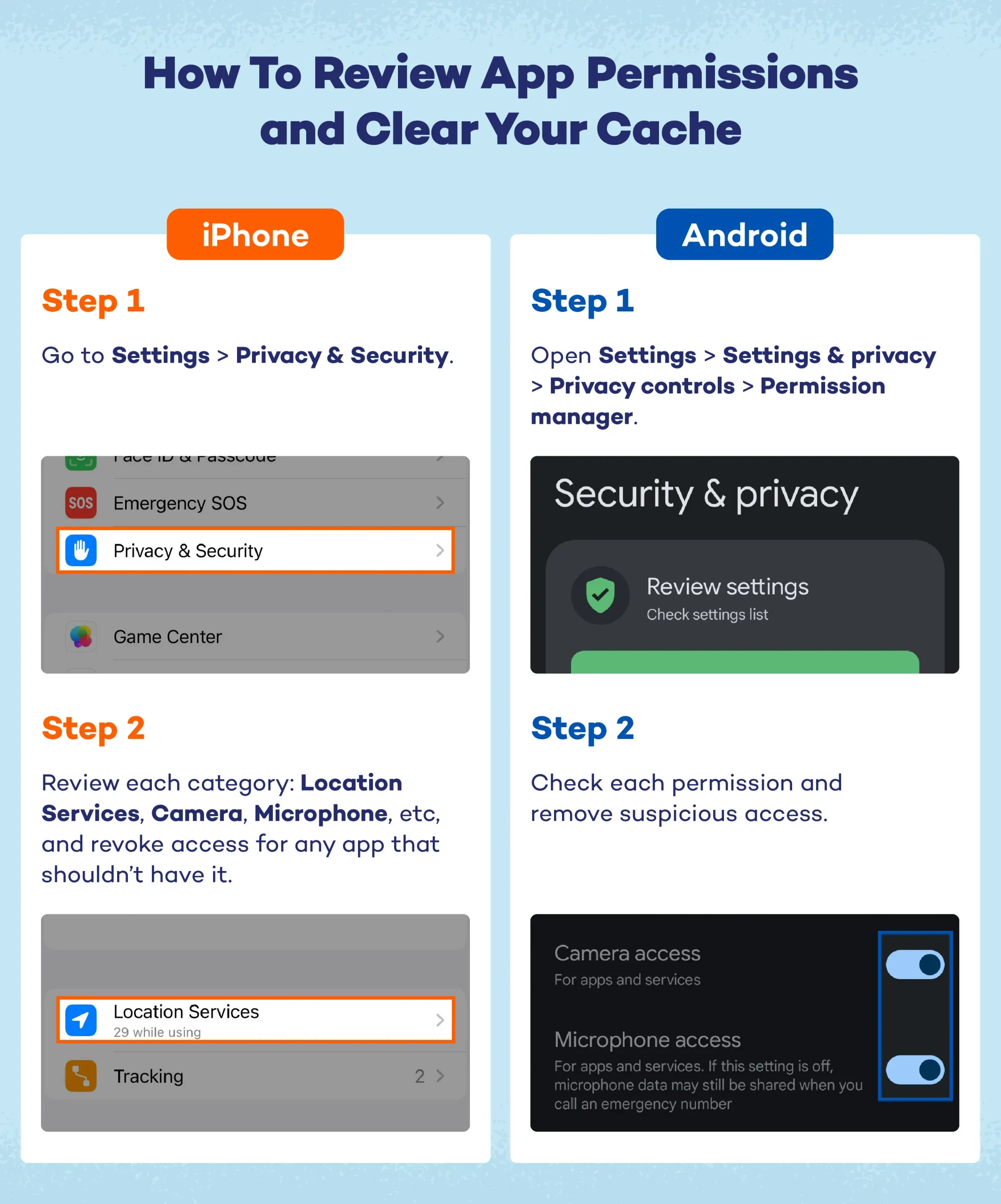
Hackers often hide in plain sight by slipping into apps you already trust. Take a minute to check what permissions your apps have. If something looks off, turn it off.
On iPhone:
- Go to Settings > Privacy & Security.
- Review each category: Location Service, Camera, Microphone, etc.
- Revoke access for any app that shouldn’t have it.
On Android:
- Open Settings > Security & privacy > Privacy controls > Permission manager.
- Check each permission and remove suspicious access.
Then clear your browser and app cache to wipe out any hidden trackers. Doing this regularly helps protect your phone from hackers and keeps it running smoothly.
4. Review Any Installed Apps
Hackers often use fake apps to hide malware. Take a look at all the apps installed on your phone. If you don’t recognize something, or if you see duplicates, delete them right away and run a trusted security scan.
Watch for:
- Apps you didn’t download
- Apps with odd names or no icons
- Duplicate apps or suspicious-looking tools like fake cleaners or VPNs
5. Update All Remaining Apps
Outdated apps can have security holes that hackers love to exploit. Updating them helps patch those weak spots and keep your data safe.
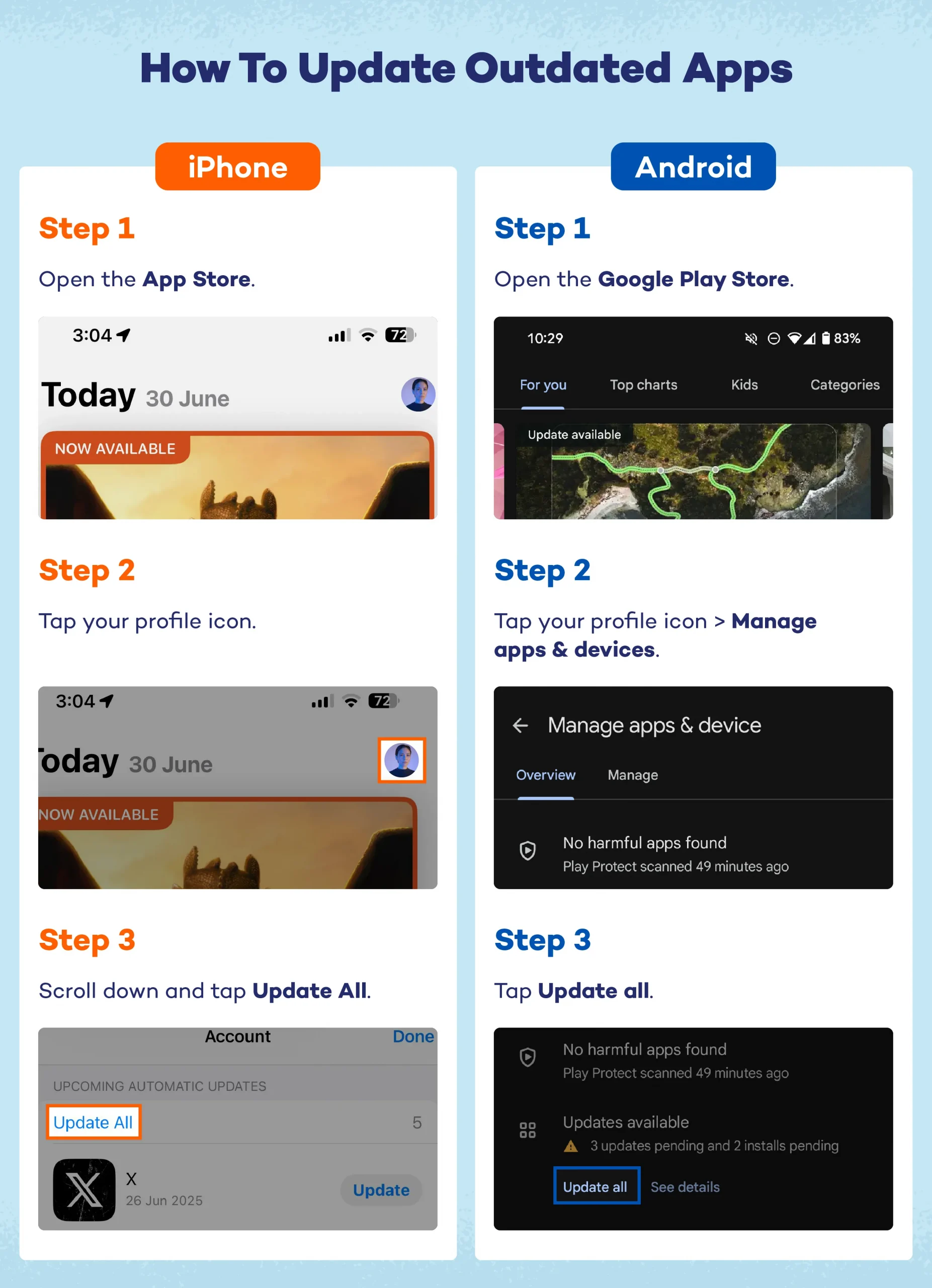
On iPhone:
- Open the App Store.
- Tap your profile icon.
- Scroll down and tap Update All.
On Android:
- Open the Google Play Store.
- Tap your profile icon > Manage apps & device.
- Tap Update all.
Regular updates are like a built-in iPhone antivirus — they help block threats before they become a problem.
6. Update Your Phone
Keeping your phone up-to-date is one of the easiest ways to stay protected. Phone updates don’t just add new features — they fix security flaws, too. If your system is outdated, hackers may already know how to break in.
To check for updates on iPhone:
- Go to Settings > General > Software Update.
- If an update is available, tap Download and Install.
- If not, you will see a message on the screen, confirming your phone is up-to-date.
On Android:
- Go to Settings > Security & privacy > System & updates.
- If an update is available, tap Download and install.
- If not, you will see a message on screen, confirming your phone is up-to-date.
7. Do a Factory Reset
If you’re still facing issues and nothing else works, a factory reset is your last — and most powerful — option. It erases everything, including hidden malware, and returns your phone to its original, clean state. But before you reset, back up your photos, contacts and any important info.
Here’s how to reset your iPhone:
- Go to Settings > General > Transfer or Reset iPhone.
- Tap Erase All Content and Settings.
On Android:
- Go to Settings > System settings > Reset options.
- Tap Erase all data (factory reset).
Many people ask, “How do I unhack my phone?” Well, this is the most comprehensive and useful way to do it. Just be sure to reinstall apps carefully and avoid anything suspicious going forward.
Signs Your Phone Is Hacked
Hackers rarely announce themselves, but your phone might be trying to tell you something. These issues you might face often look like normal glitches, but they can be signs of something more serious.
Here are some common red flags to watch for:
- Battery drains quickly: Different types of malware can run in the background, eating up power fast.
- Phone gets hot when idle: If your phone heats up even when you’re not using it, a hidden app could be running.
- Slow performance or lag: Hacked phones often feel sluggish due to background activity.
- New apps you didn’t install: These apps are especially common on Android and could be fake or malicious.
- Pop-ups or strange ads: Seeing weird ads outside your browser can be a sign of adware.
- Unfamiliar texts or calls: Messages you didn’t send could mean someone else is using your number.
- Disabled security settings: If your antivirus, Face ID or screen lock was turned off without your knowledge, that’s a major red flag.
- Unexplained increase in data usage: A sudden spike could mean your phone is sending out data without your knowledge.
These signs can appear on both Android and iPhone, though the exact behavior may vary slightly depending on your device. For instance:
- iPhone users may notice issues like unusual Apple ID activity or prompts to enter their password repeatedly.
- Android users might see more aggressive behavior, like fake system warnings or strange apps asking for full permissions.
How to Protect Your Phone From Hackers
Cleaning up a hacked phone is important, but keeping it secure afterward matters just as much. Here are a few simple habits that can help keep your phone secure:
- Keep your phone updated: Regular system updates fix security holes that hackers try to exploit.
- Turn on two-factor authentication: 2FA adds an extra layer of protection to your online accounts.
- Only download apps from official stores: Avoid third-party app stores or sketchy links that can install malware.
- Check app permissions: Don’t give apps access to things they don’t need, like your microphone or location.
- Install trusted security software: A good antivirus software like Panda Dome can alert you to threats before they cause harm.
- Avoid public Wi-Fi for sensitive tasks: Hackers can intercept your data on unsecured networks. Use a VPN if needed.
- Be cautious with links and attachments: Don’t click on suspicious messages, even if they seem to come from someone you know.
- Use strong, unique passwords: Weak or reused passwords are easy targets. Consider using a password manager to simplify things.
Whether you’re figuring out how to block hackers from your Android phone or how to remove a hacker from your iPhone, these tips are your best long-term defense.
Protect Your Data With Panda Security
With so much of your life on your phone — from banking apps to private photos — keeping it secure is more important than ever. Especially if you work from home, your phone can be a gateway to sensitive, personal and professional data.
Panda Security offers simple, powerful tools to help you stay protected. From real-time antivirus protection to VPN and app control, Panda helps you block threats before they reach your device. Whether you’re cleaning up after a hack or just want better work-from-home security, Panda gives you peace of mind with protection that fits your life.
Explore and learn more about Panda Dome plans and take control of your digital safety.
FAQ
Here are answers to some of the most common things people ask when dealing with a hacked phone. We hope these answers help you take the right next steps and keep your phone safe.
Can You Get a Hacker Out of Your Phone?
Yes, in most cases you can. Follow steps like removing suspicious apps, resetting passwords, updating your phone and doing a factory reset if needed. These actions help block access and remove any malware or control the hacker may have.
Can I Clean My Phone From Hackers?
Yes, cleaning your phone involves deleting suspicious apps, clearing permissions and cache, updating software and using security tools. A factory reset is the most effective way to wipe out hidden threats if nothing else works.
Where Can I Check if My Phone Is Hacked?
Look for signs like fast battery drain, random pop-ups, apps you didn’t install or high data use. You can also check your phone’s settings and use a trusted antivirus app to scan for threats.