What is an SSID for Wi-Fi?
An SSID (Service Set Identifier) is the name of a Wi-Fi network, like “Home_Network_5G” or “Starbucks_WiFi.” It helps devices identify which network to join when multiple options are available. You can set or change your SSID when configuring a router and choose to broadcast it or hide it.
Ever scrolled through Wi-Fi options and spotted names like “Blues Clues” or “Claire’s Router”? Those names are called SSIDs — short for Service Set Identifier.
In this guide, we’ll explain exactly what an SSID is, show you how to find yours on any device, and provide tips for customizing and securing it so your home network stays protected.
SSID Meaning
An SSID serves as the digital identification tag for your Wi-Fi network, allowing your devices to recognize and connect to the right signal.
Most routers come with a default SSID, which you can easily change to something unique and memorable. SSIDs can be up to 32 characters long and are case-sensitive, so “HomeWiFi” and “homewifi” are treated as separate networks.
Pairing your SSID with a strong Wi-Fi password (sometimes called a WPA2 key) helps protect your network and connected devices from unauthorized access.
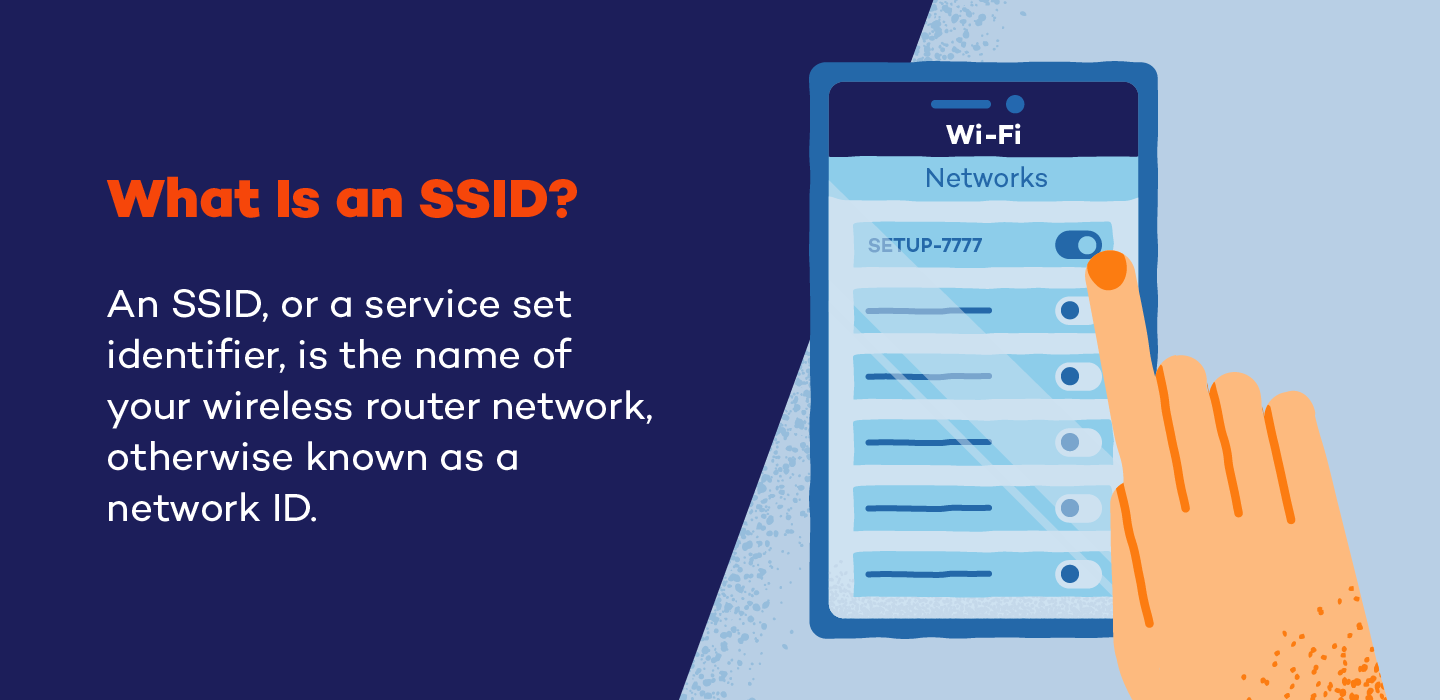
What Is SSID Used For?
SSIDs broadcast themselves to nearby devices, allowing them to detect and connect to wireless networks. SSIDs differentiate networks from one another, making it easier for devices to find and join the correct one.
Is SSID the Same as a Wi-Fi Address?
No, an SSID is not the same as a Wi-Fi address. The SSID is the name of your Wi-Fi network, while the Wi-Fi address (also known as the MAC address) is a unique identifier assigned to your device’s network interface.
How to Find the SSID of Your Wi-Fi
So, where is the SSID located? If your network still uses the default SSID, it is most likely displayed on a sticker attached to the router. If you’ve changed your SSID, you’ll need to look for it elsewhere.
Here’s how to find your SSID on different operating systems.
On Windows:
1. Click on the Wi-Fi icon in the bottom right corner of your device.
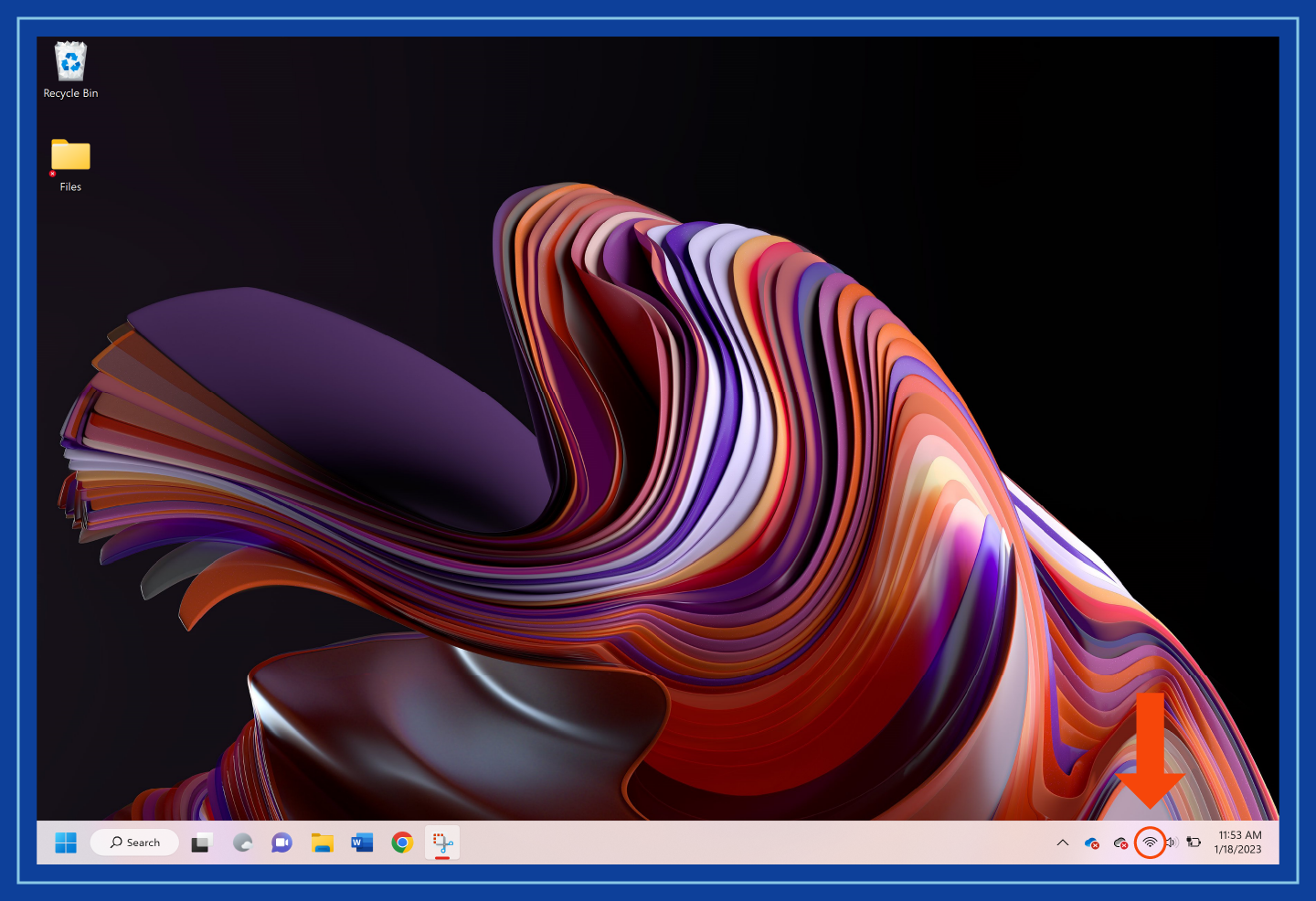
2. Your connected SSID will appear under the Wi-Fi symbol in the top left corner.
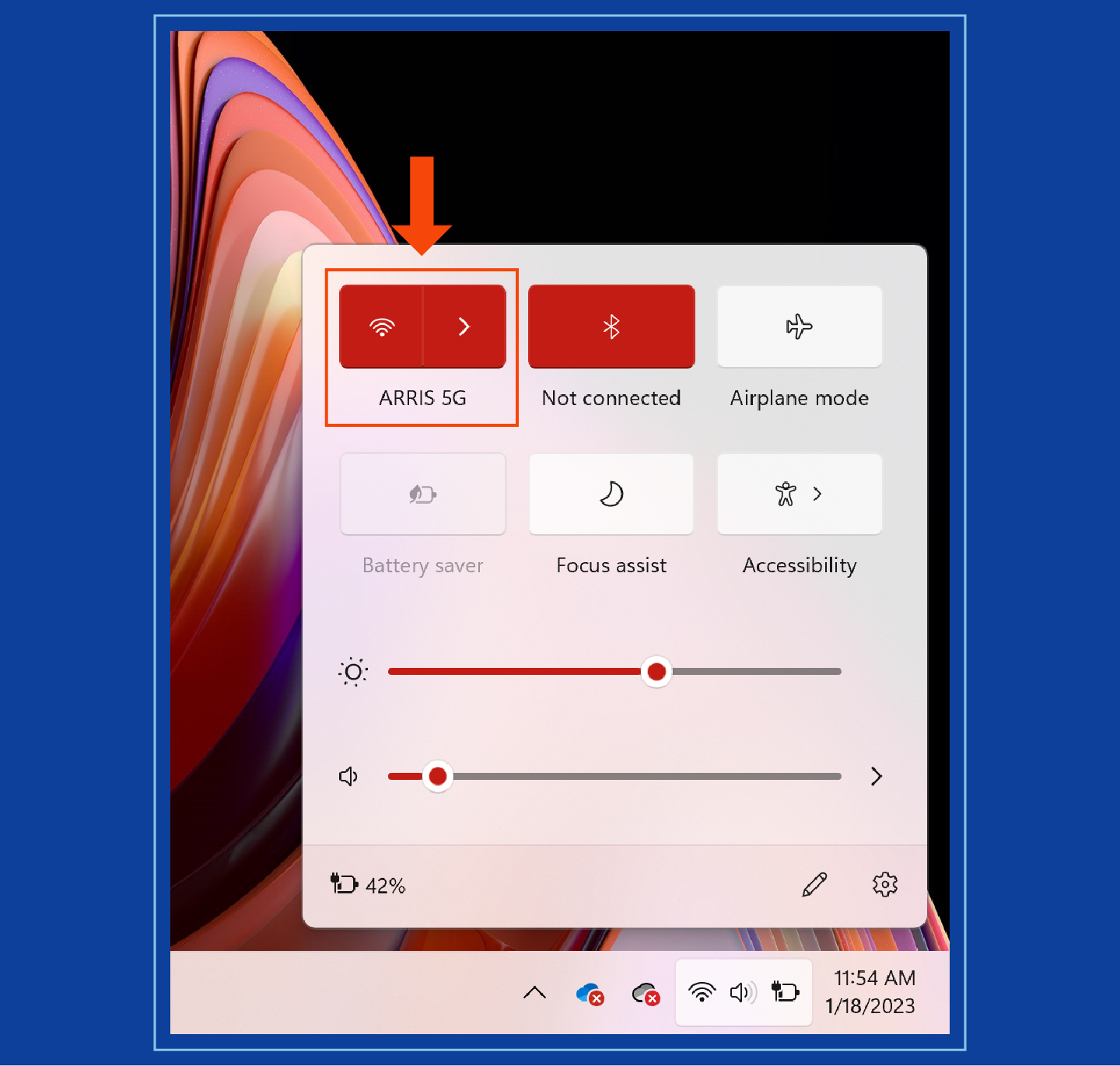
On MacOS:
1. Select the Wi-Fi icon in the top right corner of your device.
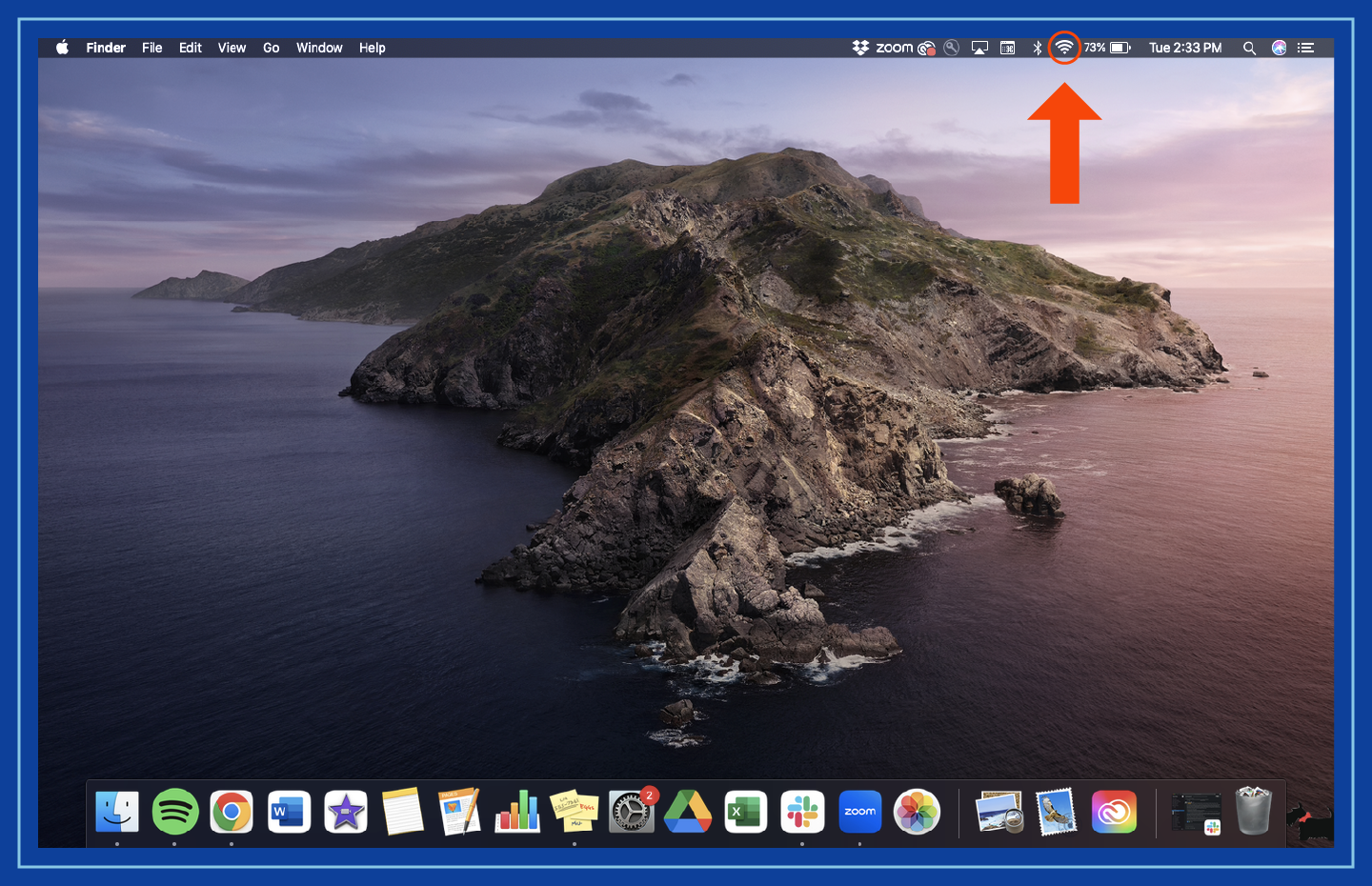
2. Your connected SSID will have a checkmark next to it.
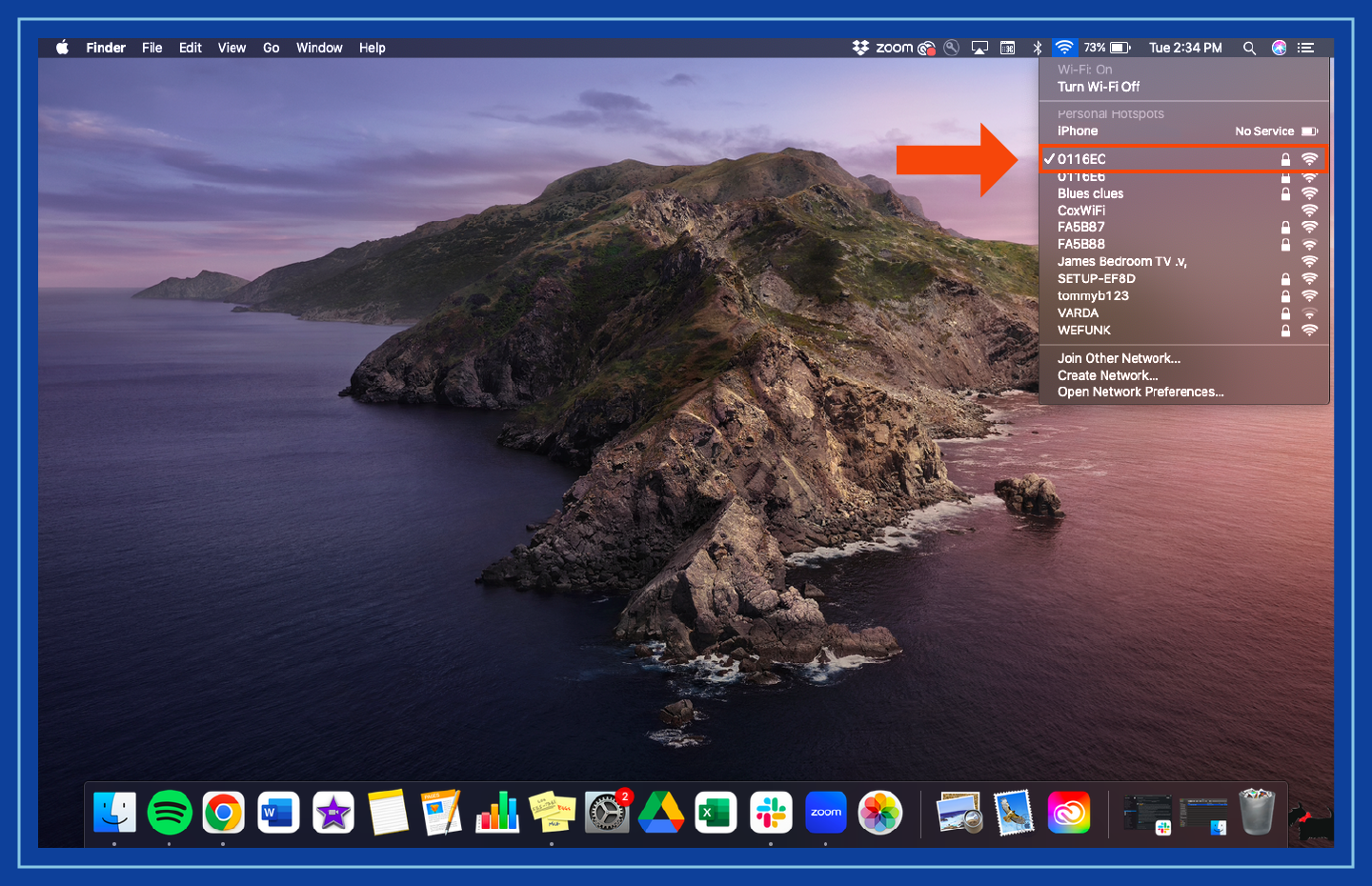
On Android:
1. Navigate to Settings.
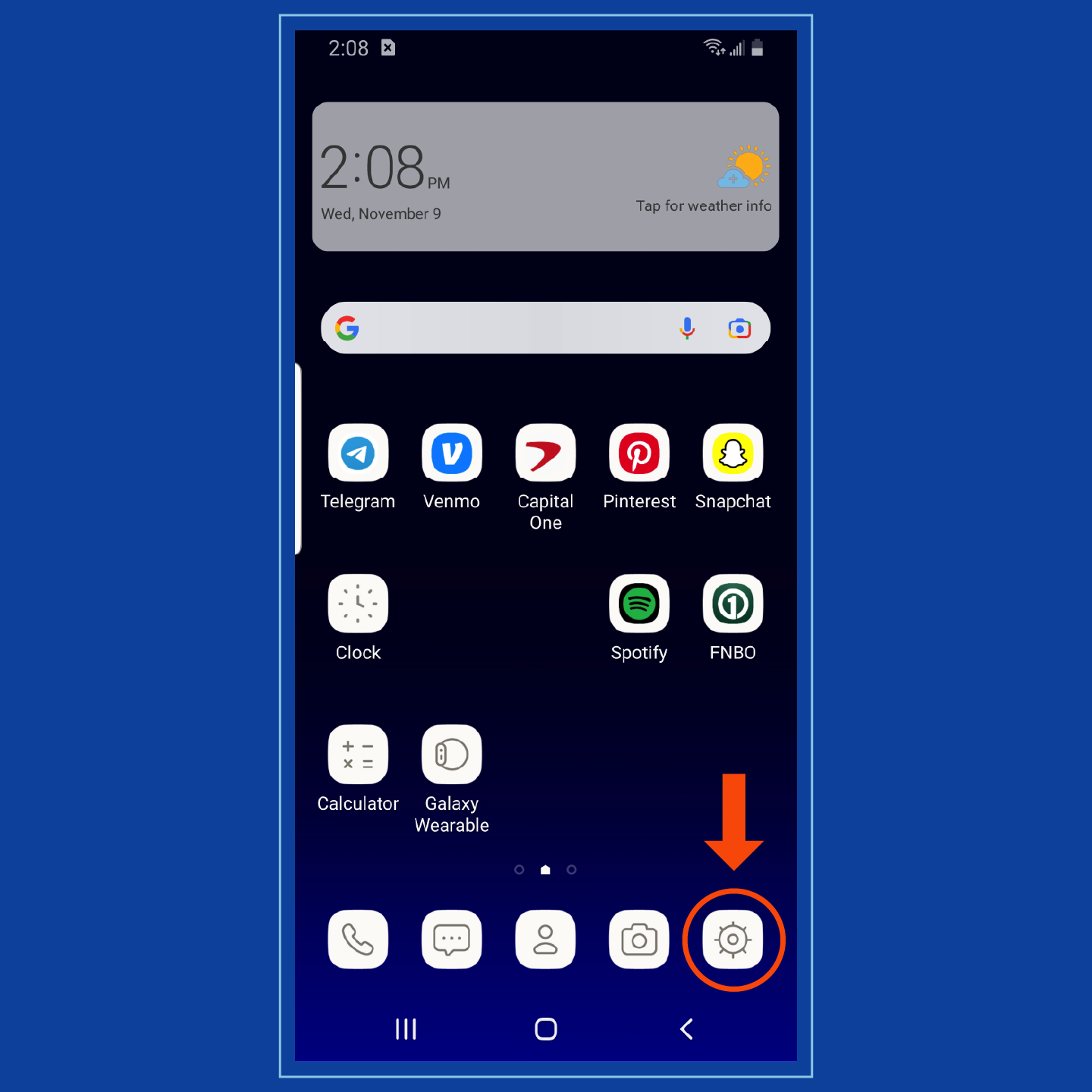
2. Select Connections.
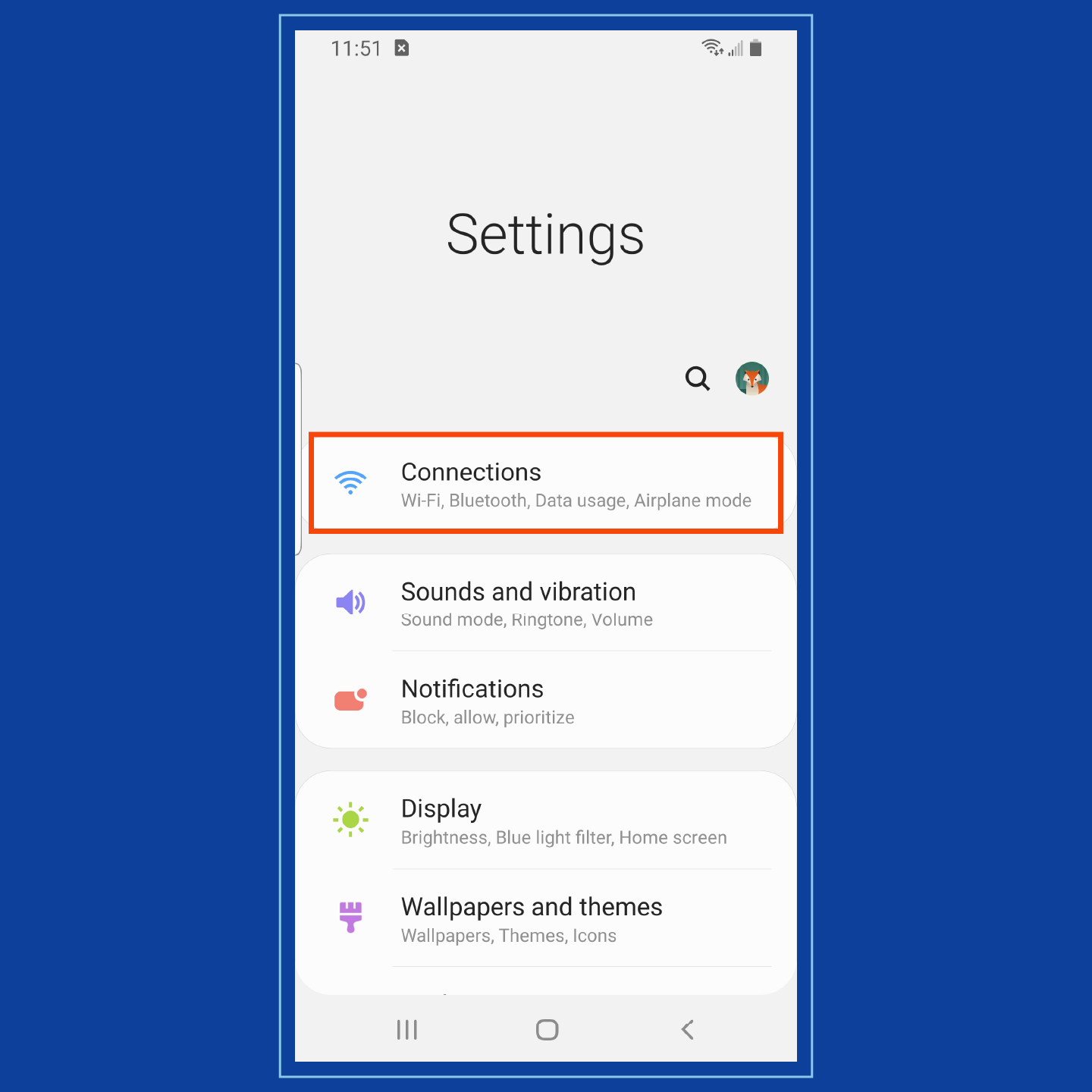
3. Your connected SSID will appear under Wi-Fi.
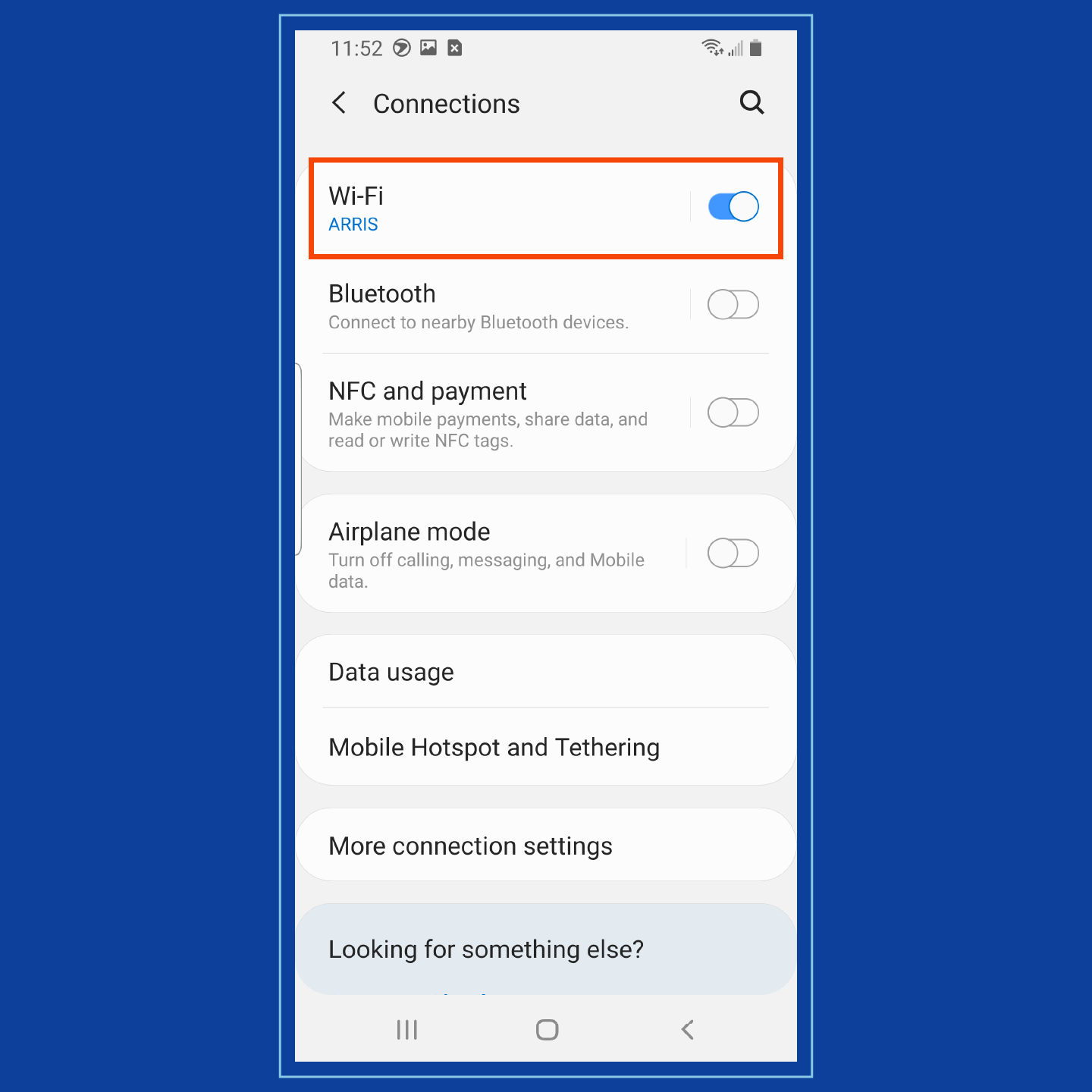
On iOS:
1. Navigate to Settings.
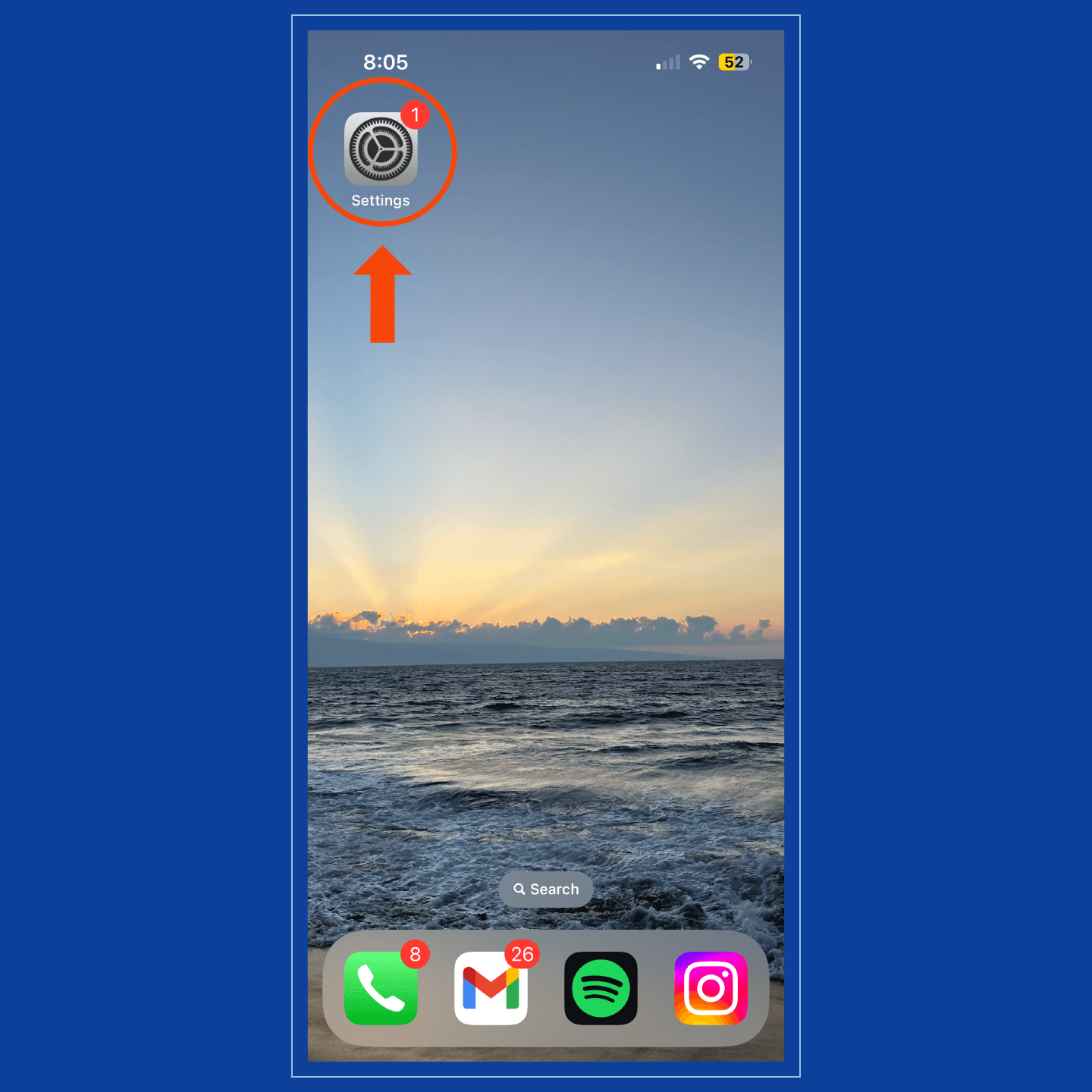
2. Select Wi-Fi.
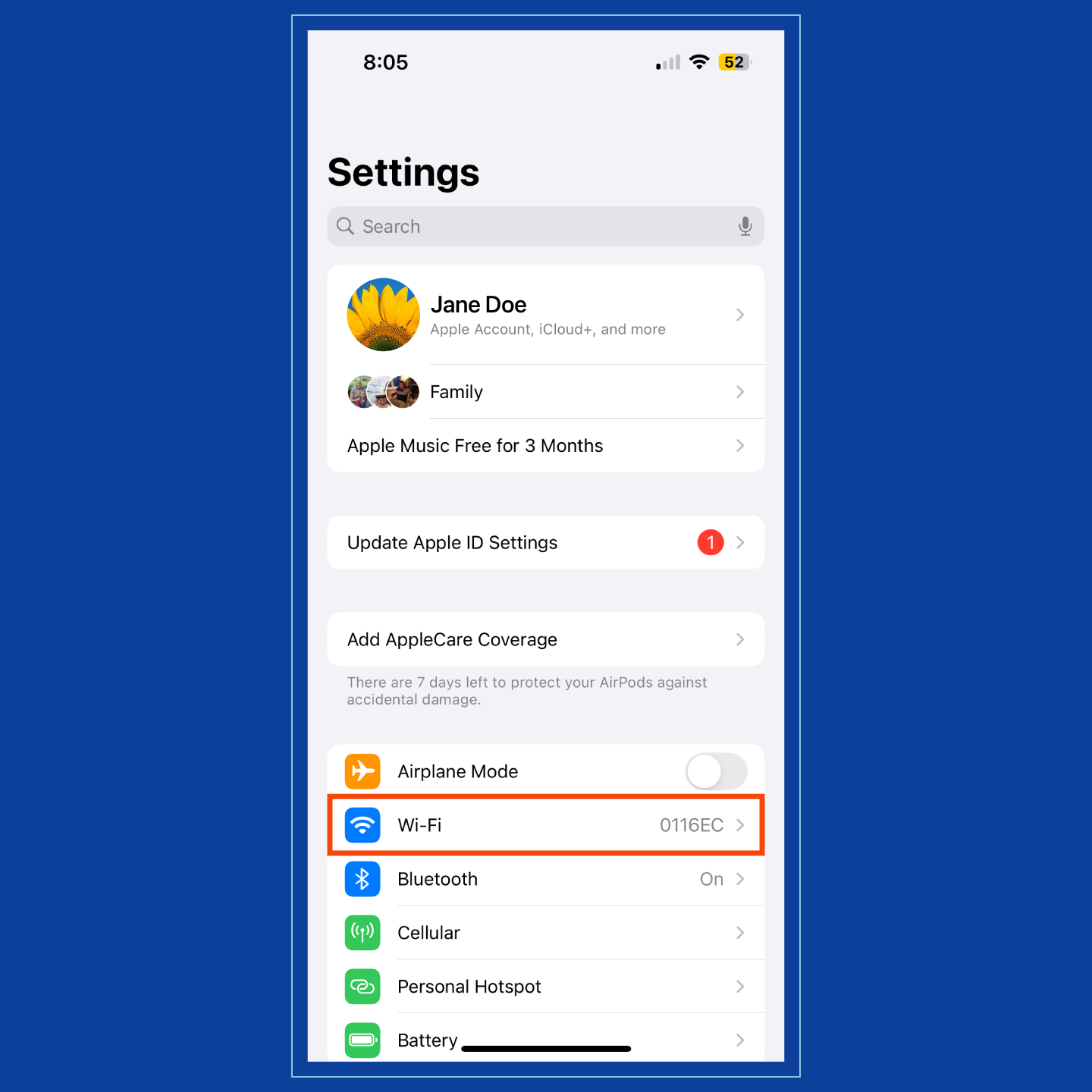
3. Your connected SSID will have a checkmark next to it.
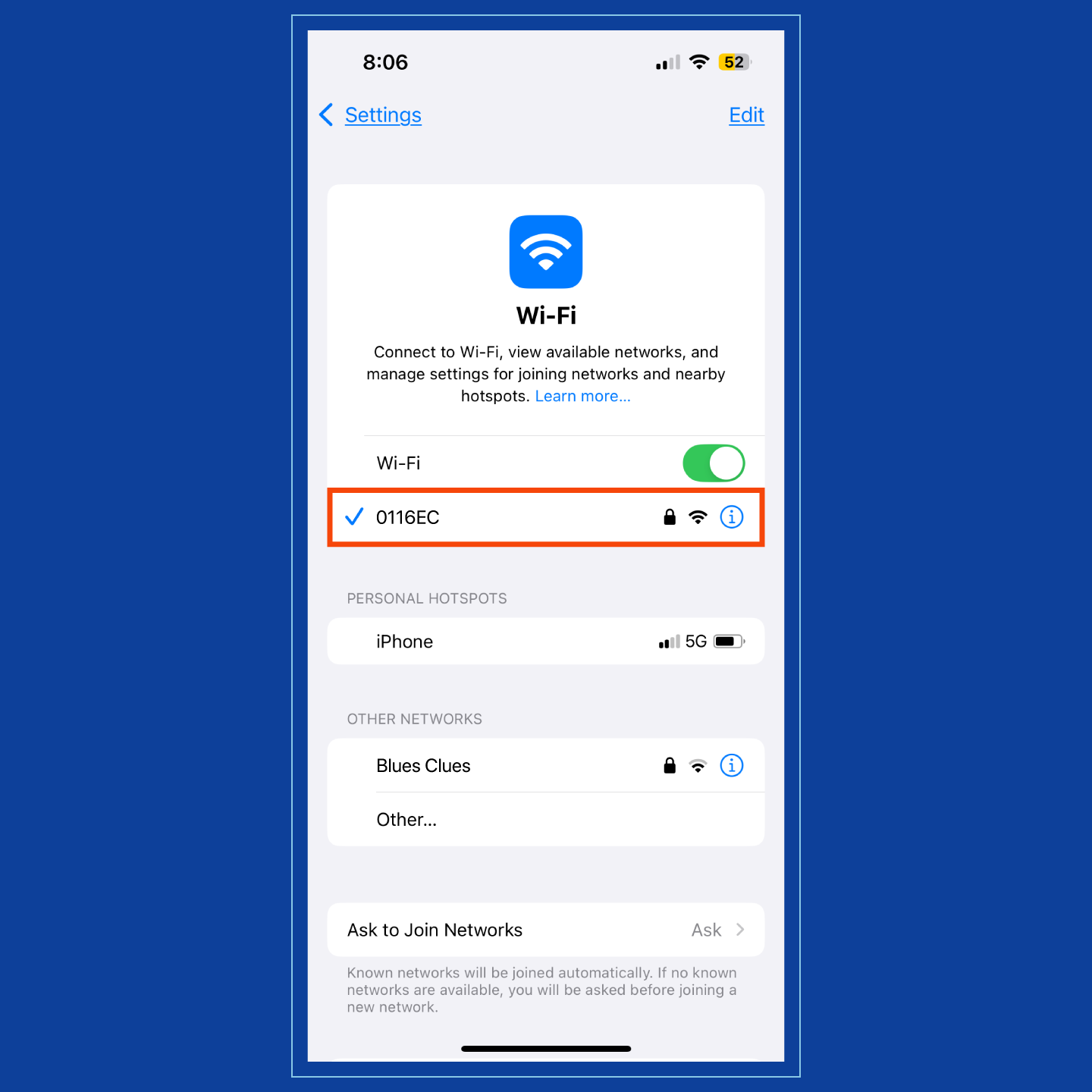
What Happens When There Are Identical SSIDs?
Because SSIDs are frequently assigned to devices, it’s possible for multiple networks to have the same name. If two identical SSIDs share the same security settings, your device will do one of the following:
- Connect to the SSID it recognizes first.
- Connect to the SSID with the strongest signal.
- Connect to the network it joined most recently.
- Connect to the device’s preferred ID.
To prevent confusion and ensure you connect to the correct network, give your SSID a unique moniker when you first set up your device.
How to Choose an SSID Name
Choosing a good name for your SSID is essential for creating a personalized and easily recognizable Wi-Fi network. Here are a few simple tips to keep in mind when selecting your SSID:
- Be unique: Avoid generic Wi-Fi network names like “Home Network” or “Wireless.” Instead, opt for a distinctive name that reflects your personality or location. This makes it easier for you and your guests to identify your network.
- Keep it simple: Choose a name that is easy to spell and remember. Complicated or lengthy names can be cumbersome to enter manually on devices and may lead to connection errors.
- Avoid sensitive information: Do not include personal information such as your name, address or phone number in your SSID. This helps protect your privacy and reduces the risk of targeted attacks.
Naming your SSID adds a layer of security by making it easier for you to distinguish your network from others, reducing the risk of accidentally connecting to an unsecured or unfamiliar network.
How to Change Your SSID Name
While it may be convenient to keep your network’s default SSID, changing it can help:
- Remove identical names: Duplicate SSIDs can cause confusion. Changing an SSID to a unique name makes networks easier to identify.
- Increase security: “Evil twin” attacks occur when hackers create malicious network access points that mimic identifiable default SSIDs. Changing your SSID helps you avoid falling victim to a cyberattack.
- Limit discoverability: Your SSID can be customized to your preferences. Changing it can limit who discovers and uses your network, including guests.
To change your SSID, follow these seven steps:
- Connect to your router using a device.
- Find the IP address for your router.
- Enter the IP address into a browser.
- Use your account credentials to log in. You can find them under or on the side of your router.
- Navigate to the wireless local area network (WLAN) settings.
- Change the name of your SSID in the corresponding field.
- Save and exit.
After updating your SSID, it should appear automatically in your device’s list of available networks.
Secure your SSID Network
Hiding your SSID from the public is a great way to secure it against unwanted access or detection by unauthorized users.
Here’s how to hide your SSID network:
When changing your SSID, look for a checkbox labeled “Hide SSID” or “Broadcast SSID” and select whether you want it hidden or broadcasted.
But does it matter or make sense to hide your SSID? A hidden SSID is usually less susceptible to attacks — including brute force attacks — but an SSID is never completely safe from cybercriminals.
Hackers can use tools to discover hidden SSIDs, so hiding your SSID should be considered an additional layer of protection rather than your sole strategy.
7 SSID Security Tips
Even if you hide your SSID, follow these seven SSID security tips to keep your wireless network protected:
- Use a VPN: A VPN can hide your IP address and encrypt information sent across your network.
- Set complex passwords: Complex passwords can protect your network better than default passwords or open access points.
- Enable security encryption: Encryption conceals your activity from hackers and other cybercriminals.
- Create unique router credentials: Routers come with default credentials that are easy to guess or obtain. Changing them can improve the security of your wireless network.
- Download updates: Software and firmware updates provide additional protection against new security threats like malware.
- Utilize your firewall: If possible, enable a firewall on your router, device or both to block suspicious activity.
- Set up guest Wi-Fi: A secondary network for guests can help keep your primary wireless network more secure.
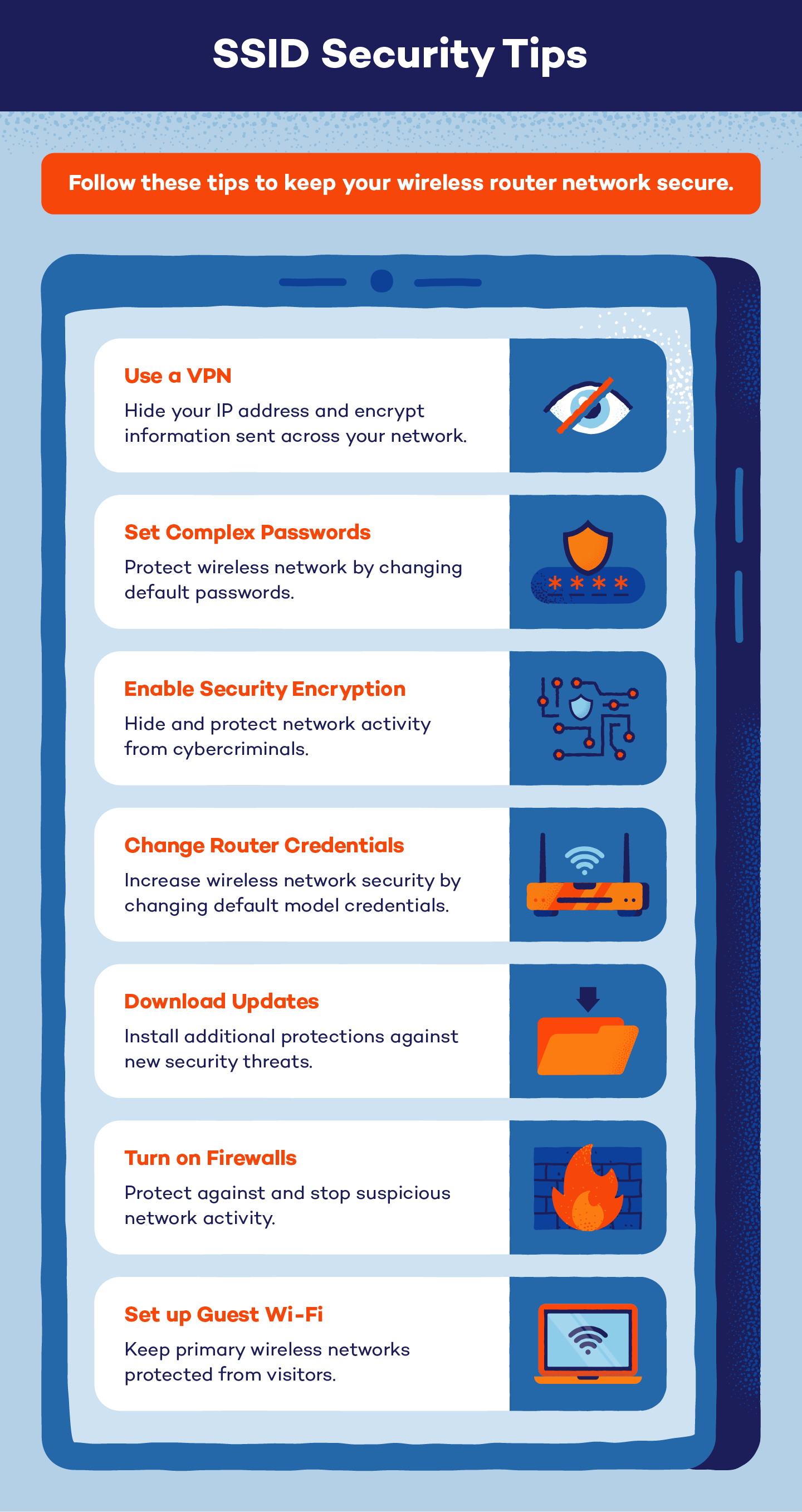
At Panda Security, we know your network is important, and more than 30 million customers trust us to keep their activity safe and secure. Check out our security products and plans designed to protect your digital life.
SSID FAQ
Let’s dive into some common Wi-Fi questions to clarify things.
How Do I Find My SSID?
Here’s how to find your SSID on various devices:
- On a Windows computer: Go to the Network and Sharing Center, then click on your Wi-Fi connection to view the SSID.
- On a Mac: Click the Wi-Fi icon in the menu bar (located in the upper right corner) and view the connected network; the network you’re connected to is your SSID.
- On a mobile device: Navigate to the Wi-Fi settings, and your SSID should be listed under the network you’re currently connected to.
How Do I Find My SSID on My iPhone?
To check the SSID your iPhone is connected to, follow these steps:
- Open the Settings app.
- Tap Wi-Fi.
- The network name with a checkmark next to it is your current SSID.
If you’re not connected to Wi-Fi, your SSID won’t show up until you join a network.
What Is an SSID Example?
Examples of SSIDs could be “HomeNetwork,” “CoffeeShopWiFi,” or “FamilyWiFi.” These names help users identify and connect to specific Wi-Fi networks.
Is SSID Case Sensitive?
Yes, SSIDs are case sensitive. That means “HomeWiFi” and “homewifi” would be treated as two different networks. When connecting to a hidden network or entering an SSID manually, you must match the exact capitalization — otherwise, your device won’t find or connect to it.
What Happens If I Don’t Change My SSID?
Leaving your network on the default SSID can create several issues:
- Confusion with other networks: Many routers come with the same default SSID, so it can be hard to tell your network apart from nearby ones.
- Higher security risk: Default SSIDs can reveal the type of router you’re using, making it easier for hackers to attempt attacks like “evil twin” networks.
- Connection mix-ups: Devices may automatically connect to the wrong network if multiple networks share the same name.
Giving your SSID a unique name makes your network easier to find and safer to use.






