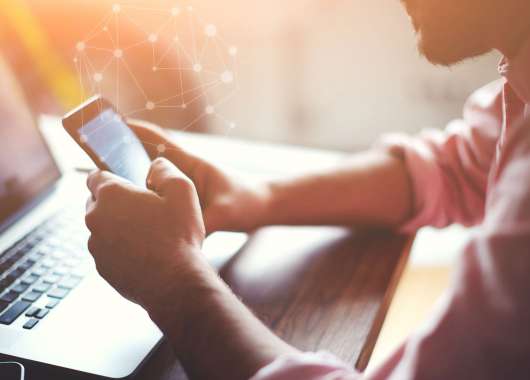Ash is finally the Pokémon world champion. Now he wants to relax and relive his journey by streaming old episodes of his adventures. But the moment he clicks “play,” he’s hit with the dreaded message: This content isn’t available in your region. Even champions can’t escape the problem of an IP address giving away their location.
But there’s an easy fix to it, and you don’t need to be a Pokémon master for that. Whether you’re streaming shows, playing games or just wanting more privacy, knowing how to change your IP address puts you back in control.
Learn 11 simple methods you can use to stream the content you’re psyched to watch.
What Is an IP Address?
An IP address is like your home address, but for your device on the internet. It’s a unique number that tells websites and apps where to send the information you’ve requested, whether that’s a video, an email or a game update.
Without an IP address, your device would be completely lost online. There are two main types you’ll hear about: public and private IP addresses.
A public IP address is akin to your home’s street address. It’s assigned to you by your internet provider and visible to the outside world (websites, apps and streaming platforms). Just as mail needs your street name and number to reach your house, data online needs your public IP to reach you.
A private IP address is similar to your apartment number inside the building. Your Wi-Fi router assigns private IPs to each device at home — your phone, laptop or smart TV. That way, when the mail (internet data) arrives at your street address, the router knows which apartment (device) it belongs to.
Together, public and private IPs work like an efficient mail system — one address lets the world reach you, and the other makes sure everything gets delivered to the right spot at home.
Why Would You Change Your IP Address?
Changing your IP address might sound technical, but the reasons for doing so are actually very practical. Here are the most common ones:
- Improve online privacy: Every time you go online, your public IP address reveals your approximate location. By changing it, you make it harder for websites, advertisers or snoops to track your activity.
- Access region-restricted content: Streaming services, websites and even certain apps block content based on your IP address. Switching your IP can help you watch shows, play games or access websites that are only available in other countries.
- Troubleshoot connectivity problems: Sometimes, your current IP won’t play nice with certain websites or services. Changing it can reset the connection and fix issues like sites not loading properly.
- Refresh network connections: A new IP can help clear up temporary glitches or speed issues on your network, much like restarting your Wi-Fi router.
- Fix banned or blocked IP issues: If a website or service has mistakenly flagged your current IP (common with shared networks), switching to a new one can give you a fresh start.
5 Methods to Change Your IP Address
Now that you know why it matters, let’s get practical. Here are five simple ways to change your private IP address if you’re wondering how to change your IP address on a computer, Android or another smartphone.
1. Reboot Your Router
When you restart your router, you usually get a new dynamic IP address — that’s the type most internet providers assign. A dynamic IP isn’t permanent; it can change when you reconnect to the network or after a certain amount of time.
But not all providers work this way. Some assign a static IP address, which is fixed and doesn’t change, even if you reboot your router. If that’s the case, this method won’t work — you’d need to try another option, such as manually changing your IP or using a VPN.
Follow these steps to reboot your Wi-Fi router:
- Turn off your router.
- Wait a few minutes.
- Turn it back on.
- Check your new IP address online.
This method is quick and simple and doesn’t require any special setup, but it doesn’t always work on the first try. You can’t choose the location of your new IP either.
2. Manually Change Your IP on Your Device
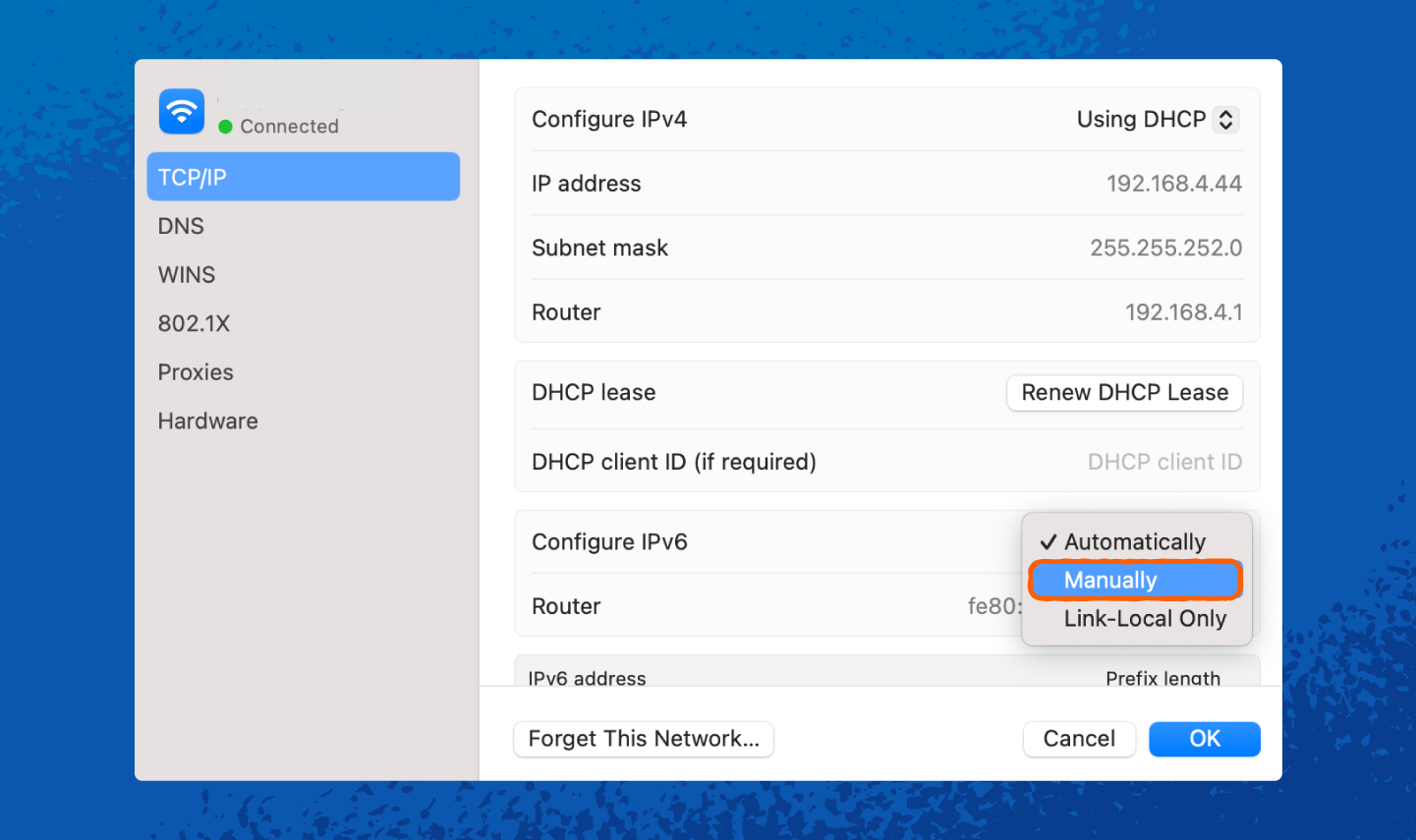
Here are the general steps:
- Go to your device’s network settings.
- Find your current Wi-Fi or Ethernet connection.
- Choose Advanced settings → IP settings.
- Switch from Automatic to Manual and enter a new IP address (usually something like 192.168.1.xxx).
This method gives you control and works on almost any device, but you’ll need to choose numbers in the same range as your router. For example, if your router’s IP is 192.168.1.1, you could set your device to 192.168.1.50. If you type in random numbers, your device may not connect properly.
To determine the right range, first check your router’s current IP address in your device’s network settings.
3. Use a Virtual Private Network (VPN)
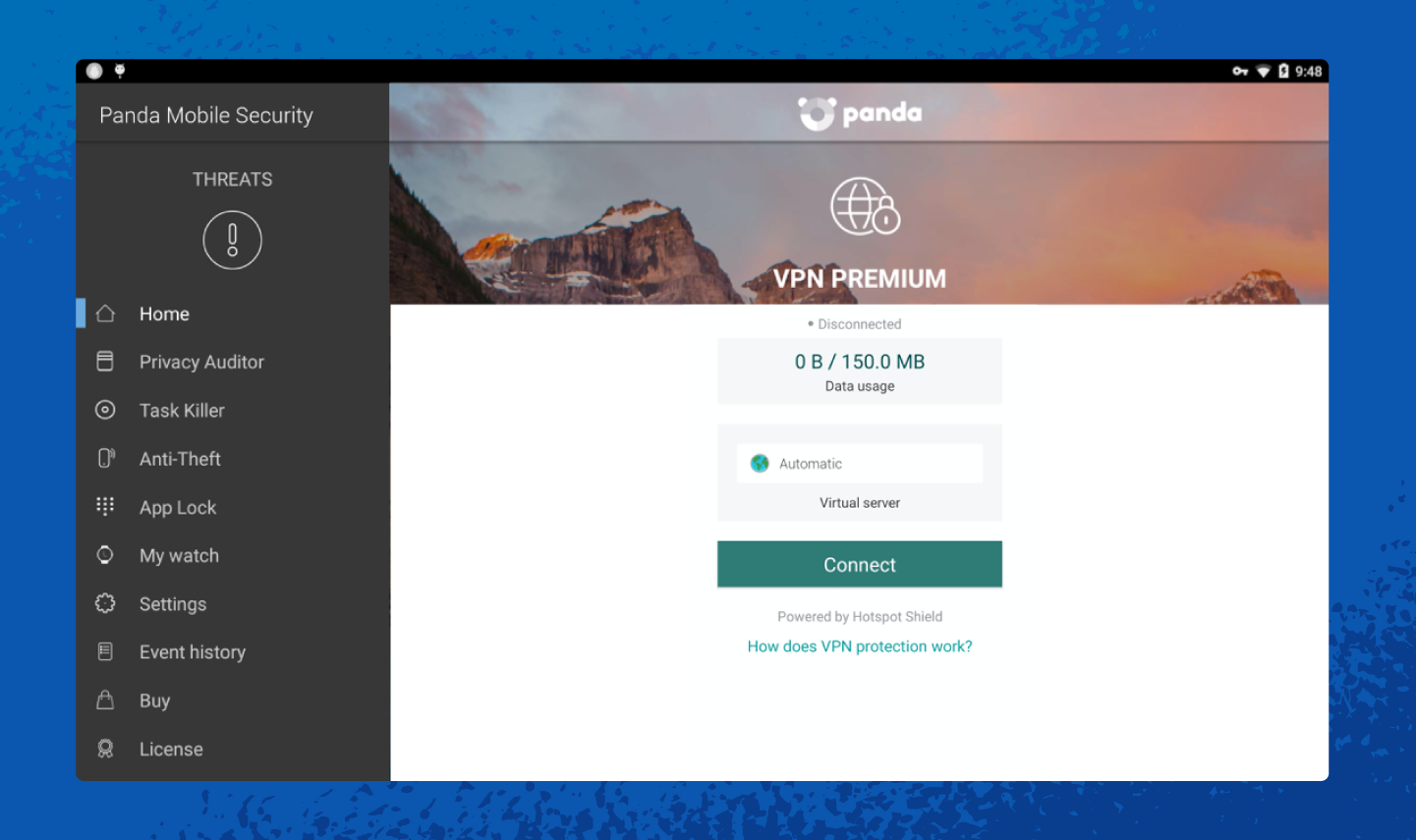
To change your IP using a VPN, follow these steps:
- Download a trusted VPN app, such as Panda Dome VPN.
- Open the app and log in.
- Pick a server location and connect.
Some VPNs also offer browser extensions that allow you to use their service without needing to sign in. This method offers strong privacy, lets you choose your location and is easy to use. That said, good VPNs usually cost money, and free ones can be slow or pose security risks.
4. Use a Proxy Server
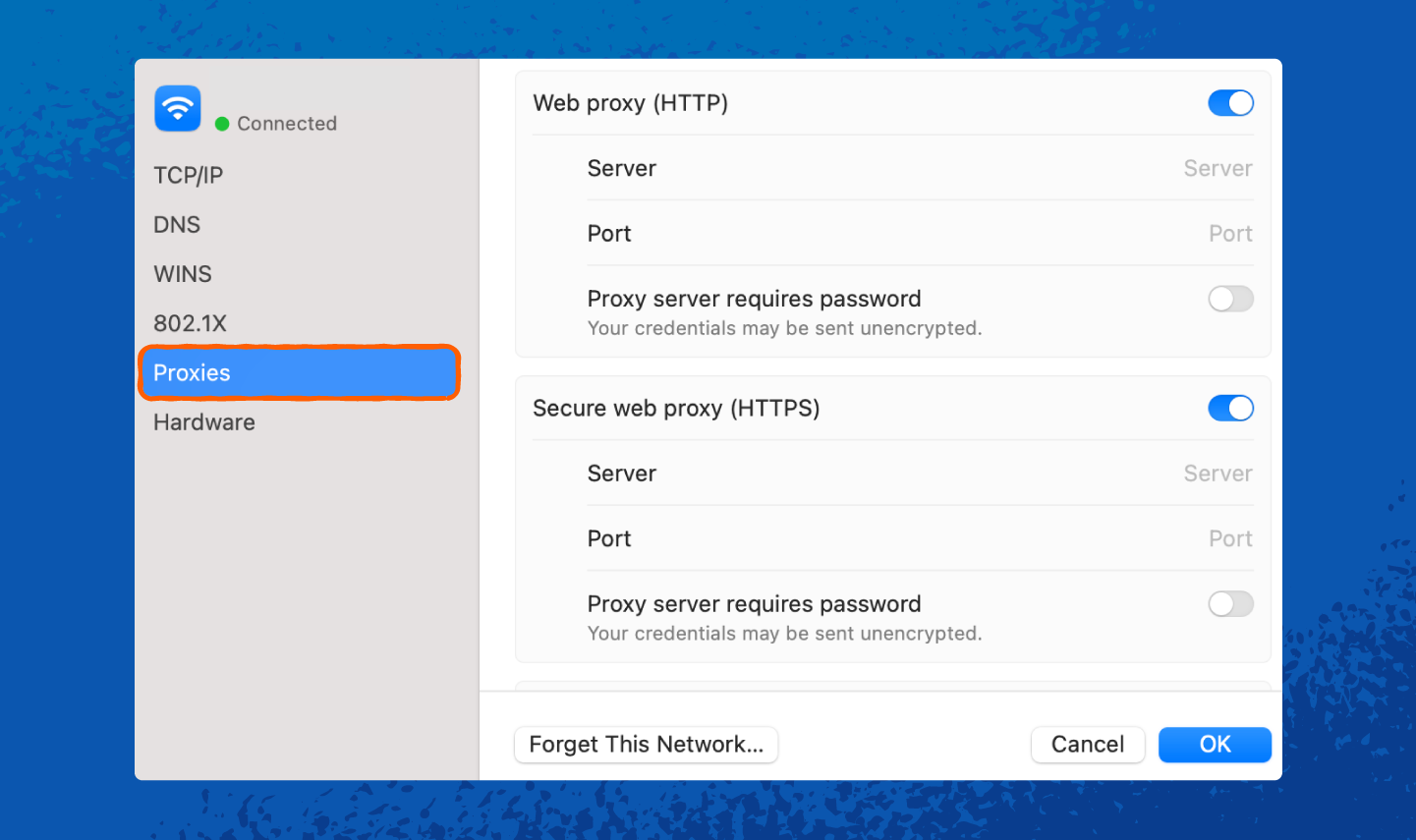
Here’s how you can use a proxy server to change your IP address:
- Search for a reliable proxy service.
- Enter the proxy details into your device’s network settings or browser.
- Connect and browse with your new IP.
This method is a quick way to mask your IP and is often free, but it offers slower speeds and less security. Plus, many websites can detect proxies.
5. Contact Your Internet Service Provider (ISP)
If nothing else works, you can simply ask your internet provider for a new IP address. Most ISPs will reset it on request or guide you through the process.
Here’s what you should do:
- Call your ISP’s customer support.
- Ask them to refresh or reassign your IP.
- Restart your router if they ask you to.
This method guarantees you a fresh IP address with minimal effort, but you will be stuck with the IP address they provide. It also takes time to contact support.
More Quick Tricks to Change Your IP Address
The five main methods we covered will solve most situations. But if you’re looking for even simpler or alternative options, here are a few more quick tricks you can try:
- Toggle airplane mode: On your phone, switch airplane mode on and then off again. This often refreshes your connection and gives you a new IP address in seconds.
- Reconnect to a different Wi-Fi network: Jumping from your home Wi-Fi to a guest Wi-Fi — such as your office, cafe or friend’s network — instantly changes your public IP since each network has its own.
- Use mobile data: Switching from Wi-Fi to your mobile network (or vice versa) gives you a completely different IP address.
- Hotspot from another device: Share the internet connection from your phone to your laptop or tablet. This will assign a fresh IP from your mobile carrier.
- Use the Tor browser: Tor routes your traffic through multiple volunteer servers worldwide, constantly changing your IP. It’s slower but excellent for privacy.
- Plug into a new network (Ethernet): If you connect your computer to a new wired network, it will automatically get a new IP tied to that connection.
Stay Safe and Secure Online With Panda Security
Changing your IP address is a smart step to stay safe online, but it’s only one part of the strategy. With Panda Dome, you get more than just privacy — you get protection from malware, viruses and various types of hackers who might try to steal your data.
Panda Dome also comes with a built-in VPN, so you can change your IP address with just one click. That means you can access region-restricted content while keeping your browsing safe from trackers, snoops and cyberthreats. It’s an all-in-one solution for both freedom and security.
Changing IP Address FAQ
Here are some common questions people ask when trying to change their IP address.
When Shouldn’t You Change Your IP Address?
In most cases, changing your IP address is harmless. But if you’re trying to fix bigger problems — like frequent disconnections or network-wide errors — switching your IP alone won’t help.
Sometimes the issue lies with your ISP, faulty equipment or even malware hiding on your device. In those cases, it’s best to do a full security check and contact your ISP.
Is Changing Your IP Address Illegal?
No, changing your IP address is completely legal. In fact, your ISP does it automatically from time to time.
It only becomes a problem if you use it for illegal purposes, such as hiding your identity while hacking, spreading malware or accessing illegal content in your location. As long as you’re changing your IP for privacy, troubleshooting or accessing your own services, you’re safe.
How Do You Change the IP Address on Your Phone?
On an Android or iPhone, go to Wi-Fi settings, tap on your connected network and switch the IP from automatic to manual. From there, you can enter a new number.
Alternatively, turning airplane mode on and off often refreshes your IP quickly. For a simpler option, use a VPN to change your phone’s IP instantly with one tap.