Error 3333 loading/downloading plug-ins during the update of the Endpoint Protection signature files.
Cause
The WalUpd.log file in %ProgramFiles%\Panda Security\WaAgent\WalUpd reports the following errors:
- EC_WALUPD_ERR_NULL_ARG (2048). It indicates the plug-in load path is a blank string in the PLUGINS section of the WalUpd.ini file. For example:
[PLUGINS]
WAAGENT=" " - EC_WALUPD_ERR_GENERAL (2049). It indicates the path to the plug-in is incorrect or the plug-in is not found in the location specified in the PLUGINS section of the WalUpd.ini file. It can also indicate that the file is corrupted.
- EC_WALUPD_ERR_COULD_NOT_LOAD_PLUGIN (2053). It indicates the library does not export the necessary functions.
- Check 1: The libraries actually exist in the paths.
Check the following:- All libraries mentioned in the PLUGINS section of the WALUpd.ini file actually exist in the indicated paths.
- These paths are not empty.
If the libraries can actually be found in the paths and they are not empty, go on to the following check.
- Check 2: Incompatible version.
In this case, it is necessary to check that all plug-ins logged in the PLUGINS section of the WalUpd.ini file export all functions defined for the Walupd plug-ins (WA_Initialize, WA_Finalize, WA_GetPluginRevisions, WASFUPD_GetSFTypesCount, WASFUPD_GetSFTypeByIndex, WASFUPD_GetSFSubTypesCount, WASFUPD_GetSFSubTypeByIndex, WASFUPD_GetSFInfo, WASFUPD_GetSFPath, WASFUPD_UpdateSFByPath).- Go to the %ProgramFiles%\Panda Security\WaAgent\WalUpd directory.
- Edit the WalUpd.ini file.
- Find all plug-ins logged in section [PLUGINS]
Example:
[PLUGINS]
WAAGENT="C:\Program Files\Panda Security\WaAgent\WALSYSUD\WalSysUd.dll"
WAC=C:\Program Files\Panda Security\WAC\WACONF.dll - Once you have found the plug-in, check its dependencies using a tool like Dependency Walker for example.
In this example, the plug-in is WAUPD.dll and it correctly exports the following functions: WA_Initialize, WA_Finalize, WA_GetPluginRevisions, WASFUPD_GetSFTypesCount, WASFUPD_GetSFTypeByIndex, WASFUPD_GetSFSubTypesCount, WASFUPD_GetSFSubTypeByIndex, WASFUPD_GetSFInfo, WASFUPD_GetSFPath y WASFUPD_UpdateSFByPath, as you can see in the image below: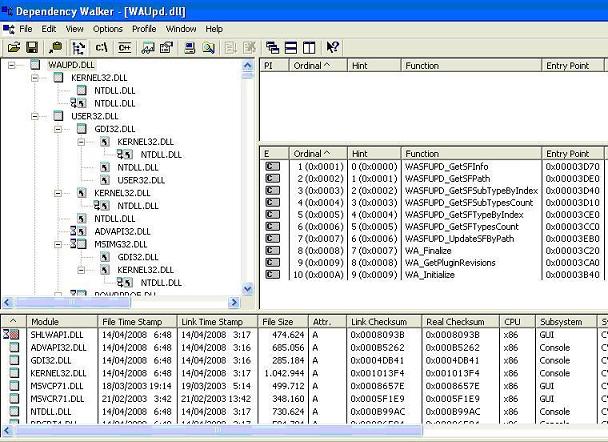
Apply the solution that corresponds to your case:
- Copy the plug-in that has caused the error to the correct directory.
- Modify the path so that it points to the right file.
- If some library does not exist, due to the fact that a protection module has been uninstalled, you can remove the relevant entry from the PLUGINS sections of the WALUpd.ini file.
- If the library exists but it doesn?t export the necessary functions, replace the library with a correct version or reinstall the protection.
If the issue is not solved, it is necessary to collect a series of data from the computer. This information is collected automatically by the PSInfo tool that you need to download and run following these instructions:
- From a computer with Internet connection, download the PSInfo file into your computer and save it in your Windows Desktop.
- Fill in all the requested fields.
- When the data collection finishes, a file called XXXX.psz is generated in your hard drive. Send to Panda Security this file which is located in the TEMP folder of your hard drive, by default.
- WalUpd.ini configuration file.
This file is in %Programfiles%\Panda Security\WaAgent\Security\WaAgent\WalUpd - WalUpd log file (once the error has occurred).
To get this log, follow the steps below:- Find the WalUpd.ini file in %Programfiles%\Panda Security\WaAgent\WalUpd
- Edit the file by adding the following lines
[LOG]
LevelLog=200 - Restart the Panda Endpoint Administration Agent service.
For the error to reoccur and therefore collect the data, generate a new immediate scan and force an update for the scan to be launched. To do this:- Access the %ProgramFiles%\Panda Security\WaAgent\WasLpMng folder from a DOS window
- Run the command waplpmng walupd ?force -continue





