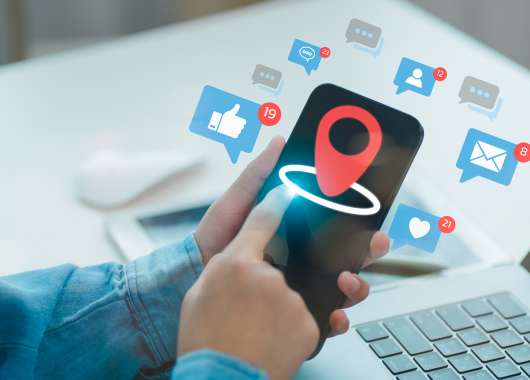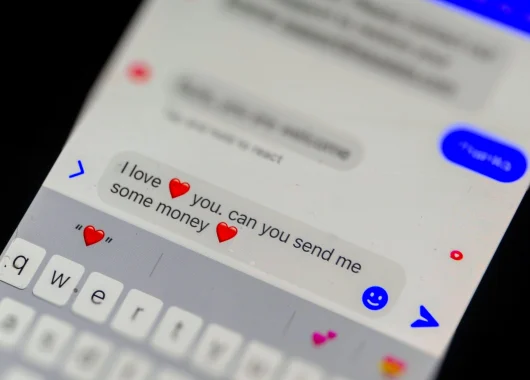Keep your Facebook photos private. Learn how to manage visibility, friend lists, and tags to share safely online.
- Uploading Photos and Albums
- Cover and Profile Photos
- Tagging and Mentions
- Managing Friend Lists
- Privacy Tips and Best Practices
Managing who sees your photos on Facebook is essential for protecting your privacy. You can control visibility for each post, album, and tag, ensuring your images are only shared with the people you choose. Learn how to set privacy levels, manage friend lists, and understand what happens when others tag you in photos.
1. Uploading Photos and Albums
When you upload new photos or albums to Facebook, they inherit your default post privacy settings (for example, “Friends” or “Public”).
However, you can adjust each upload individually: before publishing, click the audience selector icon to choose between Public, Friends, Only Me, or Custom.
The Custom option lets you include or exclude specific people or friend lists — ideal for sharing private content safely.
2. Cover and Profile Photos
Your profile picture and cover photo are always public. This means anyone who visits your profile can see them.
If you’d like to limit visibility, you can delete an image from the “Cover Photos” or “Profile Pictures” album and re-upload it to a private album.
Note: Likes and comments on these photos follow your post’s default visibility settings.
3. Tagging Your Contacts
When you tag friends in your photos, the privacy settings of the tagged person may expand the audience.
If that person’s profile allows “Public” photo visibility, your tagged photo may become visible beyond your intended audience.
Always review tag settings under Settings → Privacy → Profile and Tagging to control who can tag you or view tagged content.
4. Managing Friend Lists
Facebook friend lists allow you to:
- Organize contacts (e.g., Friends, Family, Work).
- Control visibility — share personal photos only with certain lists.
- Use them to fine-tune who sees your uploads and reduce accidental oversharing.
5. Privacy Tips
- Regularly check your privacy settings in Settings → Privacy Checkup.
- Avoid making albums public unless necessary.
- Review tagged photos frequently.
- Use two-factor authentication to secure your account.
FAQs
Why are my profile and cover photos public?
Facebook requires these to be public so others can recognize and connect with you. You can limit exposure by deleting and re-uploading to private albums.
Can I hide old photos from certain friends?
Yes. Open the photo or album, click the audience icon, and select Custom to exclude specific users or lists.
If I tag someone, who can see the photo?
The visibility expands to include that person’s friends — unless you’ve disabled tag-based visibility in your privacy settings.
How can I stop others from tagging me?
Go to Settings → Profile and Tagging and select “Review tags people add to your posts before they appear.”
Can I make my albums visible only to me?
Yes. Set the audience to Only Me when uploading or editing the album’s privacy.