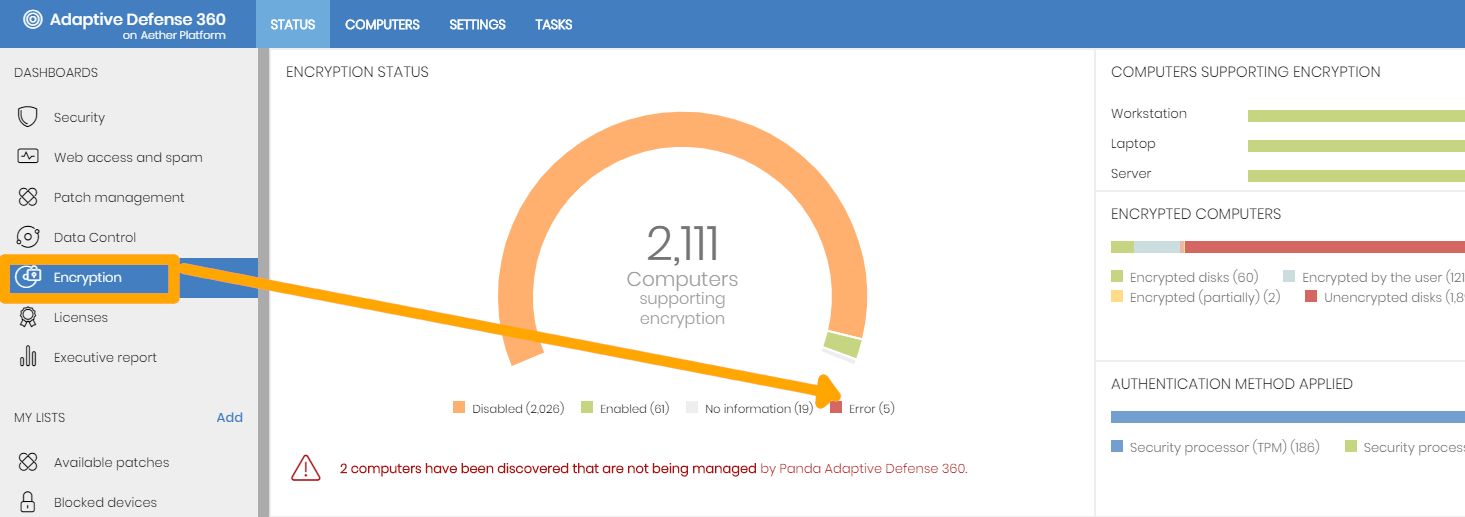
Some of the error messages depend on the settings defined for Panda Full Encryption. Click on the error message within the table to access the detail.
Encryption pending user action
This message indicates that user intervention is required to encrypt the computer, for any of the following reasons:- Authentication password needs to be entered.
- Reboot required.
Error encrypting the computer
These type of messages can be due to various reasons and require different solutions:- This computer can only be encrypted using a USB drive for authentication, but the option to encrypt this type of computers has been disabled in the encryption settings.
Solution: If you don't want this error message to be displayed, assign the computer settings with encryption disabled. - This computer does not support the authentication method selected in the settings (Do not ask for password to access the computer).
Solution: To apply this method, the computer must have a security processor (TPM). Edit the settings and check to see if the problem is fixed.
Error 232 during the encryption of Windows Server Core
This error message occurs when trying to encrypt Windows Server Core.
This error message occurs when trying to encrypt Windows Server Core.
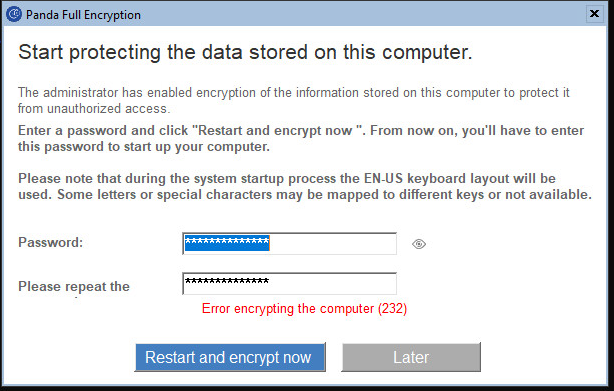
On Windows Server Server Core, the bdehdcfg component isn't available by default. This component is necessary for Panda Full Encryption to be able to carry out the encryption of this operating system. To avoid the error message, download and install the component as per Microsoft's instructions and try the encryption process afterwards.
Should the problem persist, collect a series of data from the computer, and report the issue to us. Please, read How to report problems from the console and follow the instructions indicated.
Other Error codes
- Error -2144862202: The TPM is inactive.
- Error -2144862201: The TPM is disabled.
- Error -2144862188: The TPM already has an owner.
- Error -2144272329: The Group Policy setting requiring FIPS compliance prevents a local recovery password from being generated and written to the key backup file. Encryption will nevertheless continue.
- Error: -2144272293: The Group Policy for the specified authentication method is not set. Please enable the Group Policy "Require additional authentication at startup".
- Error -2144272290: The Group Policy for encryption without TPM is not set. Please enable the Group Policy "Require additional authentication at startup" and set the checkbox "Allow BitLocker without a compatible TPM" within it.
- Error -2144862208 / -2144272177: See Microsoft COM Error Codes (TPM, PLA, FVE).
- Error -2144845809: This error means that "a compatible Trusted Platform Module (TPM) Security Device cannot be found on this computer".
- Error -2144862201: This error means that the TPM is disabled.
- Error -2144272203: This error message is caused by a known Microsoft issue that affects Microsoft Surface Pro.
This known Microsoft issue requires you to manually set a BitLocker Group Policy Object (GPO). The policy setting will allow users to enable authentication options that require user input from the preboot environment, even if the platform indicates a lack of preboot input capability, which is the case with Surface Pro. Enable the following Local Group Policy setting:- Press the Windows key + R to display the Run window.
- Type gpedit.msc, and then click OK.
- Under the Local Computer Policy, navigate to Computer Configuration, Administrative Templates, Windows Component, BitLocker Drive Encryption, Operating System Drives.
- Select the Enable use of BitLocker authentication requiring preboot keyboard input on slates policy option and enable it.
IMPORTANT: When this option is enabled, devices must have an alternative means of preboot input, for example an attached USB keyboard. - Reboot the computer.
If the problem persists, please report your case to our Technical Support team.
- Download and run Panda Support Information.
- Accept the license agreement and click the Tools tab.
- Now, run the Enable/Disable Advanced Logs tool and follow the wizard through.
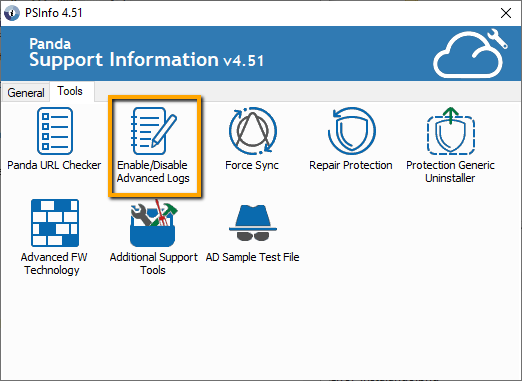
- Then, from the computer returning the error message, right-click on the Panda icon and select Sync. Wait for a few moments.
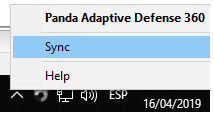
- Return to the Panda Support Information window and now, from the General tab, click Collect Support Information.
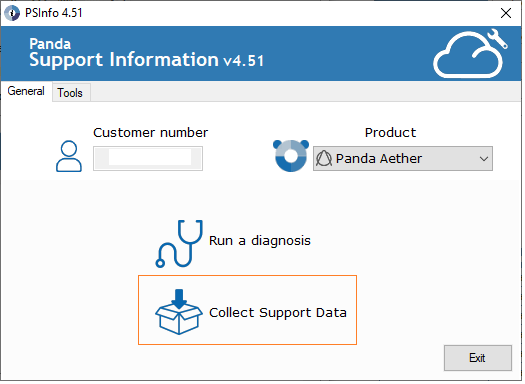
- Follow the wizard through and tick Save to local, do not send.
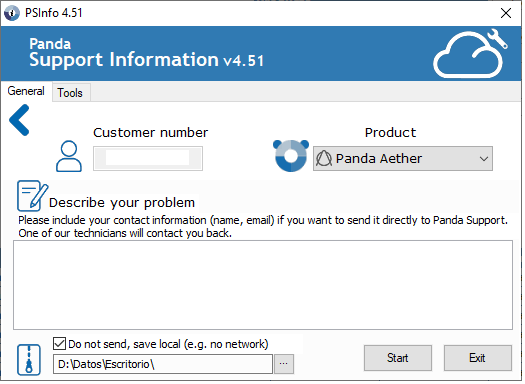
- Send the resulting file to your local Technical Support or else, via web form.
- Error -2144272302 (0x80310052)
The path specified in the Boot Configuration Data (BCD) for a BitLocker Drive Encryption integrity-protected application is incorrect. Please verify and correct your BCD settings and try again. - Error -2147023890 (0x800703EE): The volume for a file has been externally altered so that the opened file is no longer valid.
Operating system error which may happen when you try to encrypt a volume with Bitlocker, and the Registry.pol file is corrupt.
The Registry.pol file is a component of Microsoft Group Policy Object Editor tool, which is responsible for storing Windows policies' data. If this file is corrupt, the system must regenerate it then you must update the Windows policies.
A possible solution is to rename the file so that the system generates it again.
Steps to follow:- Access C:\Windows\System32\GroupPolicy\Machine\Registry.pol and rename the file as Registry.pol_old.
NOTE: The file might be hidden. - Open a CMD window with administrator permissions and push the Windows policies update by running this command:
gpupdate /force - Restart the computer.
If the problem persists, contact Microsoft.
- Access C:\Windows\System32\GroupPolicy\Machine\Registry.pol and rename the file as Registry.pol_old.















