Whether you’re a parent trying to protect your kids online, a remote worker avoiding procrastination or someone simply looking to create a distraction-free digital environment, you need to know how to block a website. It’s a straightforward way to take control of your digital life, one URL at a time.
In this guide, we’ll explore five methods to block websites on desktops, mobile devices and even entire home networks. We’ll walk you through browser settings, mobile restrictions, router tweaks and more. Best of all? No advanced technical know-how required for most of these.
Method 1: Using Browser Features and Browser Extensions
Web browsers have become incredibly versatile. Many include built-in features for blocking unwanted sites. And for those that don’t, there’s no shortage of extensions that do the job. Depending on your browser, here’s how to start:
How to Block a Website on Chrome With Built-in Features
Chrome doesn’t offer a native “block website” feature for all users, but there are workarounds through Google Family Link and SafeSearch:
Option 1: Use Google Family Link
- Download Family Link on both the parent and child devices.
- Open the app and select your child’s account.
- Go to Controls > Content Restrictions > Google Chrome > Manage Sites > Blocked.
- Add the site URL you want to block.
- Changes sync automatically across devices.
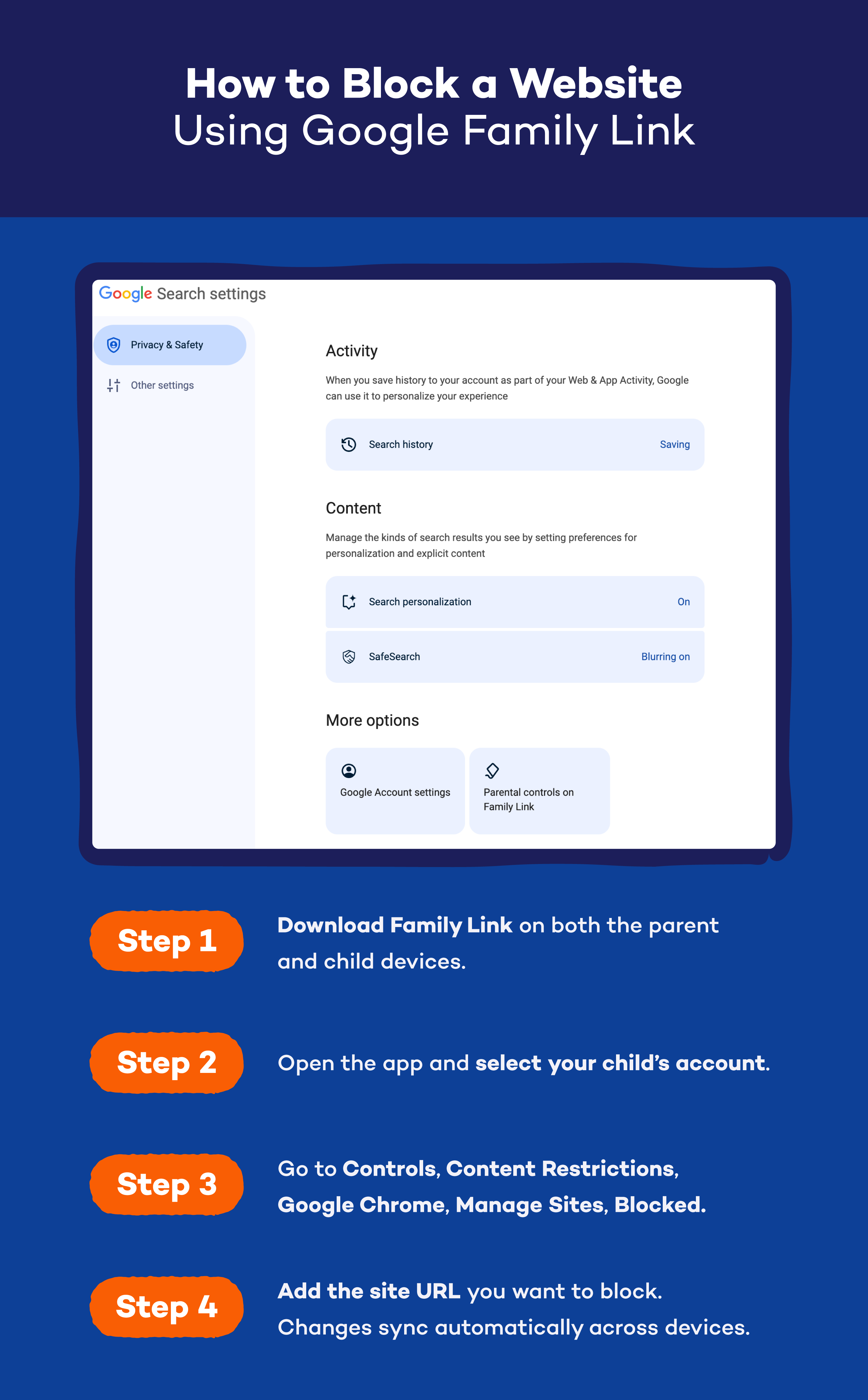
Option 2: Turn on SafeSearch
- Visit Google Search Settings.
- Under Content, click SafeSearch.
- Click on Filter to filter out explicit content.
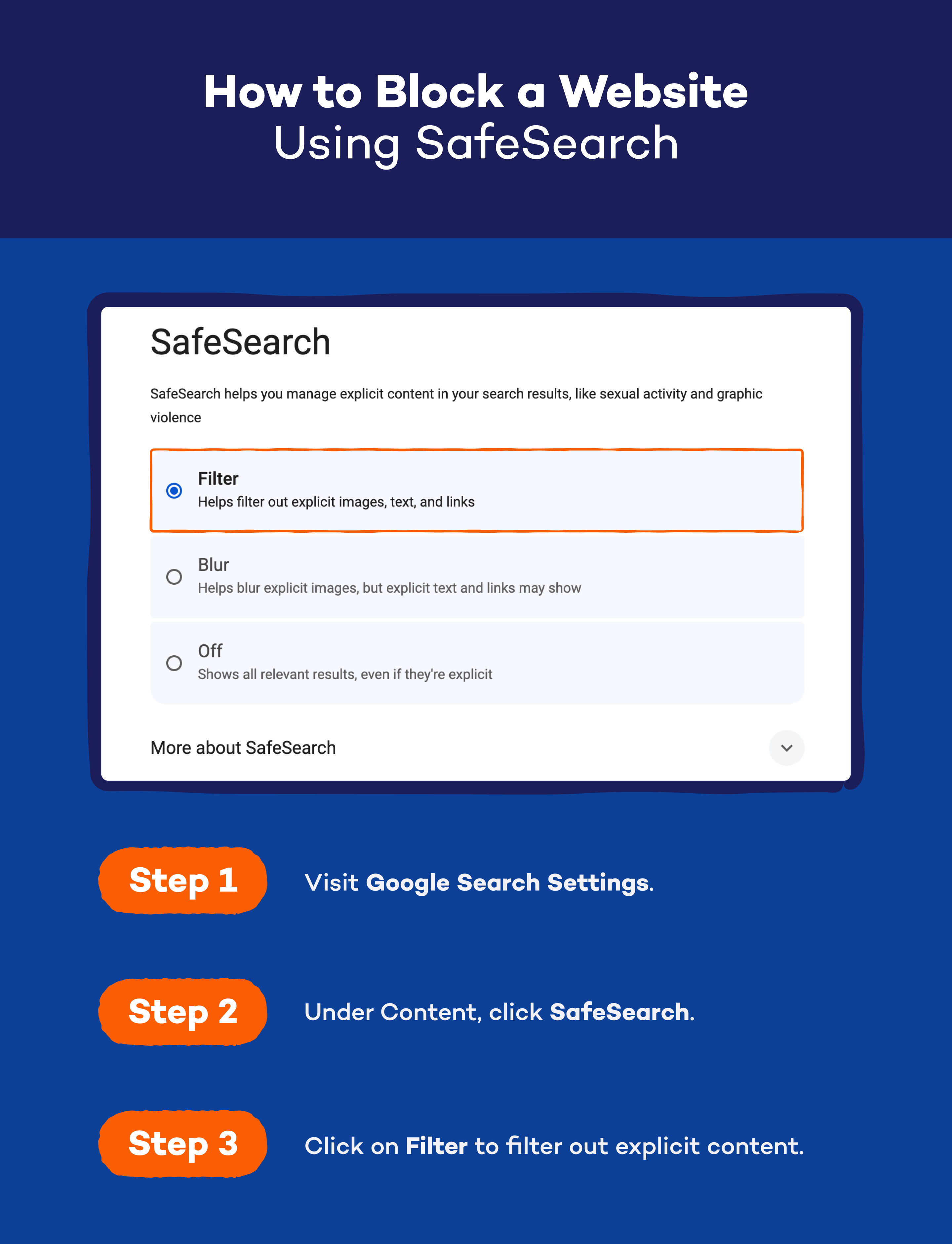
Chrome Extensions to Block Websites
If you’re looking for more robust control, you can experiment with Chrome extensions, such as:
- BlockSite: Easy-to-use interface for blocking URLs, adult content and setting focus timers
- StayFocusd: Limits time on distracting websites
- uBlacklist: Prevents specific domains from appearing in search results
- Freedom: Syncs across devices to block websites and apps
- Cold Turkey: Heavy-duty blocker with password protection
How to Block a Website on Safari With Built-in Features
If you’re using Safari on macOS, the easiest way to block websites is through Screen Time:
- Go to System Settings > Screen Time.
- Choose your user profile and click Content & Privacy.
- Select App Store, Media, Web, & Games.
- Select Access to Web Content, Limit Adult Websites, then click Customize.
- Under Restricted, add the website(s) you want to block.
- Click Done.
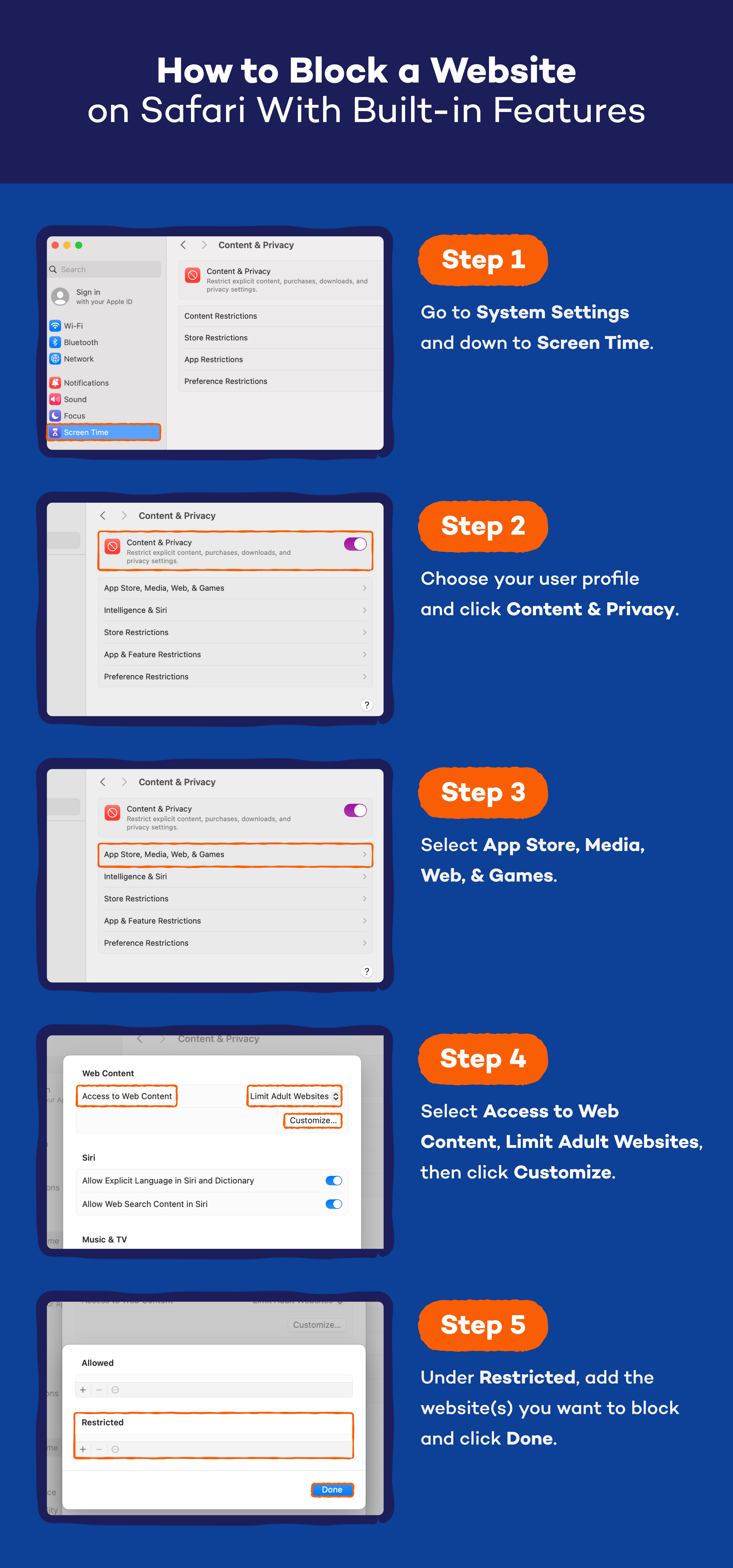
Safari Extensions to Block Websites
Safari extensions are a bit more limited than Chrome’s, but they’re still effective. You might try:
- 1Blocker: Blocks specific websites and ads.
- 1Focus: Great to eliminate distractions.
- AppBlock: Blocks sites and lets you schedule focus time.
Firefox Extensions to Block Websites
Firefox doesn’t have any built-in features for blocking websites, but there are a few good extensions to check out:
- BlockSite for Firefox: Popular with many browsers, this blocker does what it’s supposed to
- LeechBlock NG: Ideal for workers or students who need time to focus
- uBlacklist: Removes specific sites from your search results
- Simple Blocker: Restricts access to websites
- FocusMe: A cross-platform app that works with different browsers
| Chrome | Safari | Firefox | Opera | Microsoft Edge | |
|---|---|---|---|---|---|
| BlockSite | ✅ | ✅ | ✅ | ✅ | ✅ |
| StayFocusd | ✅ | ❌ | ❌ | ✅ | ✅ |
| LeechBlock NG | ✅ | ❌ | ✅ | ✅ | ✅ |
| uBlacklist | ✅ | ✅ | ✅ | ✅ | ✅ |
| Freedom | ✅ | ❌ | ✅ | ✅ | ✅ |
| Cold Turkey Blocker | ✅ | ✅ | ✅ | ✅ | ✅ |
| 1Focus | ✅ | ✅ | ❌ | ✅ | ✅ |
| 1Blocker | ❌ | ✅ | ❌ | ❌ | ❌ |
| Simple Blocker | ✅ | ✅ | ✅ | ✅ | ✅ |
| FocusMe | ✅ | ✅ | ✅ | ✅ | ✅ |
| AppBlock | ✅ | ✅ | ✅ | ✅ | ✅ |
Method 2: Blocking a Website on Mobile
Though the process may be similar, blocking websites on mobile is a bit different. iPhone and Android each have their own way to achieve this.
How to Block a Website on iPhone
Similar to how you do it on a Mac, you can use Screen Time to block websites:
- Go to Settings > Screen Time.
- Tap Content & Privacy Restrictions.
- Toggle Content & Privacy Restrictions on.
- Select App Store, Media, Web, & Games > Web Content.
- Choose Limit Adult Websites.
- Under Never Allow, add any URLs you want to block.
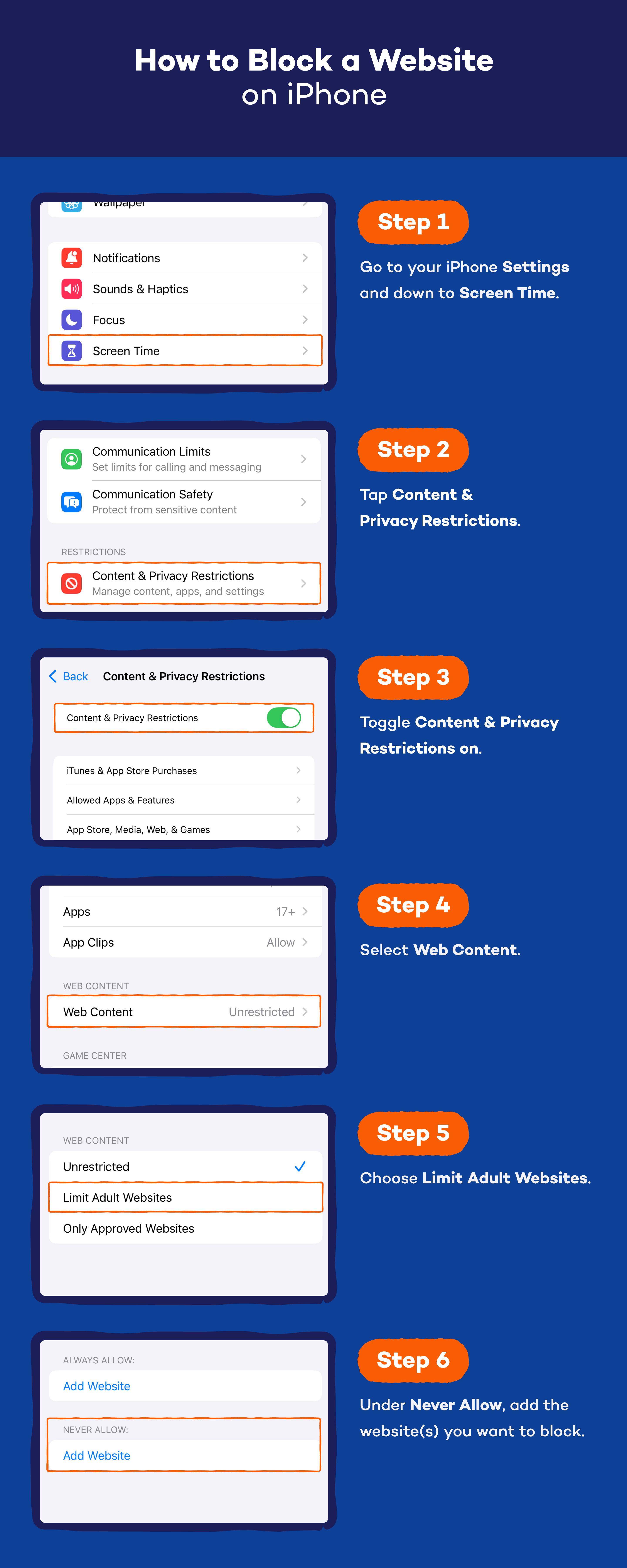
How to Block a Website on Android
Using Google Family Link, you can add parental controls and block websites on your Android:
- Download Family Link on parent and child devices.
- Select the child’s profile.
- Navigate to Controls > Content Restrictions > Google Chrome.
- Choose Approved Sites Only or block specific URLs manually.
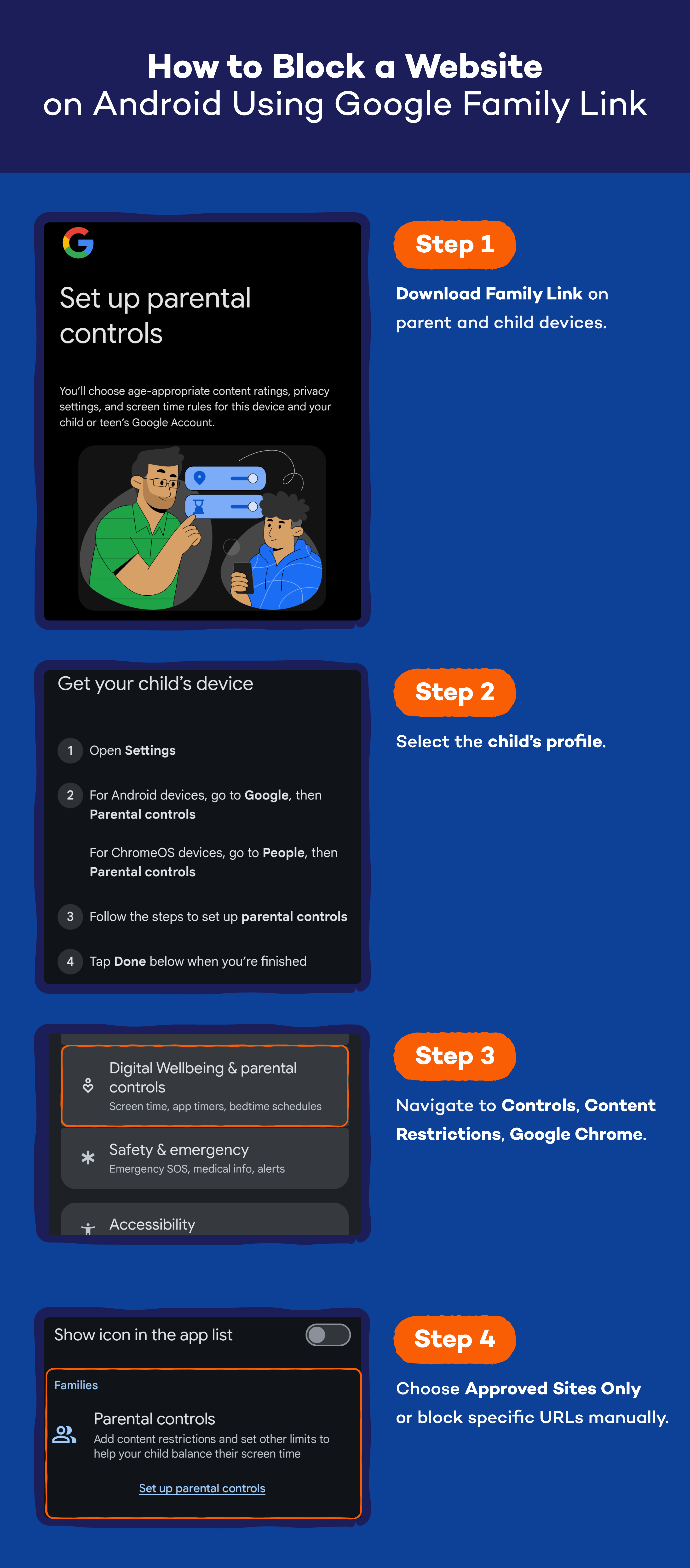
Method 3: Changing Router Settings
Blocking websites at the router level cuts off access across every device on your Wi-Fi network — a great choice for families. How to do it varies by make and model of router, but you can generally follow these tips:
- Find your router’s IP address (often 192.168.x.x).
- Log in using your admin credentials.
- Go to Parental Controls, Access Restrictions or Security Settings.
- Locate the Website Blocklist/Blacklist area.
- Add the domains to block and save changes.
Method 4: Adjusting Parental Controls
Using parental controls is the ideal choice for families. It goes beyond just blocking websites. With extra features like real-time GPS tracking and a panic button, Panda Dome Family can be a game-changer.
Tools like these let you block specific websites or entire categories like adult content, gambling or violence. You can also set screen time schedules across multiple devices and monitor browsing activity in real time.
Unlike basic browser or device restrictions, these settings offer a deeper level of customization and are much harder for tech-savvy kids to bypass.
How to Block a Website on macOS Without Modifying the Hosts File
If you’re not interested in modifying the hosts file or you’re looking for another way to block a website, consider using the Screen Time feature. You can add apps or websites and set limits, making the sites inaccessible.
Blocking Websites FAQ
Still have questions about how to block a website? Below are answers to some of the most common questions.
Why Would You Need to Block Websites?
There are several practical reasons to block websites, ranging from personal productivity to family safety. Many people use website blockers to reduce digital distractions, break habits tied to social media or online gaming or manage screen time more effectively.
For parents, blocking access to adult content, gambling sites or other harmful material is a key part of keeping kids safe online. It’s also a useful tool for preventing exposure to scams, phishing and malware.
Where Is the Chrome Blocklist?
Google Chrome doesn’t have a built-in blocklist feature for regular users, but website blocking can be managed through third-party extensions like BlockSite or via Google Family Link for supervised accounts. If you’re using Chrome in an enterprise or school environment, administrators can set blocklists using Google Admin Console policies.
For most users, installing an extension is the easiest way to create and manage a personalized website blocklist.
What Is the Best Website Blocker?
The best website blocker depends on your specific needs. Parents looking to manage their children’s online activity may prefer a more comprehensive solution like Panda Security’s parental controls, which allow you to block content by category, monitor usage and set device-wide rules.
Can You Permanently Block a Website?
Yes, you can permanently block a website by modifying system-level settings, such as editing the hosts file or setting up rules in your router’s admin panel. These methods prevent access across all browsers and user profiles and can’t be easily bypassed without admin privileges.
For a more user-friendly approach, security tools like Panda Security’s parental controls also offer persistent blocking across devices.
How Do I Unblock Websites on Chrome?
To unblock a website on Chrome, go to the extension or tool you used to block it and remove the URL from the blocklist. If you’re using Google Family Link, you’ll need to log in as the parent and adjust the content restrictions under your child’s profile. In managed or enterprise environments, only the administrator can change block settings via the Google Admin Console.
How Do I Block a Website from My Phone?
To block a website on your phone, use the built-in tools available on your device.
On iPhones, go to Settings > Screen Time > Content & Privacy Restrictions > App Store, Media, Web, & Games > Web Content > Limit Adult Websites, then add specific sites to the “Never Allow” list.
On Android, download the Google Family Link app, link your child’s account and block websites under Controls > Content Restrictions > Chrome. These tools offer reliable, device-level blocking without the need for third-party apps.
Block Malicious Websites and Protect Against Phishing Attacks With Panda Security
Now that you know how to block a website across browsers, devices and networks, you’ve taken a major step toward creating a safe web browsing experience. Whether you’re preventing distractions, protecting your kids or tightening security at home, each method we covered gives you more control over your online world.
Ready to take your digital safety further? With Panda Security, you can block harmful websites, monitor activity and get real-time alerts — all from one dashboard. Explore how Panda Security’s parental controls and safe browsing features can help you stay in control and keep your family safe online. Whether you’re setting boundaries or locking down your network, Panda has the tools to make it simple.






