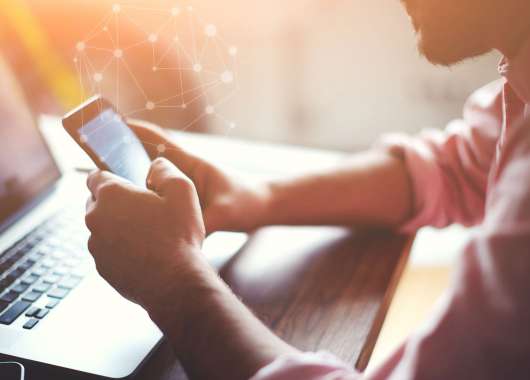Bloatware definition: Bloatware is unwanted software that comes pre-installed on your device and takes up space, slows performance or adds little real value.
You finally set up your new device, only to find it packed with random apps you didn’t install. Between games, shopping tools and trial versions of things you’ll never use, your storage is half gone before you even start.
That’s bloatware: unnecessary software that comes preloaded on your device. Sometimes called junkware or unwanted apps, it’s different from the built-in tools your device actually needs, like firmware. Learn what bloatware is in detail, why it exists, how it affects performance and the easiest ways to get rid of it.
How Bloatware Impacts Speed and Security
Bloatware apps run in the background, slowing your device’s performance, eating up memory and sometimes creating security risks. If you’ve ever wondered why your phone or laptop feels sluggish, this hidden clutter could be the reason.
Here’s how bloatware gets in the way:
- Slows performance: Too many pre-installed apps run behind the scenes, using up RAM and CPU power. That means slower startups and laggy response times.
- Eats storage space: Even small apps add up, leaving less room for what actually matters, like your photos, videos and downloads.
- Drains battery life: Many bloatware apps keep running even when you’re not using them, quietly sapping power all day.
- Creates security risks: Outdated or unnecessary software can act as open doors for hackers, especially if the app no longer receives updates.
If you’re trying to speed up your computer or keep your phone secure, identifying and removing bloatware is a simple but powerful first step.
4 Main Types of Bloatware
Not all bloatware looks the same, but it tends to behave the same way: slowing things down and cluttering your device. Knowing the different types helps you spot what’s safe to delete and what might be putting your data at risk before you thoroughly clean your PC or phone.
Trialware
Trialware is software that provides a limited-time trial of a paid program. Once the trial ends, they often nag you to buy or renew. While harmless on the surface, old trialware can still run background processes, taking up space and system resources. Some outdated versions can even expose your device to spyware or phishing risks if they’re not removed properly.
Manufacturer Apps and Utilities
These are apps your device maker installs for convenience, like photo editors, update tools or system cleaners. They often duplicate features your phone already has and can slow performance, cause crashes and collect unnecessary user data over time. Using a reliable bloatware remover can help you safely get rid of bloatware that serves no real purpose.
Carrier Apps
Your mobile carrier may preload apps for messaging, billing or promotions. While a few might be useful, most just sit there, taking up space and occasionally running in the background. Some carrier apps also send data to third parties, raising privacy concerns.
Third-Party and Promotional Adware
This is the most intrusive type: software added by advertisers or app partners that floods your screen with pop-ups and sponsored content. These can track your browsing habits, display unwanted ads or even disguise themselves as useful tools. Left unchecked, adware can lead to spyware or phishing attacks.
How to Find Bloatware
Before you can get rid of bloatware, you have to know where it hides. Many of these unwanted apps blend in with useful software, making them tricky to spot.
Here’s how to find bloatware lurking on your computer or phone:
- Review preinstalled apps: Start by checking what came with your device. If it’s an app you’ve never opened and can’t remember installing, it’s worth questioning whether you need it.
- Audit startup programs: Some bloatware launches automatically every time you boot up, slowing your device before you even start working. Disable anything that doesn’t need to run at startup.
- Monitor resource usage: Open your Task Manager or Activity Monitor to see what’s eating up memory and CPU power. Unused apps with high usage are red flags.
- Check for duplicate functions: If you see multiple apps doing the same job — like two photo galleries or system cleaners — one of them is likely unnecessary.
- Use reputable security tools: A trusted antivirus or bloatware remover can help detect suspicious apps or hidden background processes that are hard to find manually.
- Read online app reviews: If you’re unsure about an app, search it online. Other users may have already flagged it as bloatware or warned about privacy issues.
- Keep systems updated: Updates often patch vulnerabilities that bloatware or adware might exploit. Keeping your system current helps block new unwanted programs before they sneak in.
Spotting bloatware takes a little digging, but once you know what to look for, it’s easy to clean up your device and keep it running like new.
How to Remove Bloatware From Different Devices
Knowing how to remove bloatware is the final step in getting your device back to peak performance. The process looks a little different depending on your operating system, but the goal’s the same: free up RAM, boost speed and keep your data safe from unwanted apps.
Windows PC
Removing bloatware on Windows is straightforward once you know where to look. Follow these steps:
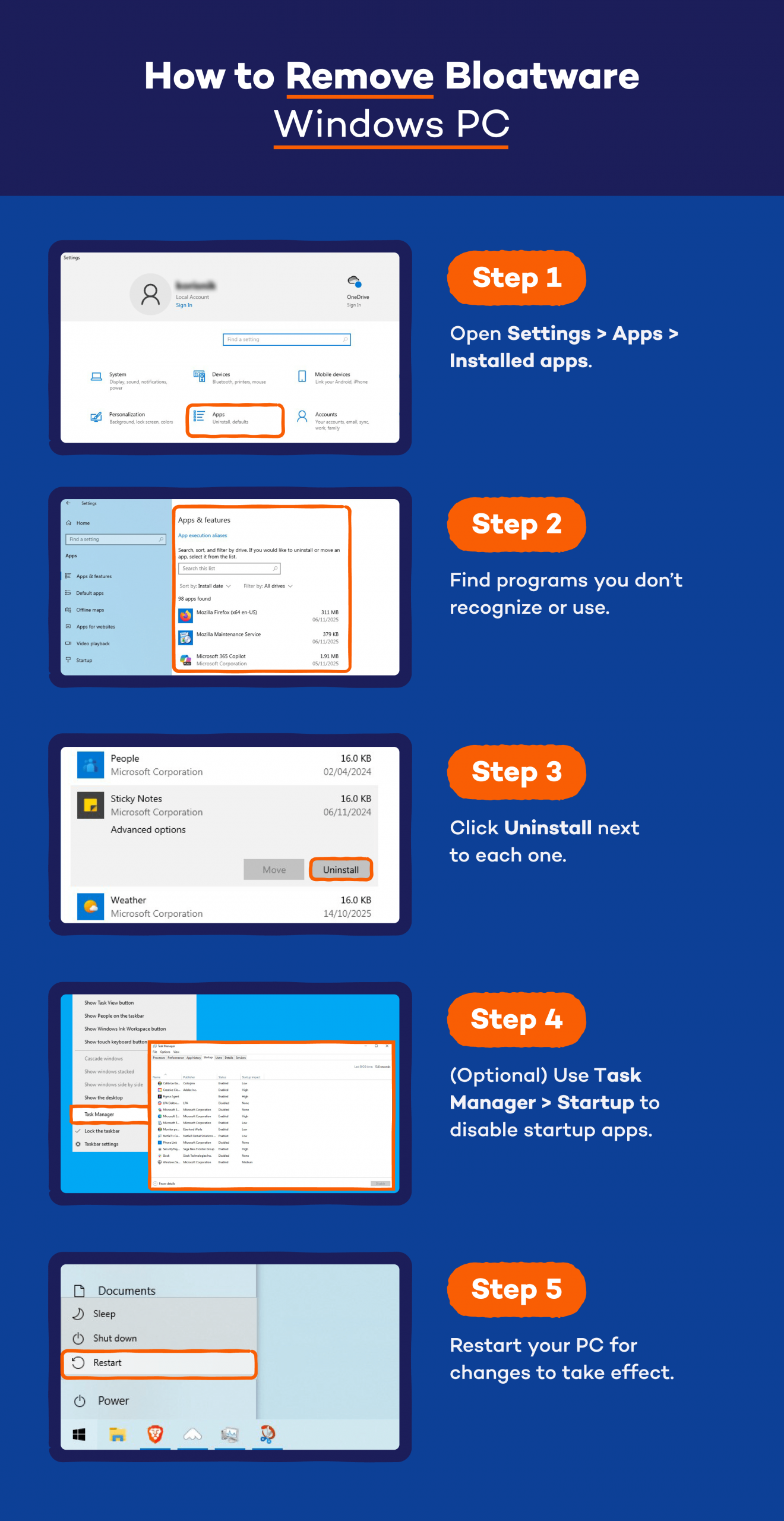
- Open Settings > Apps > Installed apps.
- Find programs you don’t recognize or use.
- Click Uninstall next to each one.
- (Optional) Use Task Manager > Startup to disable startup apps.
- Restart your PC for changes to take effect.
Regular cleanups not only speed up performance but can also help prevent software errors like the “your connection is not private” warning caused by outdated or conflicting apps.
Android
Android bloatware is common on new phones, but it’s easy to manage. Here are the steps to remove it:
- Tap and hold the app icon you want to remove.
- Select Uninstall or drag it to the Uninstall option at the top of the screen.
- If the app can’t be removed, go to Settings > Apps > [App Name] > Disable.
- Restart your phone.
Disabling unused Android bloatware helps free up RAM and extend battery life without risking essential system functions.
macOS
Macs come with fewer preloaded apps, but third-party software can still pile up. Follow these steps to remove bloatware from your Mac:
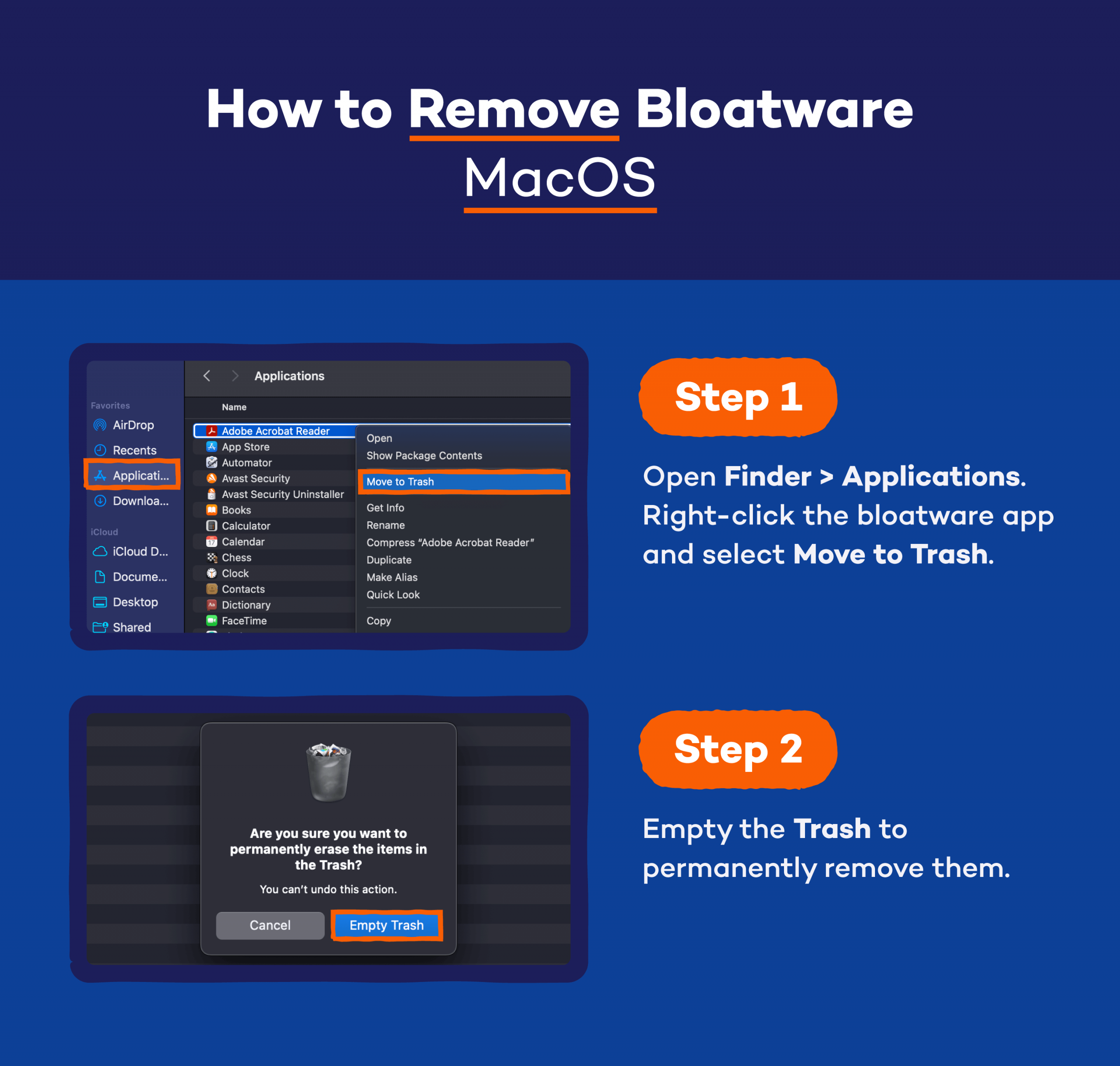
- Open Finder > Applications.
- Right-click the bloatware app and select Move to Trash.
- Empty the Trash to permanently remove them.
Doing this regularly keeps your Mac light, fast and clear of hidden junk files that can drag performance down.
iOS (iPhone/iPad)
Apple devices limit true bloatware, but you can still remove apps you don’t use with these steps:
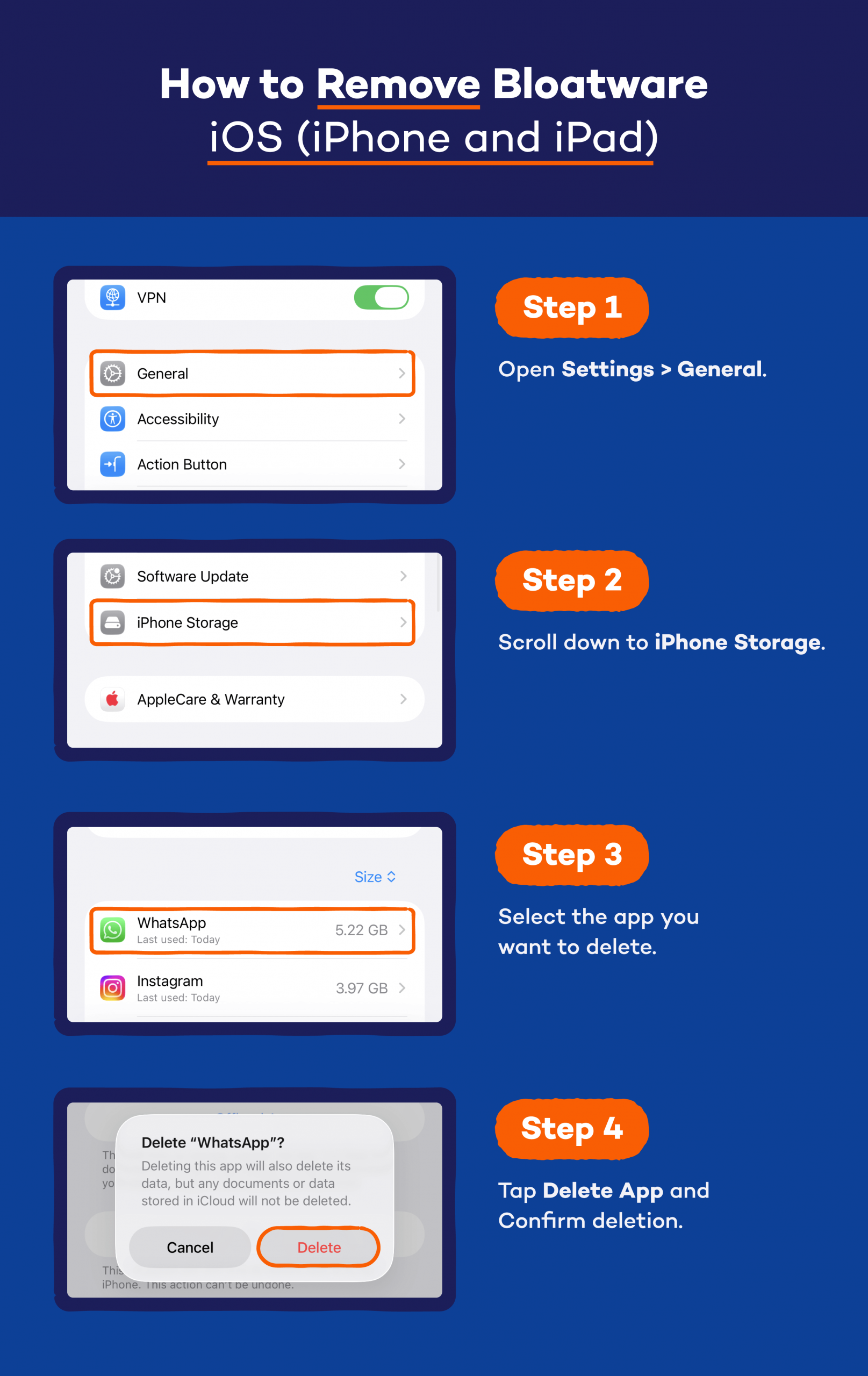
- Open Settings > General > iPhone Storage.
- Select the app you want to delete.
- Tap Delete App.
- Confirm deletion.
Simpler way:
- Tap and hold the app icon on your home screen or App Library.
- Tap Remove App > Delete App.
- Confirm deletion.
Cleaning out unused apps helps you clear storage space, giving your iPhone or iPad more breathing room to run smoothly.
Bloatware Prevention Tips
Once you’ve cleaned up your device, the goal is to keep it that way. A few smart habits can help you avoid reinstalling the same kind of junk that slowed things down in the first place.
Here’s how to stay bloatware-free:
- Buy hardware from trusted sources: Stick with reputable retailers and well-known brands. Some low-cost or resold devices come loaded with hidden apps or even malware disguised as helpful tools.
- Avoid freeware bundles: Free downloads sometimes sneak in extra programs during installation. Always choose the custom install option and uncheck anything you don’t recognize.
- Use official app stores: Whether you’re on Android, iOS or Windows, download apps only from verified stores. It reduces the risk of bloatware and helps you avoid shady software that could infect your device.
- Enable security software: Keep an active antivirus or anti-malware running in the background. It can flag suspicious apps, block downloads and help detect a virus in your computer before it spreads.
- Maintain system updates: Regular updates patch security holes and improve performance. They also help your system block unwanted apps that might sneak in through older, unprotected versions.
Taking these steps will help you run your device faster, stay safer and remain clutter-free for the long haul.
Take Control to Speed Up and Secure Your Devices With Panda
Getting rid of bloatware is a strong start, but keeping your devices clean and protected takes the right tools. Panda Dome Family helps you do both. It automatically detects unwanted programs, blocks potential threats and keeps your computer or phone running at full speed without any manual cleanup.
With features like real-time virus protection, performance tuning and parental controls, Panda Dome gives you everything you need to stay secure and clutter-free. Compare plans and pick the one that fits you best — there’s even a free version to get started.