To clear cache on your Mac, open your Mac or browser settings and look for options labeled Clear Cache, Delete Browsing Data or Empty Caches. Most apps and browsers let you remove temporary files with just a few clicks.
If your Mac feels slower than usual, it might be time to clear the cache. A cache is like short-term memory for your computer — it stores bits of data so apps and websites can load faster next time. There are two main types: system cache, which helps your Mac’s apps and processes run smoothly, and browser cache, which saves website data like images and login info to speed up browsing.
But when these cache files pile up or get old, they can do more harm than good, causing apps to crash, websites to misbehave or your system to lag. Clearing them not only fixes these glitches but also helps free RAM and storage space. Learn how to safely clear cache and cookies on your Mac and browsers like Safari, Chrome and Firefox.
How to Clear the Cache and Cookies on Your Mac’s Browser
You can clear your cache and cookies right from your browser’s settings without any special tool. Doing this helps fix loading issues, speeds up processes and keeps your browsing more private. It’s one of the easiest ways to stop websites from glitching or loading old versions, and it can even make your Mac feel faster overall.

Safari
Here’s how to clear the cache in Safari for Mac:
- Open Safari.
- Select Safari in the top menu bar.
- Click Settings… (or Preferences on older versions).
- Go to the Privacy tab > Manage Website Data… option.
- Select the option with cache and cookies and hit Remove All.
Chrome
Here’s how to clear cache on a MacBook Air or any Mac using Chrome:
- Click the three-dot menu in the top-right corner.
- Select Settings > Privacy and security.
- Choose Delete browsing data > Advanced tab.
- Check Cookies and other site data and Cached images and files.
- Click Delete data.
Edge
Follow these steps to clear Microsoft Edge cache settings:
- Click the Edge menu (three dots) in the top-right corner.
- Select Settings > Privacy, search, and services.
- Under Clear browsing data, click Choose what to clear.
- Pick Cached images and files and Cookies and other site data, then hit Clear now.
Firefox
Here’s how to clear the Mac cache if you are using Firefox:
- Open Firefox and go to Settings.
- Click Privacy & Security.
- Scroll down to Cookies and Site Data > Clear Data…
- Check Cached Web Content and Cookies.
- On the dropdown next to When:, choose Everything.
- Make sure only Temporary cached files and pages is checked.
- Click Clear.
When you browse in incognito mode (or private mode on Safari), your browser automatically clears cache, cookies and history once you close all windows. It’s a quick way to browse privately without leaving any logins, searches or digital breadcrumbs behind.
How to Clear Your Mac’s System Cache
Clearing your Mac’s system cache can free up space, fix performance issues and even help your device start and load apps faster. It’s a simple cleanup task that can make a noticeable difference, especially if your Mac has been running slowly for a while.
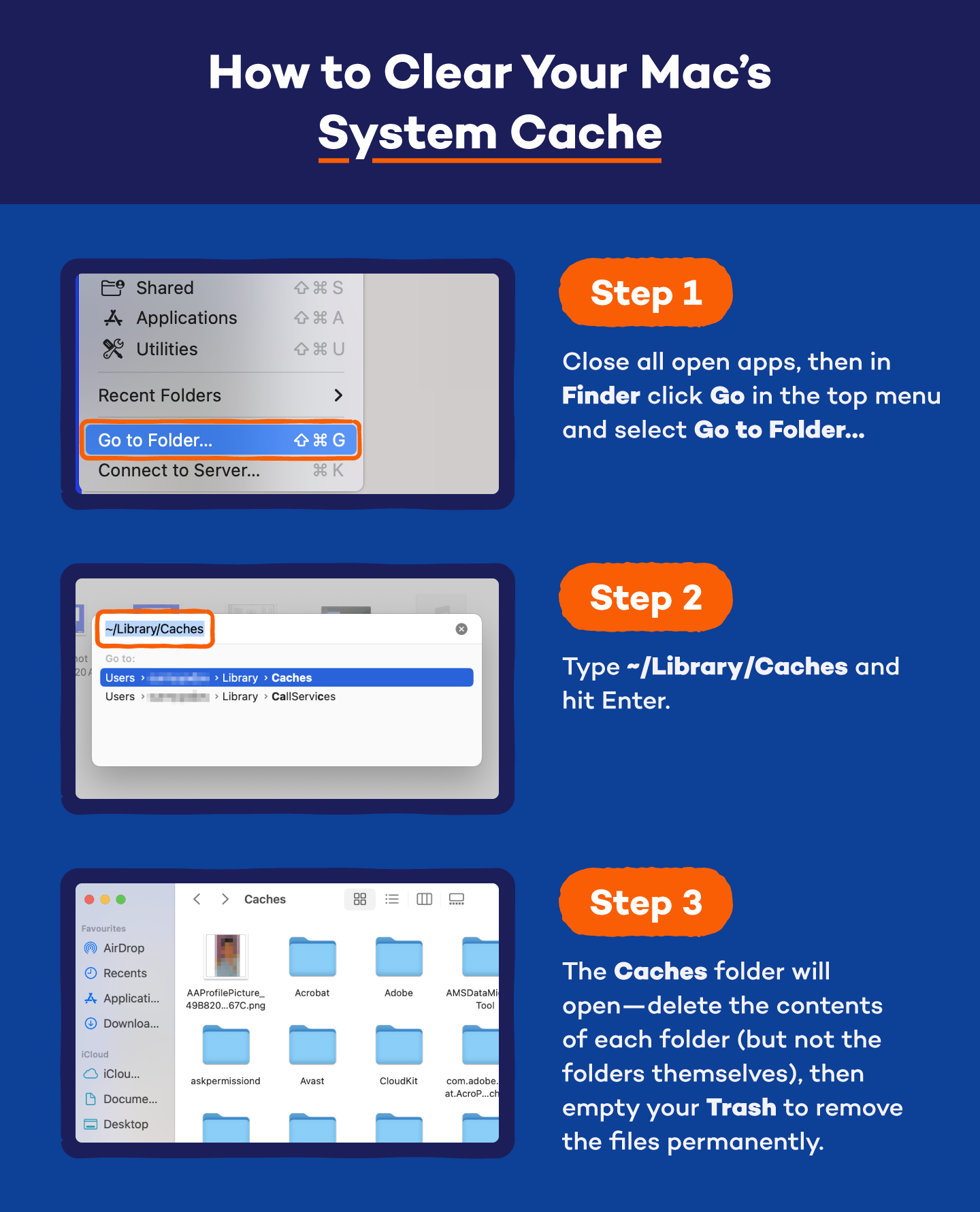
Here’s how to delete cache on Mac safely:
- Close all open apps.
- Open Finder and click Go in the top menu.
- Select Go to Folder…
- Type ~/Library/Caches and hit Enter.
- The Caches folder will open.
- Open each folder and delete its contents (but not the folders themselves).
- Empty your Trash to permanently remove the files.
Keep in mind that some cache files won’t delete if they’re currently in use — and that’s normal. After clearing, your Mac might take a little longer to start or load apps the first time as it rebuilds the cache from scratch. Once it’s done, your computer’s performance should feel smoother and faster again.
Restarting your Mac in Safe Mode also clears system caches automatically. To do this:
- Shut down your Mac.
- Hold the Shift key while turning it back on.
- Release it when you see the login screen.
Safe Mode also ensures safe web browsing by starting your system with only the essential files and processes.
How to Clear (or Flush) Your Mac’s DNS Cache
Flushing your DNS cache helps fix website loading errors, broken links and other network glitches. It forces your Mac to forget old connection data and pull fresh information from the internet — like giving it a clean slate for faster, more reliable browsing.
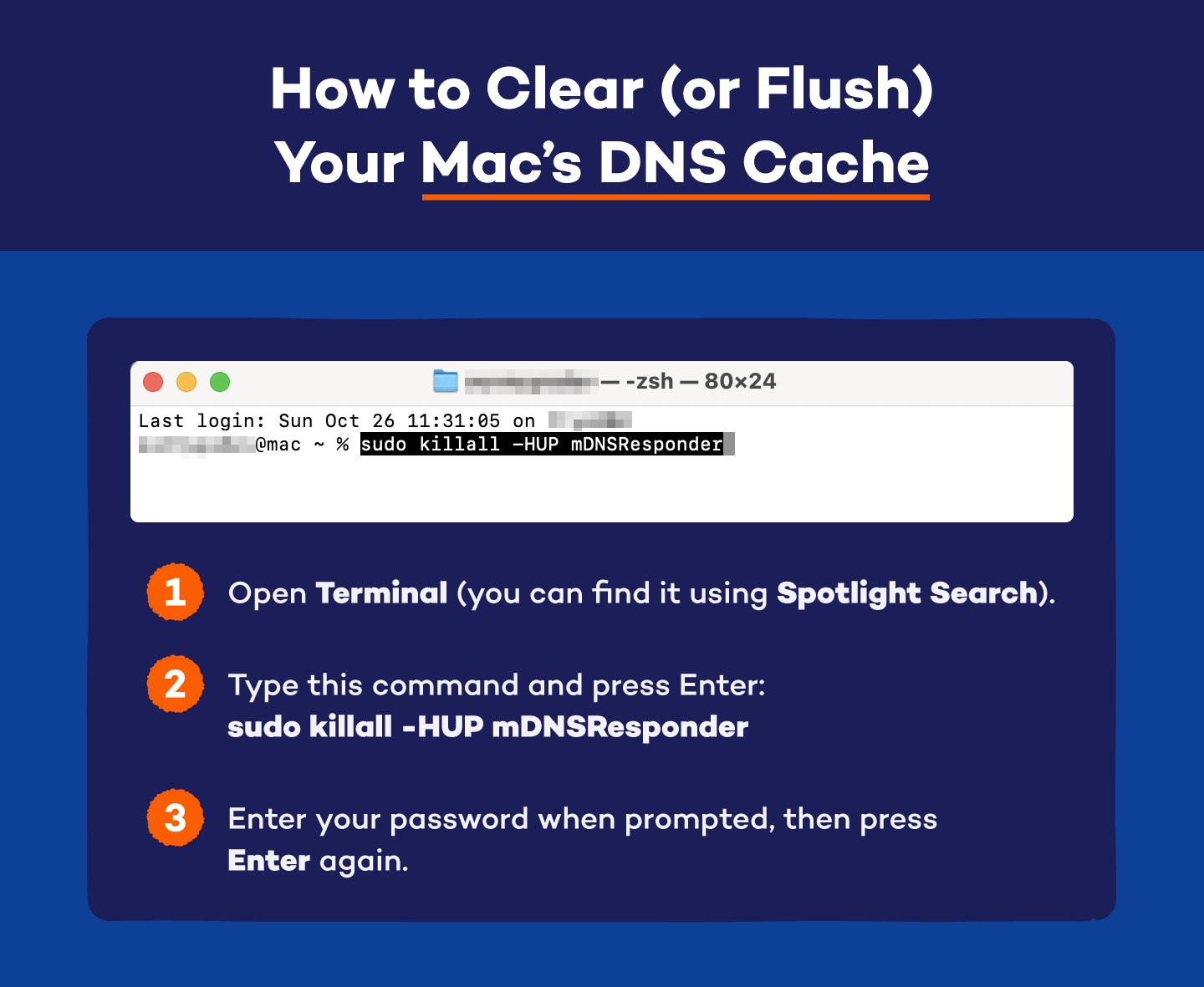
Here’s how to clear cache on MacBook Pro (and any other Mac):
- Open Terminal (you can find it using Spotlight Search).
- Type this command and press Enter: sudo killall -HUP mDNSResponder
- Enter your password when prompted, then press Enter again.
You won’t see a confirmation message, but don’t worry, the command works silently in the background. Flushing your DNS cache can also protect you from DNS spoofing, a trick hackers use to redirect you to fake or malicious websites.
For extra protection, use Panda Antivirus for Mac. It actively scans your device, blocks suspicious activity and helps detect malware or network-level threats that could lead to DNS spoofing.
Is It Safe to Clear Your Cache and Cookies on Your Mac?
Yes, it’s completely safe to clear your cache and cookies on a Mac. In fact, doing so can make your computer run more smoothly. It helps fix website glitches, speeds up loading times and frees up storage by removing old or unused files.
Here’s what you gain from clearing the cache on a MacBook Pro (or any Mac):
- More available storage space
- Faster system and browser performance
- Fewer bugs or slowdowns caused by old data
And here’s what you might lose temporarily:
- You’ll need to sign in again to websites (since cookies store login info)
- Websites might load a little slower the first time as new cache files rebuild
To be clear, cookies are not bad. They are, in fact, helpful for saving preferences and keeping you logged in. Cookies only become a problem when too many pile up or when websites use them to track you excessively.
But don’t clear your system or app cache while the app is still open. Doing that can cause apps to freeze, crash or lose unsaved work, especially if the cache holds temporary files for ongoing projects. Always close apps before clearing their cache.
That said, most apps automatically rebuild cache files the next time you use them. So while clearing the cache can cause minor slowdowns right after, your Mac quickly recovers and runs better once those new, clean files are in place.
Why Do You Need to Clear Your Mac’s Cache?
Over time, cached files accumulate — consuming space, slowing down performance and sometimes causing unusual app or website behavior. Knowing how to empty the cache on a Mac and doing it frequently gives you better control over your system’s speed, privacy and stability.
Here’s why it’s worth doing regularly:
- Improves performance: Old cache files can slow your Mac down. Clearing them gives your system fresh breathing room, making apps and browsers run faster.
- Fixes software glitches: Outdated cache files sometimes cause apps to crash or behave oddly. Removing them often solves these problems instantly.
- Fixes website issues: If a webpage won’t load correctly, clearing your browser cache forces it to fetch the latest version instead of relying on broken or outdated data.
- Frees up storage space: Cached files can eat up gigabytes of storage without you noticing. Deleting them helps reclaim valuable space.
- Enhances privacy: Clearing caches removes traces of what you’ve viewed or downloaded, helping protect your activity from being tracked or snooped on.
- Improves security: Some cache files can hide harmful scripts or data. Clearing them helps remove malware remnants that could affect your system.
- Ensures up-to-date caches: By clearing old files, your Mac and apps rebuild newer, faster and more accurate versions of the cache.
Regularly cleaning your Mac keeps everything running smoothly — fewer slowdowns, fewer errors and a more secure, private experience every time you use it. You can use Panda Cleanup to improve your Mac’s performance further. Here’s a quick video to help you.
When Do You Need to Clear Your Mac’s Cache?
You don’t need to clear your cache every day, but if your Mac starts slowing down or acting strangely, it’s a good place to start. Major lag, crashing apps or websites that won’t load properly are often signs that old cache files are causing trouble.
Here’s when it makes sense to clear your cache:
- Slow apps or websites: When things take forever to load, your cache might be overloaded with outdated data.
- Crashing apps or websites: If apps freeze or webpages refuse to open, clearing the cache can often get them working again.
- After an update: Major macOS or app updates can leave old cache files behind that no longer match the new system.
- Low disk space: Cached files can grow large over time. Clearing them helps reclaim valuable storage.
- Better privacy: Removing cached data clears stored activity logs and temporary internet files.
- Better security: Clearing the cache can wipe out potential leftover files from unsafe sites or downloads.
Keep in mind that clearing the cache is often a temporary fix. If your Mac still feels sluggish afterward, you might be dealing with other culprits, such as too many background apps, unnecessary startup programs or massive files hogging your drive.
Keep Your Mac Running Smoothly With Panda Security
Clearing your cache helps with speed and storage, but it doesn’t protect your Mac from hidden threats. Panda Dome Essential for Mac adds that extra layer of protection, automatically blocking viruses, ransomware and spyware that can slip through browser downloads or infected cache files.
It also helps prevent DNS spoofing and other online tricks that can steal your data or redirect you to fake websites. Plus, with Panda Cleanup, you can easily optimize your Mac’s performance by removing junk files and speeding up system processes.
Get started with a 30-day free trial and keep your Mac fast, clean and secure.






