 We’re sure your browser has been hijacked before. Say you decide to download a program you need from a seemingly reliable website and then you click “install” to begin downloading without really thinking about it. When it finishes downloading, you go back to the browser and you realize that one or more toolbars have appeared or that the home page is no longer Google. The search engine hasn’t changed too much in appearance, but it is not the same one as before.
We’re sure your browser has been hijacked before. Say you decide to download a program you need from a seemingly reliable website and then you click “install” to begin downloading without really thinking about it. When it finishes downloading, you go back to the browser and you realize that one or more toolbars have appeared or that the home page is no longer Google. The search engine hasn’t changed too much in appearance, but it is not the same one as before.
This is very common and is called browser hijacking. Why has the start-up browser page changed and how can I fix it? A malicious program—or at least an unwanted one—has corrupted your computer. Another example: While installing part of the software, your browser’s options change without your permission. The way it changes varies, but the end result is usually the same: more advertisements.
You have changed the start page or have toolbars that you have not installed voluntarily.
The “kidnapper” is earning money thanks to this practice (which is sometimes harmless but always very bothersome). Depending on the malware that is installed on your machine, it can be more or less difficult to get rid of. Don’t forget to take precautions.
In this case, there is a measure that almost never fails: installing antivirus software and keeping it updated. Good security solutions are able to recognize the malicious programs and prevent them from getting into your computer.
What if it’s too late?
If it is too late and your browser has been kidnapped (ex. it runs slower than usual, displays advertising for unusual sites, you see toolbars that you didn’t install, the home page has changed or your searches are redirected), then you have no other option than to restore the configuration to get everything back to normal.
For the most popular browsers, including Google Chrome, Mozilla Firefox or Internet Explorer, you can restore the configuration using the simple instructions online.

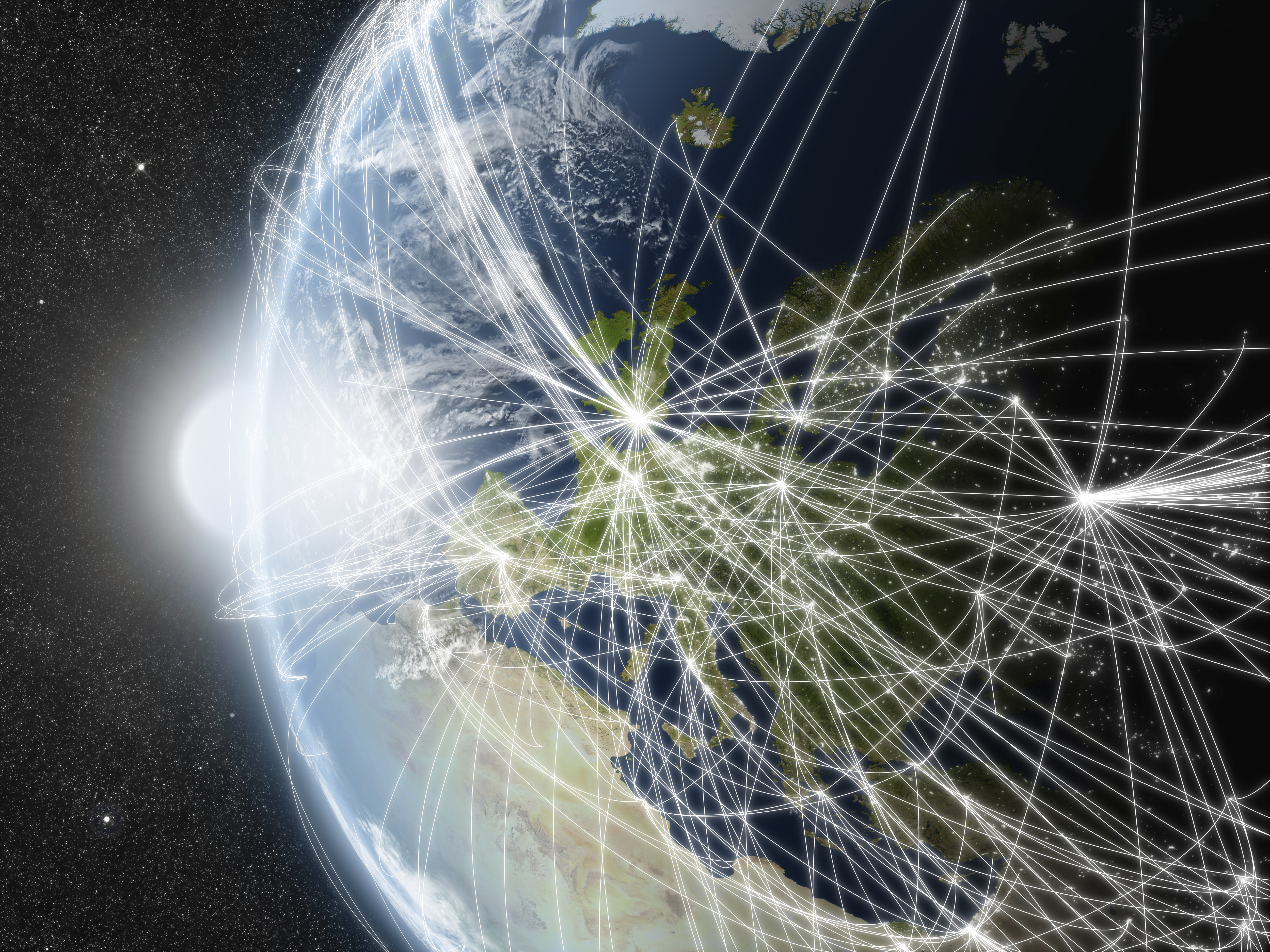
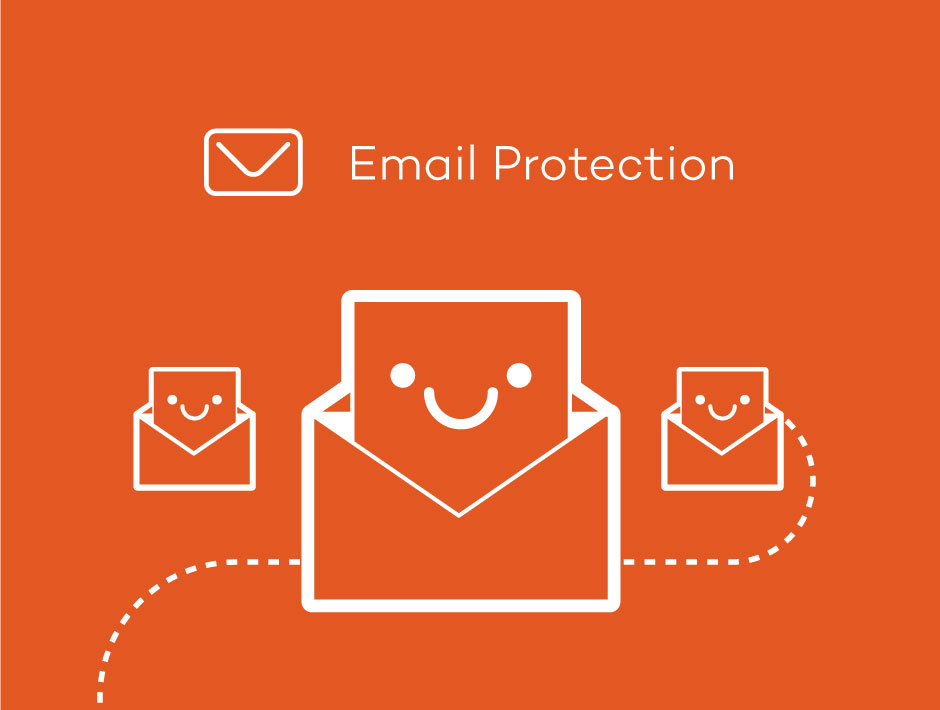



7 comments
So, this article is in English, yet you link to instrucciones in Spanish on how to restore each browser? What’s up with that?
Hello Jon,
Sorry about that. We have updated the links with the instructions in English. Have a nice day!
It is Panda Toolbar which has hijacked my browsers and almost ready to reformat my computer, Panda has rendered it useless. I installed Panda Free version. Soon my computer began to slow (at first fine). I found Panda installing 3rd Party software and toolbars etc, so I uninstalled Panda. Now my browsers are frozen or crawling as dial up 26kbs speed. I cant find them to delete, not in program files, not in apps, hidden. I have even run Malware Bytes to find this Panda installed viruses but no result. Panda, if I want crap on my computer I will ask for it, my computer has 2 gig ram, 1.33 ghz processor and is minimalist for speed “fast” until Panda ,
Panda you have ended my internet experience totally, I have to reformat unless you can tell me where to find your crappy add ons, for me to remove them and they keep popping up weeks after I uninstalled your latest disaster alleged Anti Virus. Panda used to be good, no more, it is adware, crapware and viruses wrapped in an alleged anti virus package.
Hi Ric,
We are sorry about that, please contact our tech suport team on support.pandasecurity.com They will be able to help you as soon as possible.
Best regards,
Panda Security.
THis panda thing is a scam
Hello,
Why are you saying our company is a scam? Have you experienced any problems? Is there a way we can help?
Please let us know.
Kind regards,
Panda Security.
It is very dangerous to get your browser being hacked. The post I read is very informative and helpful too as the browser security is very important.