This article explains how to disable sending email alerts whenever Adaptive Defense 360 blocks unknown items and where you can find extended information on the blocked item.
How to disable email alerts for blocked items
If you wish to stop receiving email alerts altogether everytime an item is blocked, go to Settings, select My alerts from the left menu and disable the checkbox A program that is being classified is blocked.
You can select any other alert that you do not wish to receive from the given options.
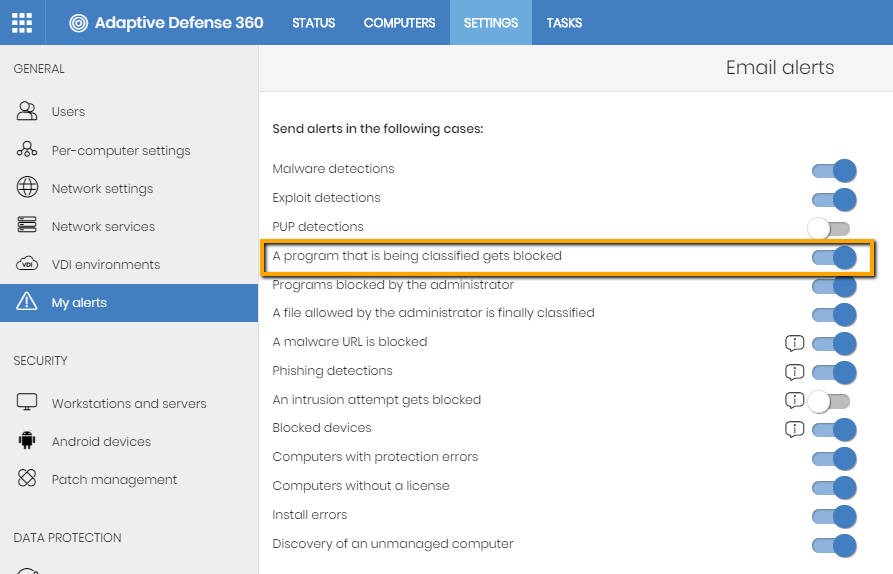
How to view information related to the blocked items
To know the detail of the blocked item, follow the steps below:
- Click the Currently blocked programs being classified activity dashboard at the Adaptive Defense 360 console.
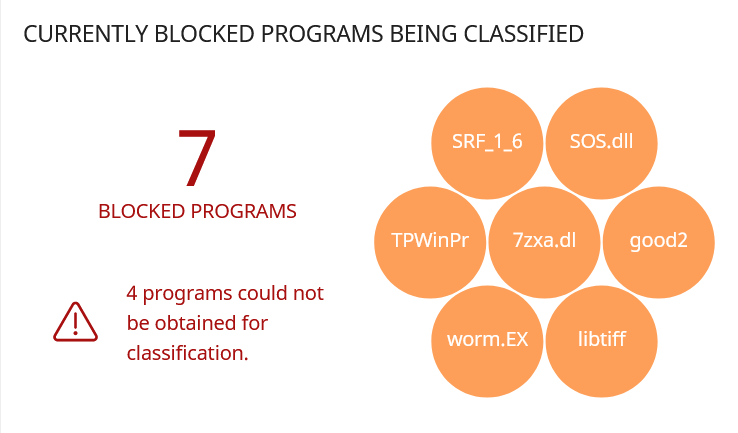
- Locate the specific item by Computer, Threat, Hash or Threat source and click on it.
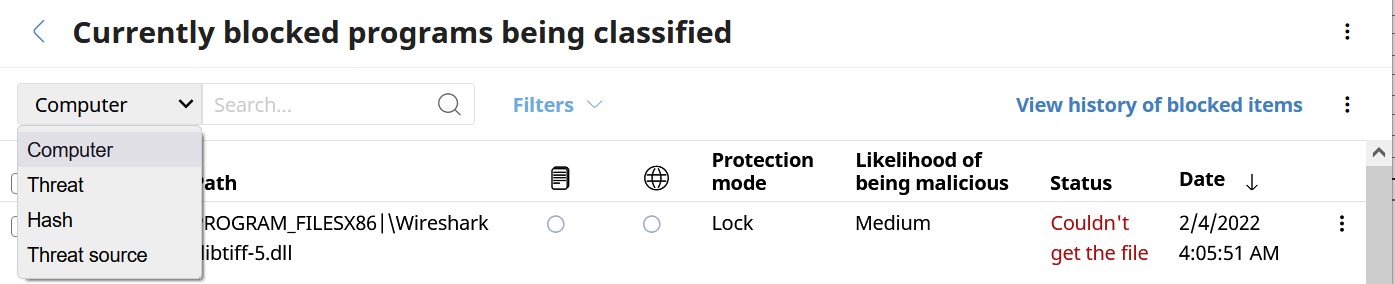
Should this item be necessary for the activity of your company, you may, under your responsability, unblock it until its classification is completed. You can do so by clicking the element and selecting option Unblock: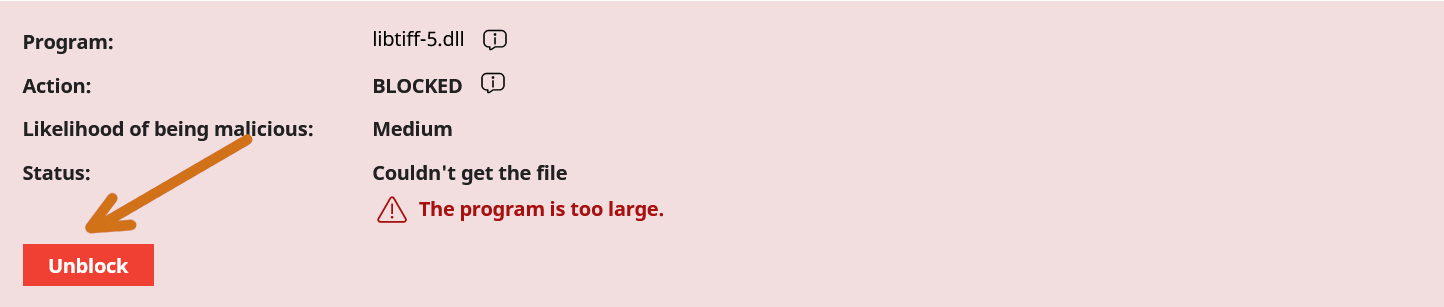
NOTE: If the blocked item is not displayed on the list of blocked items, it is likely that the item has already been classified. Access the View history of bloqued items option to see the detail of items classified as goodware or malware.

In the case of classification of blocked items as maware, you can also check the detail from the Malicious programs or Potentially Unwanted Programs activity dashboards.
Additional information
For further information on Adaptive Defense 360, check the online help and the Advanced Administration Guide, both available from the top cog icon.





