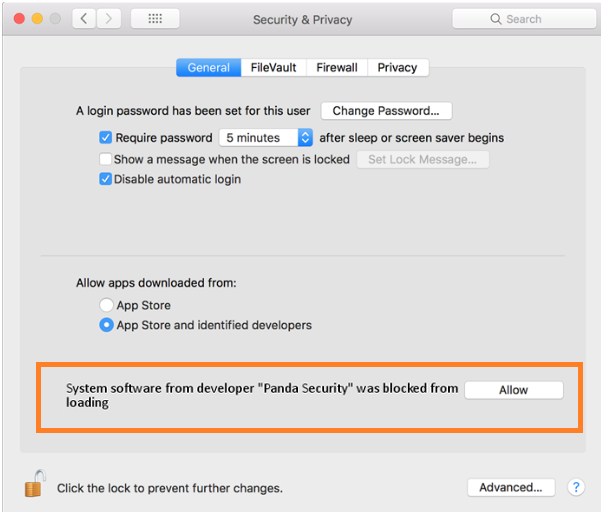- System Extension and Login Items for EndpointProtectionService
- Full Disk Access for Protection Agent
- NextLoader for Network Extension
Allow EndpointProtectionService from Login Items (macOS Ventura 13 or higher)
- Select the Allow EndpointProtectionService button from the warning message.
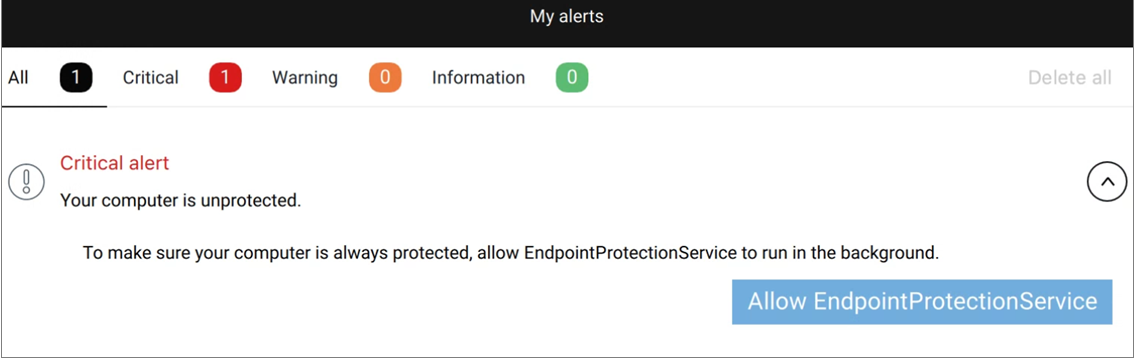
- Enable the EndpointProtectionService.app toggle.
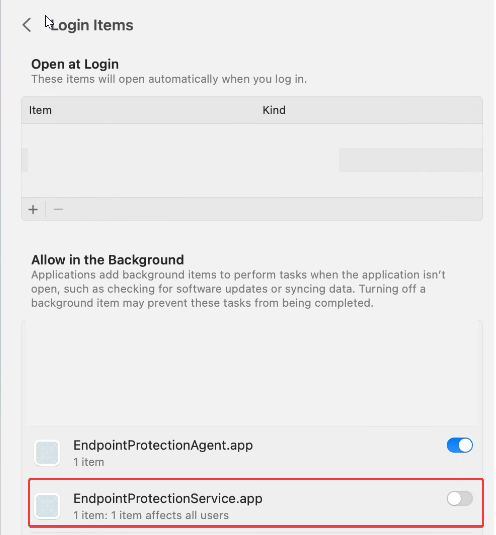
- Open your product and select the Open Security Preferences panel button.
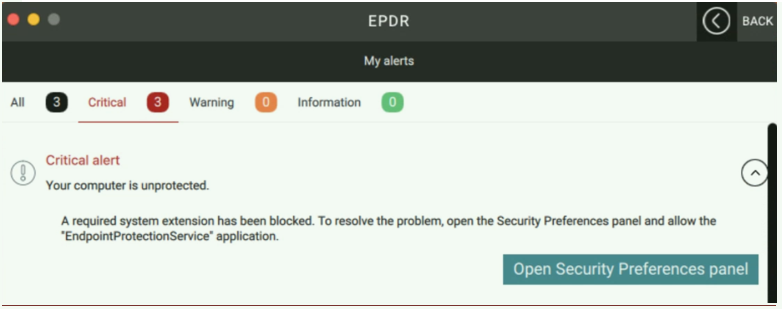
- Select the Allow button under the message System software from application Endpoint ProtectionService was blocked from loading.
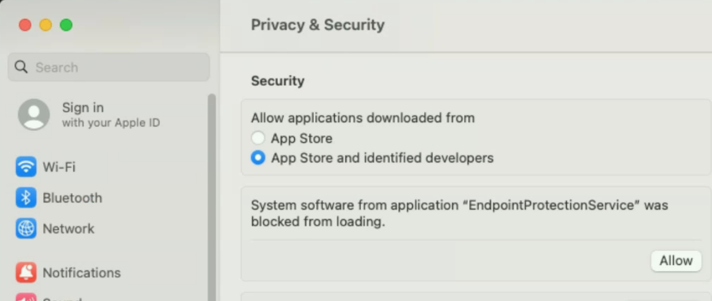
In macOS 10.15 Catalina, select the Click the lock to make changes option before you click the Allow button. - Enter your user password.
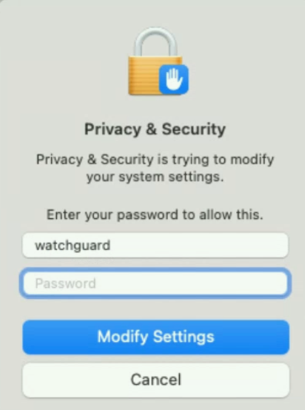
- Open your product and select the Open hard disk access preferences button.
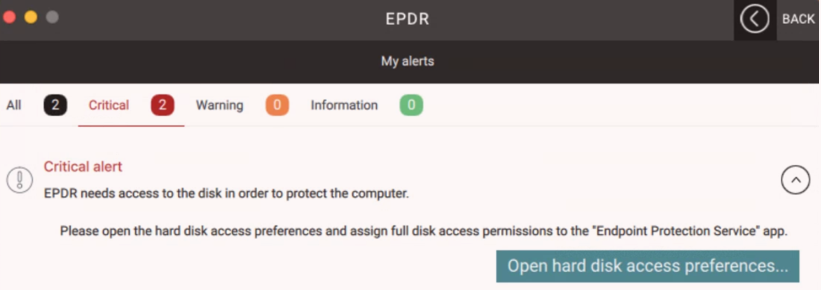
- Select Protection Agent Service and enable the toggle.
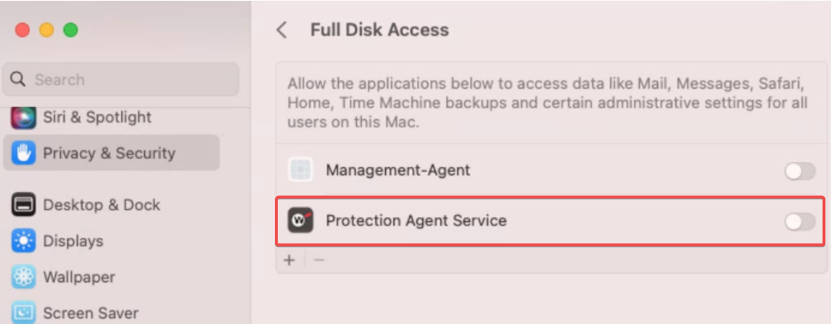
A new window will open requesting to reopen the app to apply changes. Select the Quit & Reopen button.
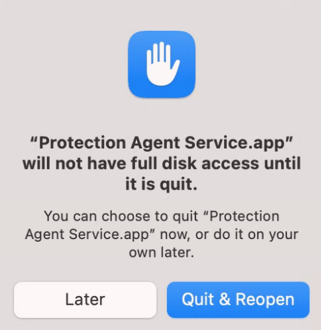
- Select the Open Security Preferences panel button.
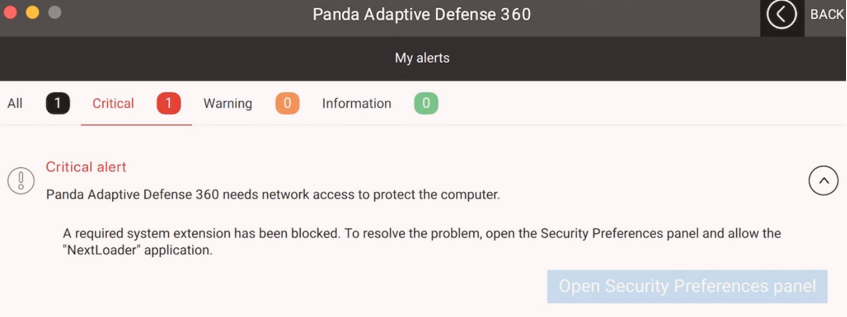
- Select the Open System Settings button.
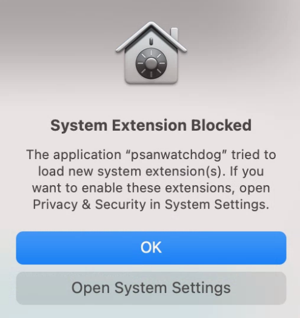
- Click the Allow button.
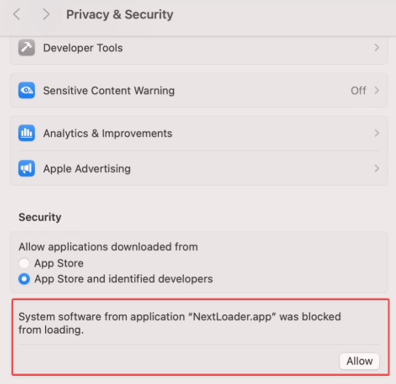
- Select the Allow button in the Filter Network Content window.
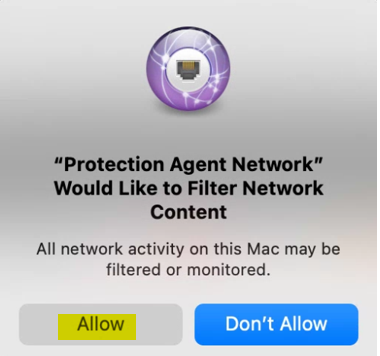
- The protection is now enabled.
In macOS Mojave 10.14 or earlier with legacy protection v2.00.10.0000, you must follow these steps to allow the Panda protection Kernel Extension.
- Select OK when you get the System Extension Blocked message or select the Open System Preferences button.
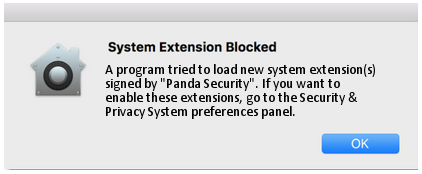
- From System Preferences, select Security & Privacy.
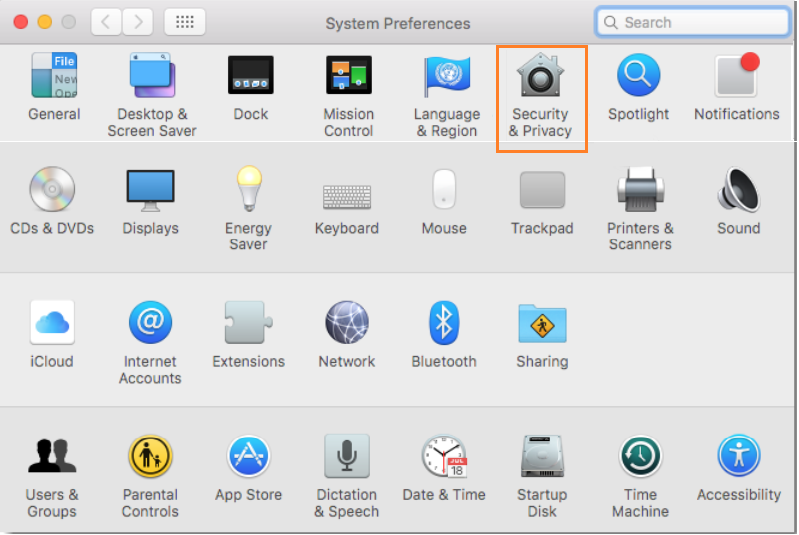
- Select Click the lock to make changes.
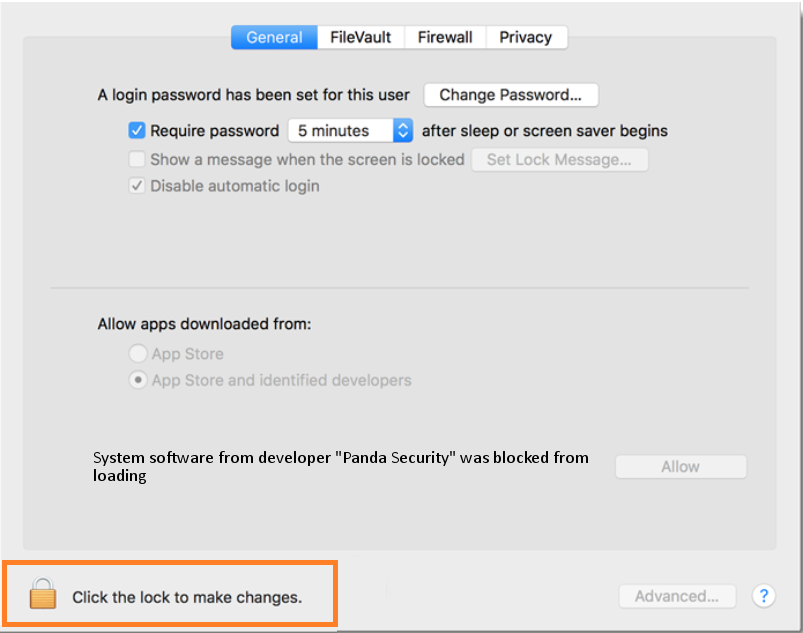
- Select the Allow button next to System software from developer "Panda Security" was blocked from loading.