- Click on the top menu Settings, Encryption side panel.
- Click on the Add button to create and complete the configuration options. Then, you can add the recipients (computers or groups of computers) you want to apply the new settings to.
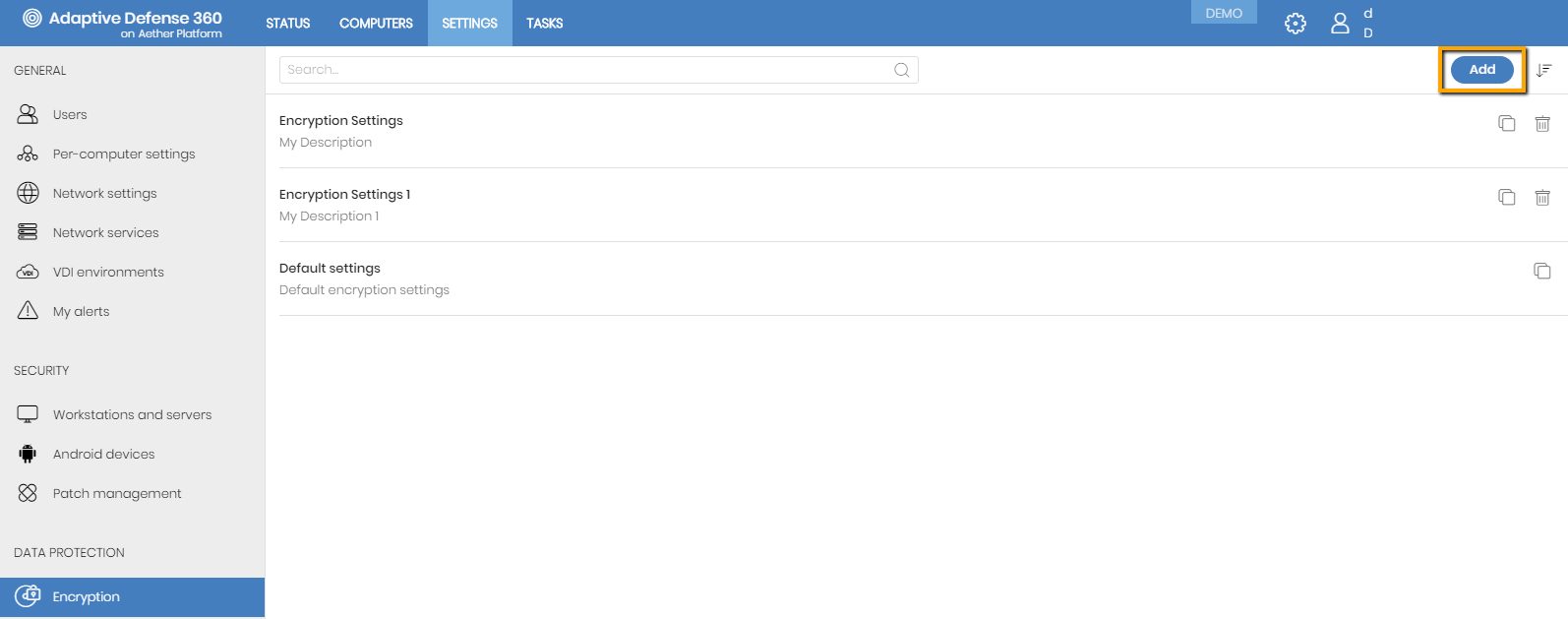
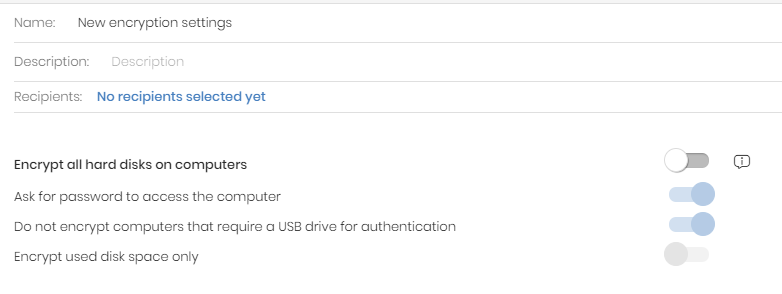
Encrypt all hard disks on computers
Once you enable the Encrypt all hard disks on computers, please bear in mind the following:
- All hard disks found on your computers will be encrypted.
- Any computer that was already encrypted will receive the Panda encryption settings specified in the configuration of the Panda Full Encryption module.
- If the user decrypts any of the hard disks, Panda will encrypt it again.
- If the hard disks are already encrypted and I set the Encrypt all hard disks on computers to the ON position, the units that are already encrypted will not be encrypted again and the ones that are not encrypted will be encrypted.
- If Panda's encryption feature has never been enabled on a computer, no action will be taken on it.
- To decrypt a computer already encrypted by Panda Full Encryption, just set to OFF position the Encrypt all hard disks on computers option.
Enables password authentication at machine startup. Depending on the platform and the existence of TPM hardware, the use of two types of password will be allowed:
- Devices with TPM: a password of type PIN will be requested.
- Computers without TPM: a passphrase type password will be requested.
To prevent the use of USB devices supported by Panda Full Encryption in authentication, the administrator can disable their use.
NOTE: Only Windows 7 computers without TPM are in a position to use the USB authentication method. If the administrator disables the use of USBs, these devices will not be encrypted.















