Guest Wi-Fi refers to a separate wireless network that provides internet access for guests or visitors while keeping them isolated from the host’s primary network. It’s commonly used in homes, businesses and public places to enhance security, manage network resources and provide a convenient way for guests to access the internet without compromising the main network.
Your friend is visiting you and they ask for the Wi-Fi password. Seems harmless, right? You know this person and you trust them on your network. Even so, this piece of shared information could cause a data breach and compromise all of the devices connected to the network, unbeknownst to both of you.
The easiest way to avoid this misstep is by setting up a guest Wi-Fi network. Providing a different access point to guests and vulnerable devices can prevent accidental cyberattacks. Explore what a guest network is, why it matters and how to set one up manually in five simple steps
What Is a Guest Wi-Fi Network?
Guest Wi-Fi refers to a separate wireless network that provides internet access for guests or visitors while keeping them isolated from the host’s primary network. It’s commonly used in homes, businesses and public places to enhance security, manage network resources and provide a convenient way for guests to access the internet without compromising the main network.
Devices connected to the guest Wi-Fi network are typically isolated from the devices on the host’s primary network. This isolation helps prevent unauthorized access to sensitive information and resources.
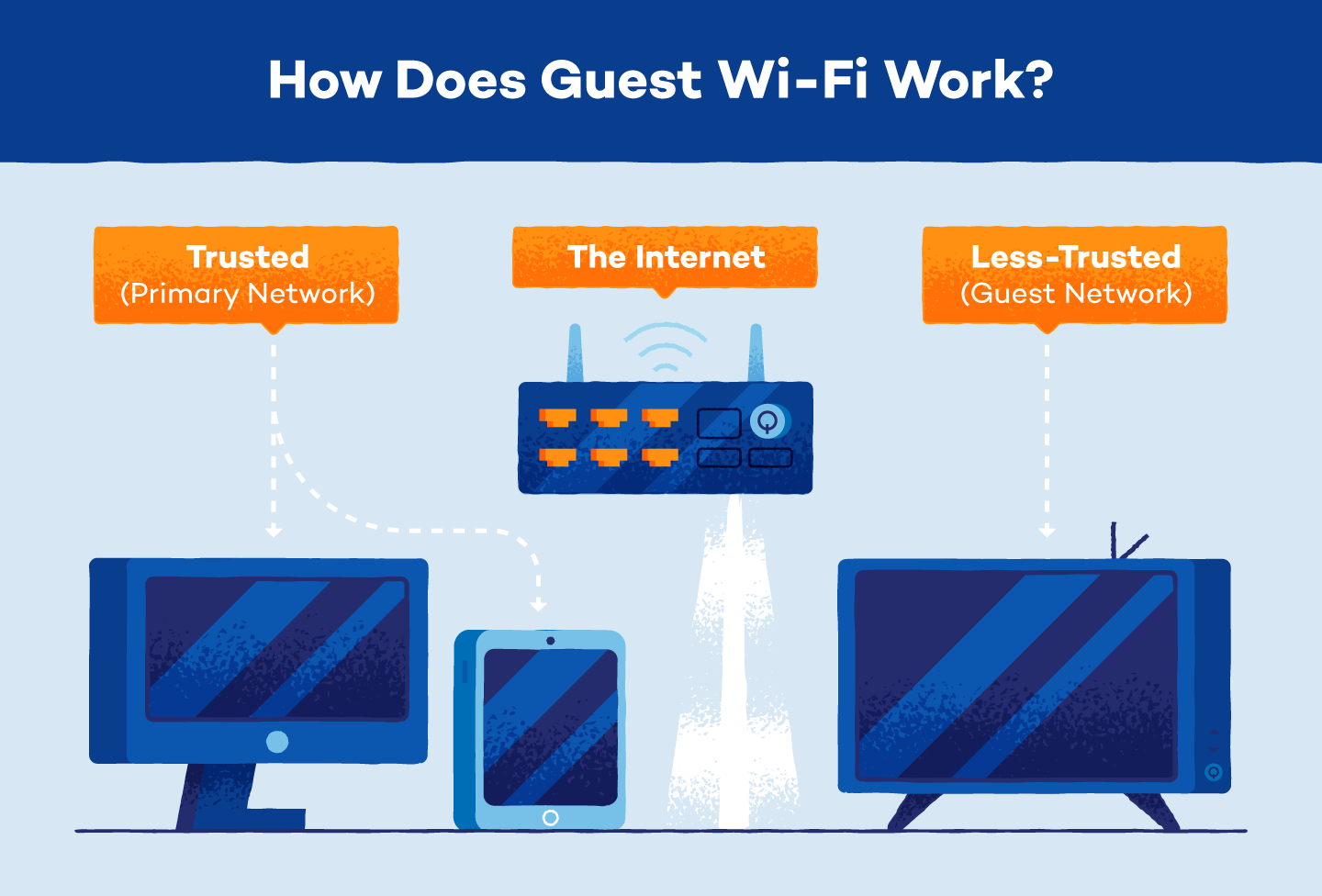
Why Do You Need a Guest Wi-Fi?
Guests may unintentionally access shared files, printers or other devices if they connect to your primary Wi-Fi network. This can lead to unauthorized access to confidential information.
You can isolate your guests from your primary network by creating a separate Wi-Fi guest network. The two different networks ensure guests can’t unintentionally introduce malware or compromise your devices or data in any manner.
Additionally, with a dedicated guest network, you can control and limit bandwidth to avoid any overages on your account.
How to Set Up a Guest Wi-Fi Network
Often, creating a guest Wi-Fi network is as simple as changing your preferences. Most routers allow you to add networks simply by logging into the administrator settings. Let’s look at the steps to set up guest Wi-Fi.
Manually Access Router Settings
Modern routers have options to customize guest Wi-Fi access, like setting how many guests can access the network, times they can be connected, and network broadcasting for automatic connection. Follow the steps below to update your router settings to add a guest network.
- Step 1: Find the router in your browser. Find your router’s IP address in the user manual or on the back of the router and enter it into your browser’s search bar.
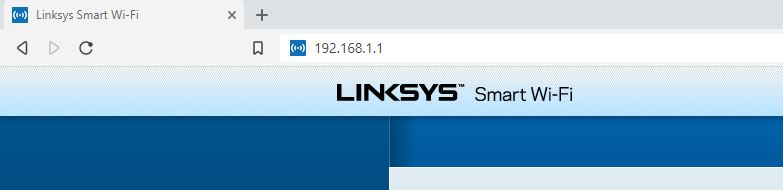 Step 2: Log into your router with administrator access.
Step 2: Log into your router with administrator access.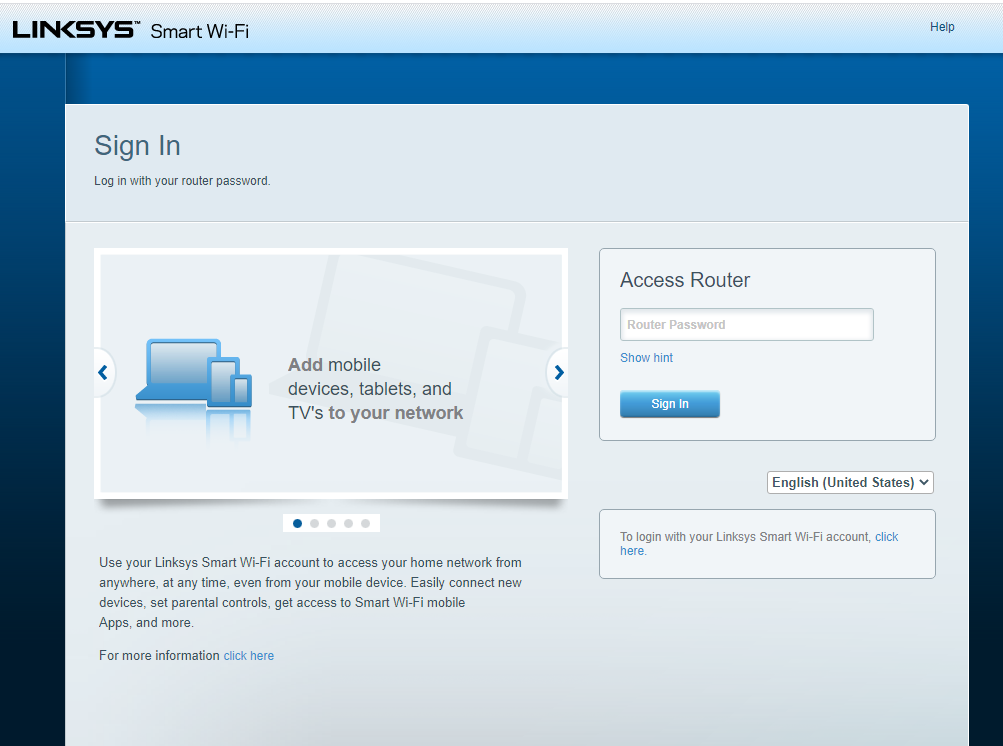
- Step 3: Change the existing network settings. Find your wireless settings or router settings and choose the option to allow a guest network or access.
- Step 4: Set the network name. Once guest Wi-Fi is enabled, set the name of the network in theSSID field. By default, most routers will add “-guest” at the end of the existing network name.
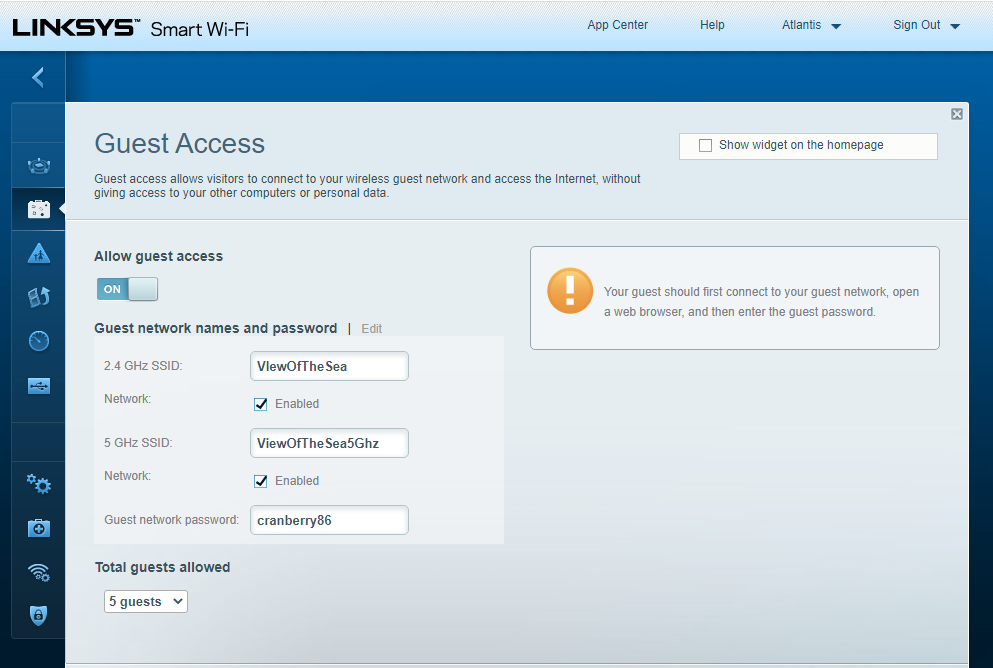
- Step 5: Configure the guest network settings. Add a new password and network security method (WPA or WPA2). Ensure you disallow guests from being able to access the primary network and settings.
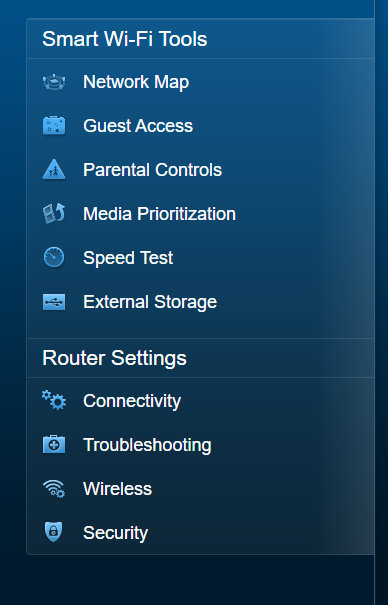
Is Guest Wi-Fi Safe?
Guest Wi-Fi is the safest way to give visitors access to the internet through your existing network. When you set up a guest Wi-Fi network, you create a separate segment or subnet within your overall home network. Your primary home network and the guest network exist as distinct entities, each with its own set of IP addresses.
If your guests log on to the primary network with a compromised or malware-infected device, the virus can spread to your home devices connected to Wi-Fi. However, if the compromised device is connected to guest Wi-Fi, the virus or malware can’t penetrate your home network.
Additionally, the Wi-Fi guest network provides another layer of protection for IoT appliances, including smart TVs, which are more susceptible to security vulnerabilities.
Do You Need a Password for Guest Wi-Fi?
All Wi-Fi networks should have a password to prohibit unknown devices from connecting. While your primary network should have a more complicated password, your guest Wi-Fi password can be simple — something that’s easy to share and change if needed.
How to See What Devices Are Connected to My Wi-Fi?
You can see what devices have found your Wi-Fi and connected by using your router’s web interface. If you suspect unknown devices have accessed your network, you can remove them through the interface.
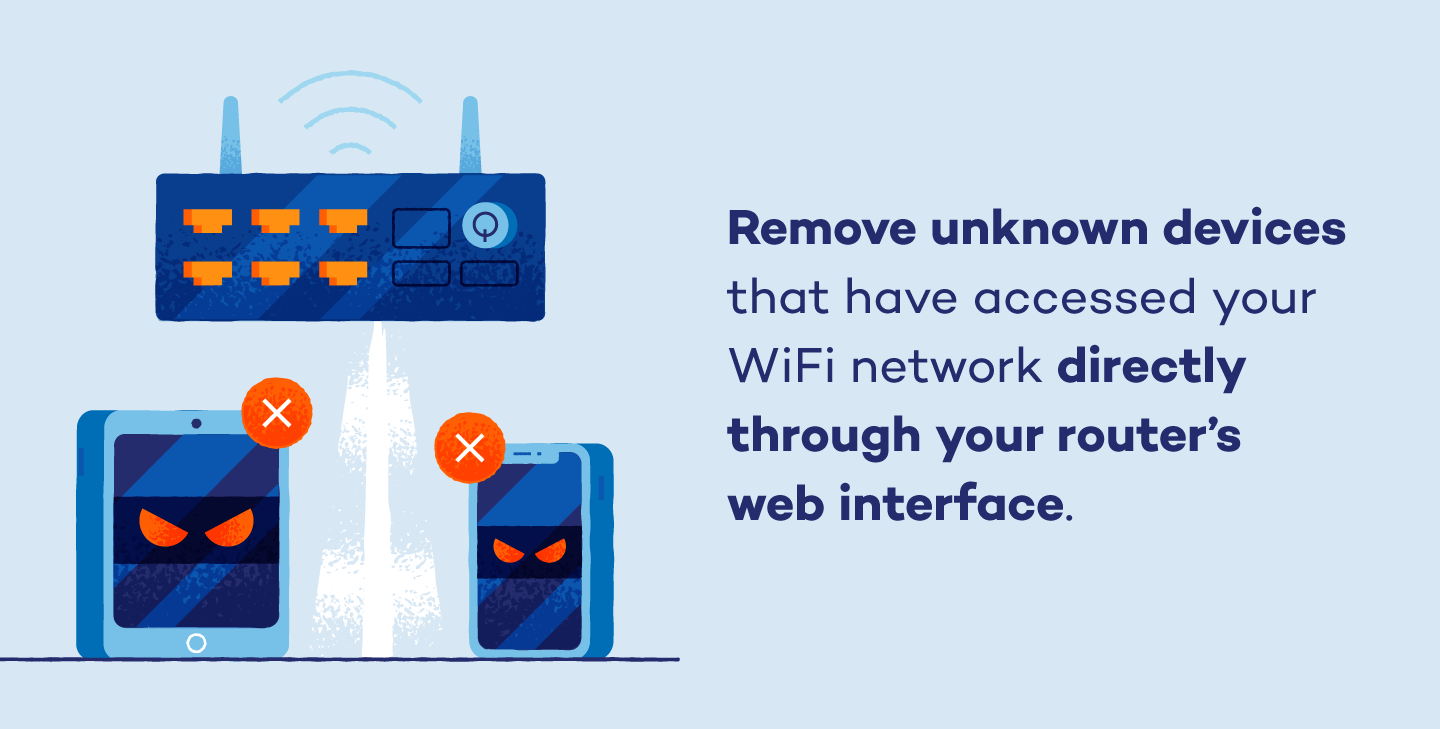
If you don’t recognize the devices listed on your router’s web interface, change the Wi-Fi password. This will require all connections to re-enter the new password before they are allowed network access again.
Setting up Wi-Fi for guests and vulnerable smart devices adds an extra layer of security to your primary network. Viruses often go undetected, with the primary goal of infecting as many devices as possible. By creating a different access point for Wi-Fi, you’re being proactive against possible cyberattacks on your network.
Invest in reliable antivirus software and ensure comprehensive protection against viruses for the continued safety of your connected devices.





