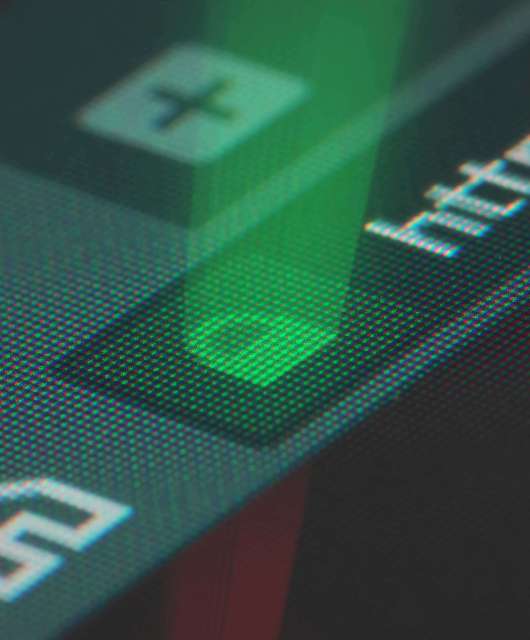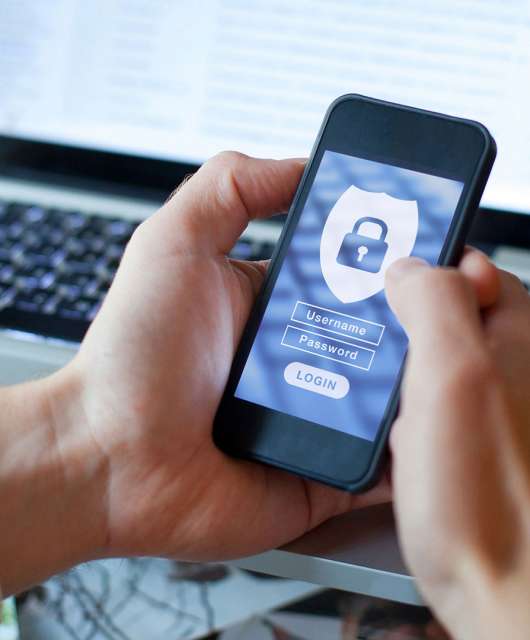What are wireless routers?
A router is your home network’s central control tower. It directs internet traffic to your devices (phones, laptops, tablets, etc.) and keeps them all connected.
If you are reading this over a Wi-Fi connection, you can thank a router. But what do Wi-Fi routers do, and how do they work?
Simply put, a router is the gateway that sends information between your internet connection and the devices in your home that rely on the internet. Acting as a technological tour guide, this important piece of equipment is the reason your computer, smartphone, television and any other device can successfully access the Wi-Fi network.
You don’t need to be a computer scientist to understand your home internet, and that’s where we can help. Read on to learn what a router is and other network basics so you can confidently use your at-home Wi-Fi.
What Is a Wi-Fi Router?
A Wi-Fi router is a networking device that transmits data between your local devices and the internet using wireless signals. It connects to a modem via an Ethernet cable and broadcasts the internet connection over Wi-Fi, allowing multiple devices (like phones, laptops, smart TVs) to access the network wirelessly.
Most Wi-Fi routers also include built-in features such as a firewall, DHCP server, NAT (Network Address Translation), and support for dual-band or tri-band frequency channels (like 2.4 GHz and 5 GHz), which help manage traffic efficiently and improve wireless coverage and speed across connected devices.
What Does a Router Do?
A router directs data traffic between your devices and the internet. It receives the internet signal from your modem and distributes it to multiple devices, either wirelessly over Wi-Fi or through wired Ethernet connections.
It assigns local IP addresses to devices on your network using DHCP, manages data packets to ensure they reach the right destination, and provides basic security functions like firewalls and NAT to protect your network from outside threats.
How Does a Wi-Fi Router Work?
A Wi-Fi router connects your local devices to the internet and to each other by doing a few key things:
- Receives internet signal: It gets the internet connection from your modem through a wired Ethernet link.
- Assigns local IP addresses: Using DHCP, it gives each device on your network a unique local IP address so they can communicate properly.
- Transmits wireless signals: It broadcasts the internet connection wirelessly over radio frequencies (usually 2.4 GHz and 5 GHz bands) that your devices pick up to connect.
- Manages data traffic: It routes data packets between devices and the internet, making sure information goes where it’s supposed to without collisions.
- Provides security: It acts as a barrier by using NAT (Network Address Translation) and built-in firewalls to protect your network from unauthorized access.
- Handles wired connections: It also allows devices to connect via Ethernet cables through LAN ports for faster and more stable links when needed.
Modem vs. Router: What’s the Difference?
While many think of the two terms as interchangeable, there is a big difference between a modem and a router — both in terms of features and functionality.
The role of a modem is to physically bring accessible internet into your home. By connecting to an internet service provider (ISP), such as Xfinity or AT&T, a modem allows end users (you) to access the internet through a router. Think of a modem as an outlet, bringing electricity (or, in this case, the internet) into your home.
Routers, as we have learned, are the guide between the internet connection itself and devices, such as phones, computers and televisions, that want to use the network. Traditionally, routers gain access to the internet by being physically plugged into modems. If modems are the outlets in your home, routers are the lamps that, once plugged into an outlet, emit light (the internet).
Types of Routers
There are several types of routers on the market, and they vary by setup and capabilities. While most people need only consider wired or wireless routers for their at-home internet, understanding how each type works can help make more informed decisions in the future.
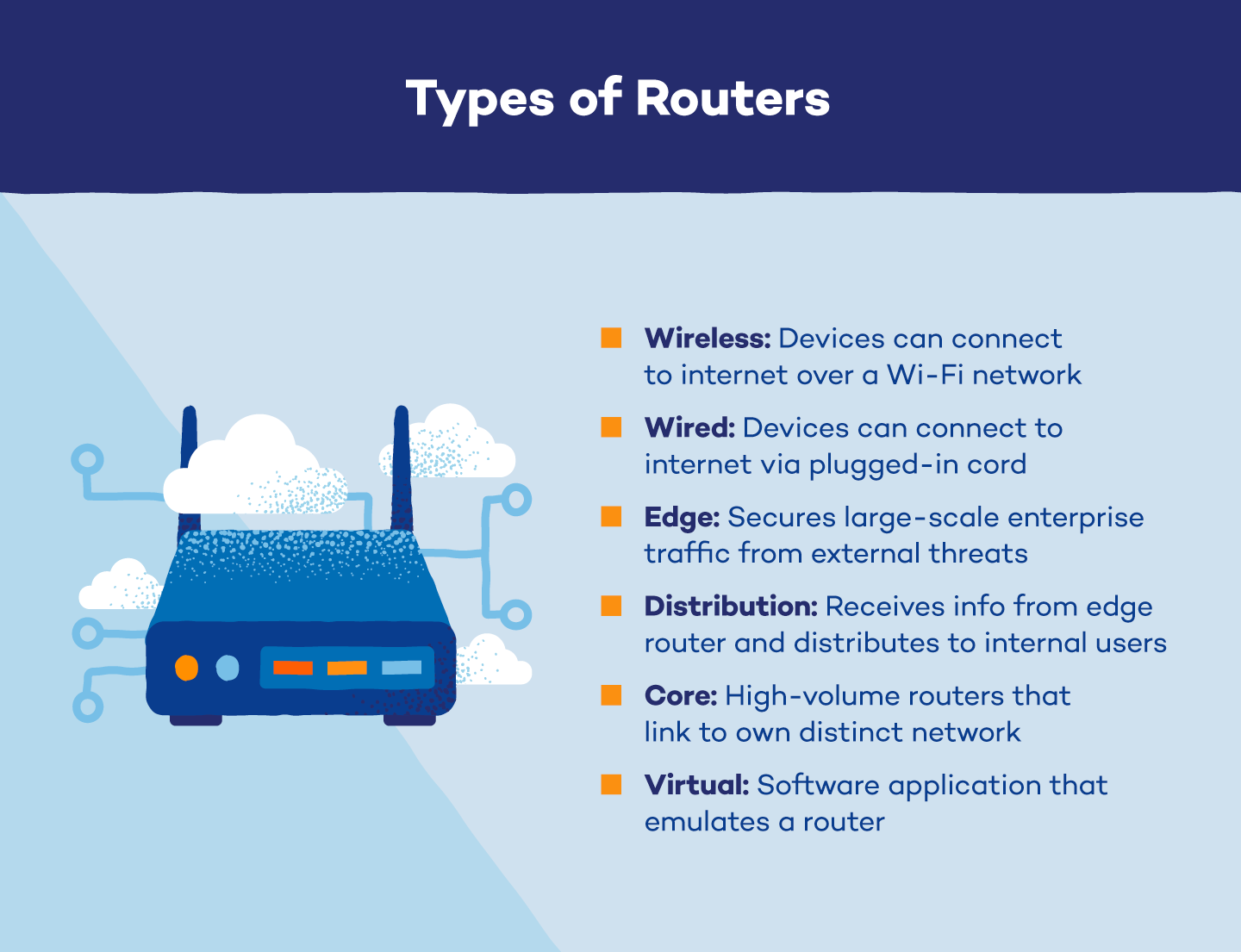
Wireless Routers
Wireless routers allow devices in your home to access the internet without needing additional cords or cables. The router connects directly to the modem and broadcasts the internet signal to any approved technological device within the effective range. This allows you to operate your devices on a Wi-Fi signal.
Wired Routers
Just as with their wireless counterparts, wired routers connect directly to the modem. The main difference is that wired routers do not have the capability of broadcasting a Wi-Fi signal. Computers, televisions and other devices must be physically connected to the router via a cable to gain access to the internet.
Edge Routers
Edge routers are a more complex iteration of routers, which secures enterprise traffic from external threats while connecting it to the internet. Placed at the “edge,” or boundary, of the network, these routers enable internal and external networks to communicate.
Distribution Routers
A distribution router, otherwise known as an interior router, works in tandem with edge routers. In a network, the edge router sends a distribution router data, which is then passed on to the end user, typically by a Wi-Fi connection.
Core Routers
This type of router is typically found within large businesses that expect high volume. Core routers are linked to their own distinct network and don’t operate with anything outside of it.
Virtual Routers
A virtual router is not a physical piece of hardware, but a software application. This type performs just the same as a normal router, but virtually. An advantage of virtual routers is the ability to set up backup routers should one malfunction.
What to Look for in a Router
When you enter into an internet contract, your ISP typically offers equipment that you can lease for a monthly fee. While there is constantly new innovation that may fit most people’s needs — for example, a single piece of hardware that functions as both the modem and the router — making sure to select a router that fits your situation is important. Here are a few factors to consider.
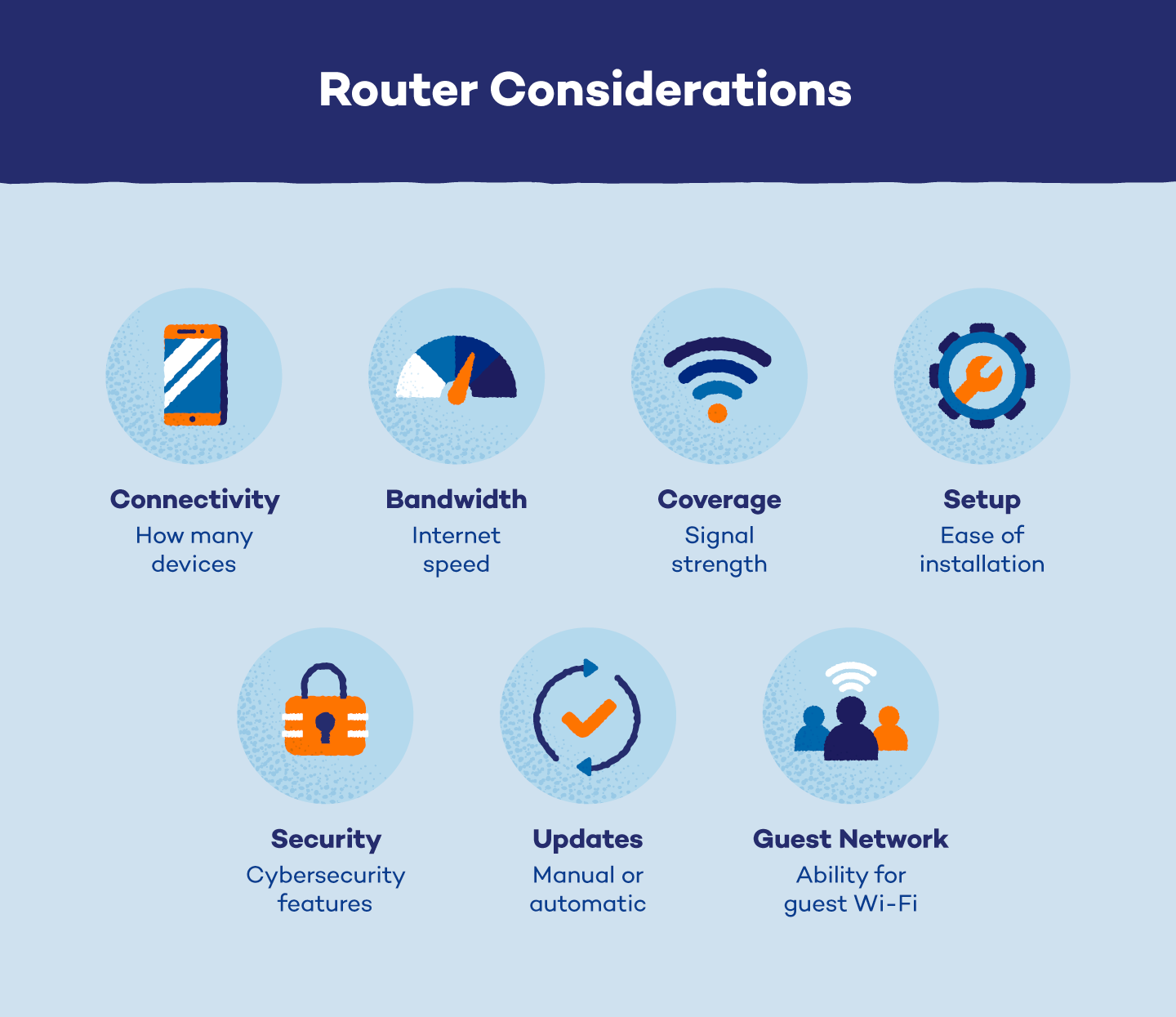
Device Connectivity
The more active devices on a given network, the more strain on the router to deliver optimal speeds. Prioritizing device connectivity — especially in a home with multiple devices — ensures fast speeds even when everyone is using the network. Device limitations can range from 10 to 100 or more, so picking the right connectivity limit for your router can make the difference between a fast and an infuriating internet connection.
Bandwidth
Bandwidth is the amount of data, or internet speed, that is transferable through the router. If your internet provider allows your household 150 Mbps, for example, but your router’s bandwidth is only 75 Mbps, 75 Mbps is the fastest speed you can achieve with that router. To get the most out of your internet plan, choose a router that can handle the speed you’re paying for.
Wireless Capabilities and Coverage
The distance between a device and the router can greatly affect Wi-Fi speed and connection strength. Deciding on a product that emits a strong and wide signal is important to ensure signal strength reaches all areas of your home — not just those closest to the router.
Setup and Maintenance
Router setup and maintenance is an easy process (well, mostly), with many brands providing easy-to-use setup and care instructions. However, if you are not quite technologically savvy, ease of use is a good feature to look for.
Security
Cyberattacks have become commonplace since the advent of the internet, and protecting yourself and anyone using the network should be paramount. It’s important to look for routers that boast numerous security features and network protections. The more protection a router offers, the better for your network.
Updates
Whether it is a standard security addition or a more advanced firmware update, all routers will be eligible for an update from time to time. Some models perform updates automatically, while others require the router to be plugged into a computer to perform the update.
Guest Networks
Going hand-in-hand with security, a router with the ability to set up a guest network can protect your network from cyberattacks. Sharing a password with a guest can easily cause a data breach in your network. Setting up a guest Wi-Fi creates a separate access point and protects your home network from vulnerabilities.
Router Security: What to Be Aware Of
Hackers and other cybercriminals can easily tap into an exposed network, providing an access point for personal passwords, bank accounts and other confidential information. That said, there’s no reason to worry if you know what to look for in your home router. Here are a few router security tips to be aware of:
- Software vulnerabilities: An easy method for hackers to infiltrate a home network is by exploiting software vulnerabilities, often caused by outdated software on devices. Therefore, being mindful of potential router updates, or choosing a router that updates automatically, is important for safety and security.
- DDoS attacks: While more prevalent in mid-to-large-sized networks than home networks, DDoS attacks are good to be aware of. During a DDoS attack, hackers cause a full shutdown of internet services by overloading the network. Prevent this possibility by investing in a router that offers a firewall and other antivirus software.
- Default credentials: When a new router is purchased, a basic set of credentials is programmed to perform administrative tasks. These credentials are typically very simple, such as “admin,” and can easily be guessed by hackers. To avoid this, change default credentials to something more secure as soon as possible.
- Other attacks: There are also a number of other security vulnerabilities, such as masquerade attacks, rerouting attacks and session hijacking. The important thing is to be aware that cyberattacks can happen, but your network can remain safe as long as you stay mindful and proactive.
Wi-Fi Router FAQ
Navigating the world of Wi-Fi routers can be tricky. This FAQ section aims to answer your burning questions, guide you toward a smooth connection and ensure your devices thrive in a secure online environment.
What Does a Router Look Like?
A router typically looks like a small box with:
- A few external antennas (usually 2–4, sometimes more) sticking out to boost the Wi-Fi signal. Some models have internal antennas instead.
- LED indicator lights on the front that show the status of power, internet connection, and connected devices.
- Ports on the back, including one WAN (or internet) port for connecting to the modem, several LAN ports for wired devices, and sometimes a USB port for things like printers or storage.
- A power input and reset button also usually sit on the back or bottom.
Do You Need a Router if You Have Wi-Fi?
Yes. Wi-Fi itself is just the wireless signal that allows your devices to connect to the network. The router is what manages that network, including sharing the internet connection and keeping your devices safe. So to have Wi-Fi with internet access, you need both a router and a Wi-Fi signal.
Does a Router Give You Free Wi-Fi?
No, a router itself doesn’t give you free Wi-Fi. It’s like a middleman, efficiently managing your existing internet connection for your devices. But to get that internet connection in the first place, you’ll need a separate plan from an ISP.
Where Can You Get a Router?
Routers are readily available at most electronics stores.. Some ISPs even offer routers with their internet plans.
In the days of an ever-changing technological landscape, answers to some of the most basic questions like what a router is or how a wireless router works can be hard to find. Even after finding useful information and potentially making a router purchase, new questions arise in the face of cybersecurity threats and other network vulnerabilities. Ensure your network stays private with our antivirus software, and let us help you on your tech journey.
What Is a Wi-Fi Hub?
A Wi-Fi hub is a central device that connects multiple wireless devices within a network, allowing them to communicate with each other and access the internet. Unlike a router, which routes traffic between your local network and the internet, a Wi-Fi hub mainly focuses on managing connections between devices inside the local network.
That said, the term “Wi-Fi hub” isn’t super common or precise in networking — it’s sometimes used interchangeably with things like wireless access points or network hubs, but those are technically different devices.