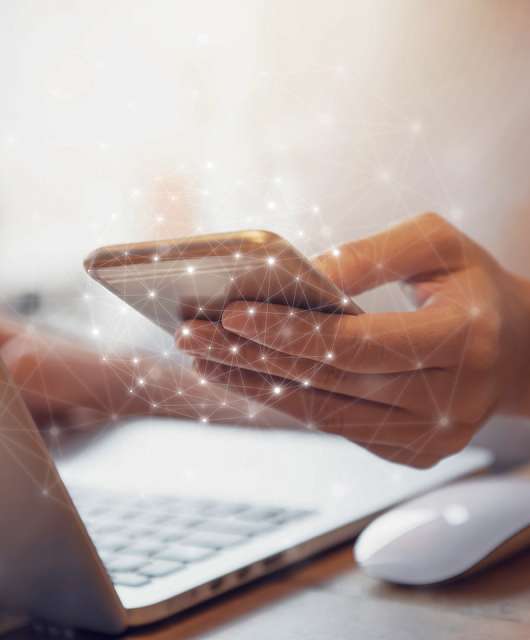Spam is both an annoyance and a risk. Dealing with unwanted messages wastes our time – and some of those emails are downright dangerous. Which is why all email services now offer anti-spam tools to detect and filter suspicious messages.
But what happens when an important email is incorrectly flagged as spam? How can you stop it happening again? This is what you need to know:
Gmail spam settings
To make sure important emails are never blocked, you will need to create a new mail filtering rule. You do it like this:
- Log into your account at Gmail.com then click Clog icon in the top right corner of the menu.
- Click See all settings -> Filters and blocked senders
- Select the Create filter option
- Enter the sender’s email address and click Create filter
- Select the Never send to spam checkbox and click Create filter again to finish.
You can repeat this process for all of your important contacts.
Outlook spam settings
To prevent future messages going to spam you will need to start in your Spam folder.
- Open the incorrectly filed email and click Junk from the top menu
- Click Never block sender from the menu that appears.
Alternatively, click Home -> Junk -> Junk E-mail options. Click the Safe Senders tab to access a list of ‘trusted’ addresses which will never be sent to spam. You can add other addresses manually if required.
With Outlook you also have option to Never block sender’s domain which is very useful if you have problems receiving emails from a specific company or website.
Outlook.com spam settings
Outlook.com, Microsoft’s webmail service, works in a similar way to the Outlook application. To ensure mail delivery:
- Log into your account and click the Cog icon in the top right corner of the screen.
- Click Email -> Junk email -> Add
- Type in the address you want to trust
- Click OK
If you use Outlook and Outlook.com, your safe sender settings will be synchronized automatically so you don’t have to repeat these steps.
Apple Mail spam settings
To guarantee mail delivery in Apple Mail, you must set up a filtering rule:
- Open Apple Mail then click Mail -> Settings -> Rules -> Add Rule
- Type a Description in the box
- From the dropdown menus below, select From (1st box), Contains (2nd box) and type the safe email address in the third box
- From the Perform the following actions section select Move message (1st box) and Inbox (2nd box)
- Click OK to save your new rule
Don’t forget to check your spam folder
Following these instructions will ensure important emails from people you know are always delivered correctly. However, you must check your spam folder regularly, just in case a new contact is filtered incorrectly – or if one of your friends changes their email address for some reason.