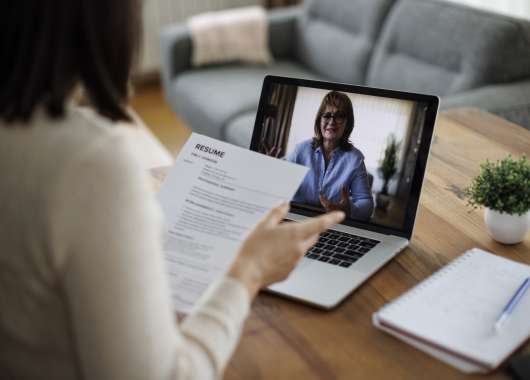For long time Facebook users, the social network is an important record of our digital history. So, if you’ve spent years sharing photos, posts, and memories on Facebook, you might want to keep a copy of that data.
As Dr Ilka Gleibs, professor of social psychology at the London School of Economics says, “The word ‘data’ makes it sounds like we’re talking about numbers, but what we’re really talking about is our friendships, our relationships, our memories, our ups and our downs.” A Facebook download provides an easy trip down memory lane, allowing you to review much of your recent personal history.
Whether you’re planning to leave the platform or just want a personal backup, Facebook offers a straightforward way to download your information. This guide walks you through the process, highlights what you can expect to receive, and shares tips for protecting your data.
Key Takeaways
- You can download a copy of your Facebook data, including posts, photos, groups, and more.
- The process is customizable, letting you select specific types of information.
- Downloads are available for a limited time after your request is processed.
- Some deleted or very old content may not be included in your download.
How Do You Download Your Facebook Data?
Facebook provides a built-in tool to help you download your personal data. Here’s how to access and use it:
1. Go to Your Facebook Settings
- Click your profile picture in the top right corner.
- Select Settings and privacy, then choose Settings.
2. Navigate to Download Your Information
- In the left-hand menu, find and click Download your information
3. Start the Download Process
- Click Continue then select Download or transfer information
4. Choose What to Download
- Pick which profiles you want to save information from (if you manage more than one).
- Click Next to move to the selection screen.
5. Select Data Types and Date Range
- Decide how much information you want to download.
- Use the Specific types of information option to narrow your selection (e.g., posts, photos, groups).
- You can also get a copy of your data logs that outlines your online activity.
6. Choose Delivery Method
- Decide whether to download the data to your device or transfer it to another service.
7. Submit Your Request
- After making your selections, submit your request.
- You’ll see a pending status while Facebook processes your data.
8. Download Your Data
- Once the download is ready, you’ll receive a notification.
- You have four days to download your data before the link expires. If that happens, you will need to repeat this process.
What’s Included in Your Facebook Download?
So what kind of information will you get back from Facebook?
- Posts and photos you’ve shared
- Photos you’re tagged in
- A list of your friends and the groups you are a member of
- Search history and ad interactions
- A list of connected apps (like other apps that use the Facebook login service for instance)
You should note that content you have deleted and some older data may not be available, depending on Facebook’s storage policies.
Tips for Managing Your Downloaded Data
Social media data is particularly sensitive, so you should take steps to protect your new download:
- Store your data securely, as it may contain sensitive personal information.
- Review your download for accuracy and completeness.
- Consider deleting your download from shared devices after review.
- It’s extremely unlikely the download will have been compromised, but you should always scan every incoming file for malware – including your Facebook export.
Conclusion
Downloading your Facebook data is a smart way to preserve your digital memories and maintain control over your online presence. It’s also a great way to recover cherished photos that you may have lost or accidentally deleted.
By following these steps, you can easily create a personal backup of your information.
FAQ
How long does Facebook take to process a download request?
Processing time can vary based on the amount of data, but you’ll receive a notification when your download is ready. You should allow up to four days for your request to be processed.
Can I select only certain types of data to download?
Yes, Facebook lets you customize your download by data type, date range, and more. So if you only want your photos, you can deselect all the other options.
What if I miss the four-day window to download my data?
You’ll need to submit a new request if your download link expires.
Continue reading: Was the data of 64 million McDonald’s applicants left protected only by a flimsy password?
Frequently Asked Questions
Can I select only certain types of data to download?
Yes, Facebook lets you customize your download by data type, date range, and more. So if you only want your photos, you can deselect all the other options.
How long does Facebook take to process a download request?
Processing time can vary based on the amount of data, but you’ll receive a notification when your download is ready. You should allow up to four days for your request to be processed.
What if I miss the four-day window to download my data?
You’ll need to submit a new request if your download link expires.