The Rescue Kit of Panda Cloud Antivirus allows you to perform the following scans using the Panda Cloud Cleaner collective intelligence or cloud-based technology:
To access these type of scans, click the Rescue Kit panel in the main window of Panda Cloud Antivirus.
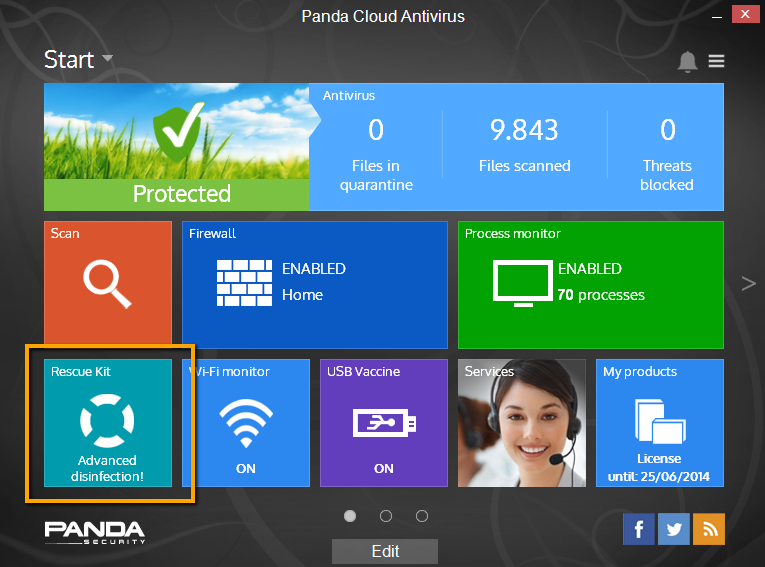
Occasionally, despite taking all necessary precautions, your PC may become infected and blocked by a virus or malware specimen that prevents it from starting normally. We recommend that you spend a few minutes creating a rescue USB drive. This USB drive will let you boot infected computers that otherwise would be impossible to start, in order to scan and disinfect them.
To do this, follow the steps below:
- Get hold of a USB drive.
- Open Panda Cloud Antivirus, click the Rescue Kit section in the main window and then select Create rescue USB drive.
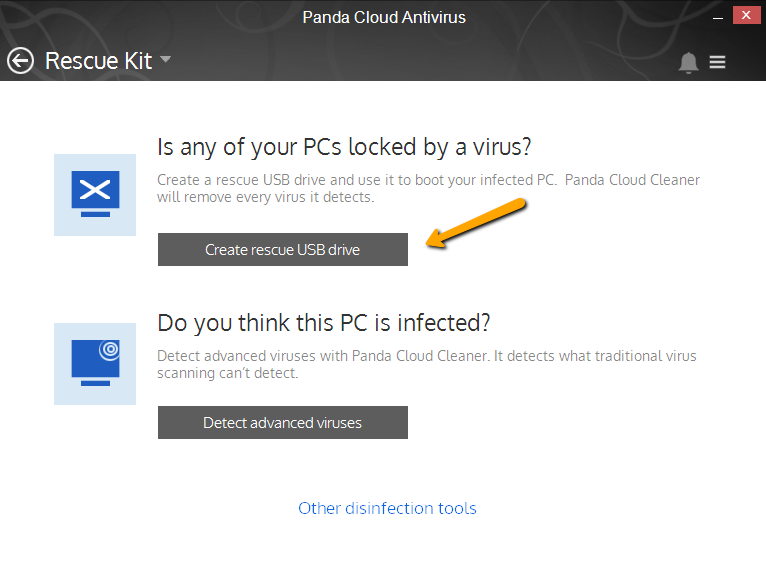
- Insert a USB drive into your PC.
- Click Start.
- Click Install. This will create a rescue USB drive that will allow you to boot and repair your computer.
Once created, you can use the USB drive to scan and disinfect any infected PC. For further information on how to do this, refer to How to use Panda Cloud Antivirus Rescue USB drive.
Advanced Disinfection is an advanced disinfection tool that carries out an in-depth scan leveraging the power of Collective Intelligence (cloud-based scanning) to remove the malware that traditional antivirus solutions cannot detect.
- Click the Rescue Kit section in the main window.
- Next, click Detect advanced viruses.
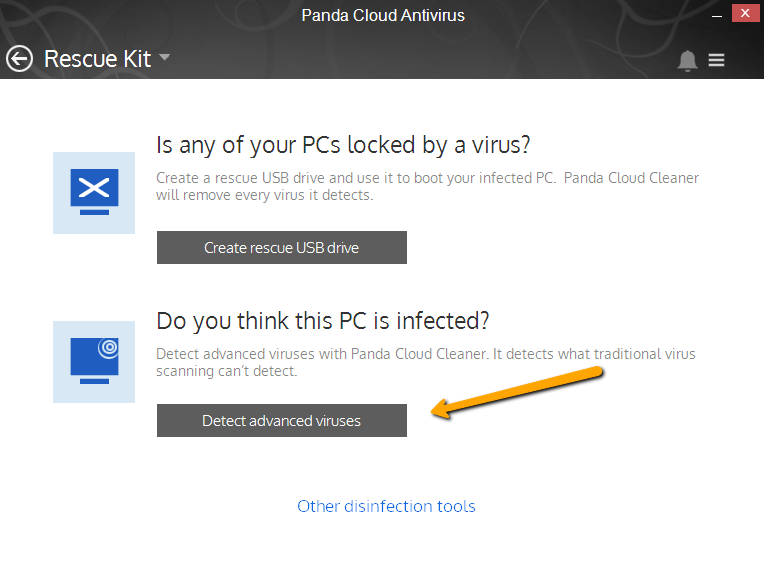
- The text Getting ready for first execution will be displayed for a few minutes. This delay will only happen the first time that you run it.
- After execution is complete, launch a scan by clicking Accept and Install.
- When the scan finishes, a summary of the malware found will be displayed.
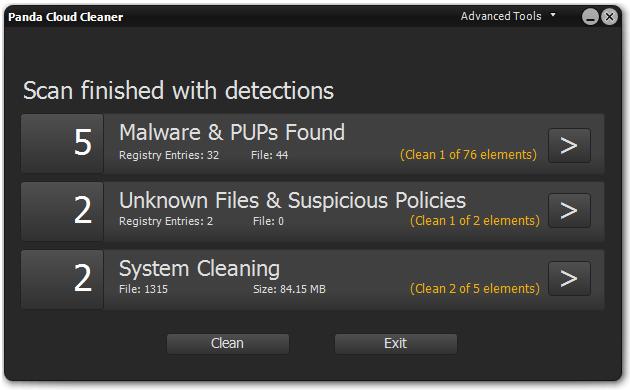
- Select the Malware & PUPs section to view the detail of the detection.
IMPORTANT! By default, all the detected PUPs will be unchecked. Tick the ones you wish to remove and click Back. If you are unsure of which to select, we recommend that you tick all the detected PUPs.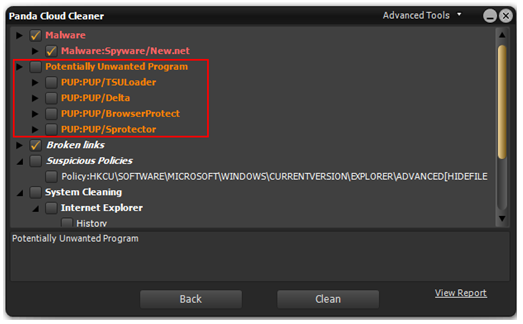
- Finally, select Clean for the disinfection to begin.
Related Articles






