Symptoms
A Full Disk Access error in the Endpoint Protection Service can occur after you upgrade to macOS 13 Ventura.
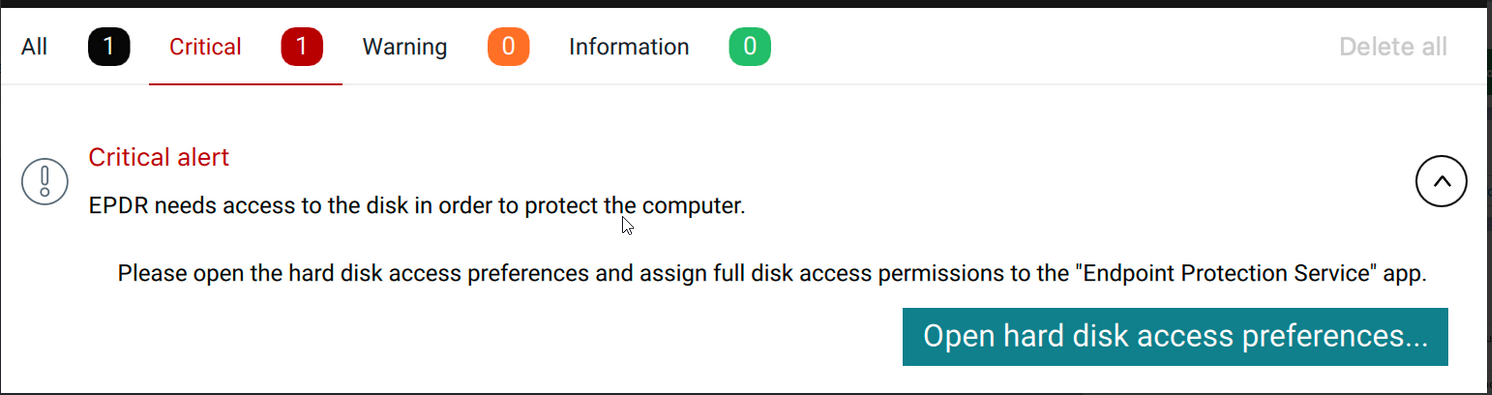
Solution
To solve this error, you must upgrade to the latest macOS Ventura v13.0.1. To do so, go to System Preferences from the corner menu and select Software Updates.
For earlier versions, follow these steps to apply a workaround:
- On the macOS computer, open System Settings.
- Go to Privacy & Security.
- Select Full Disk Access.
- Select Protection Agent Service.
- Click the minus sign to remove the service from the list.
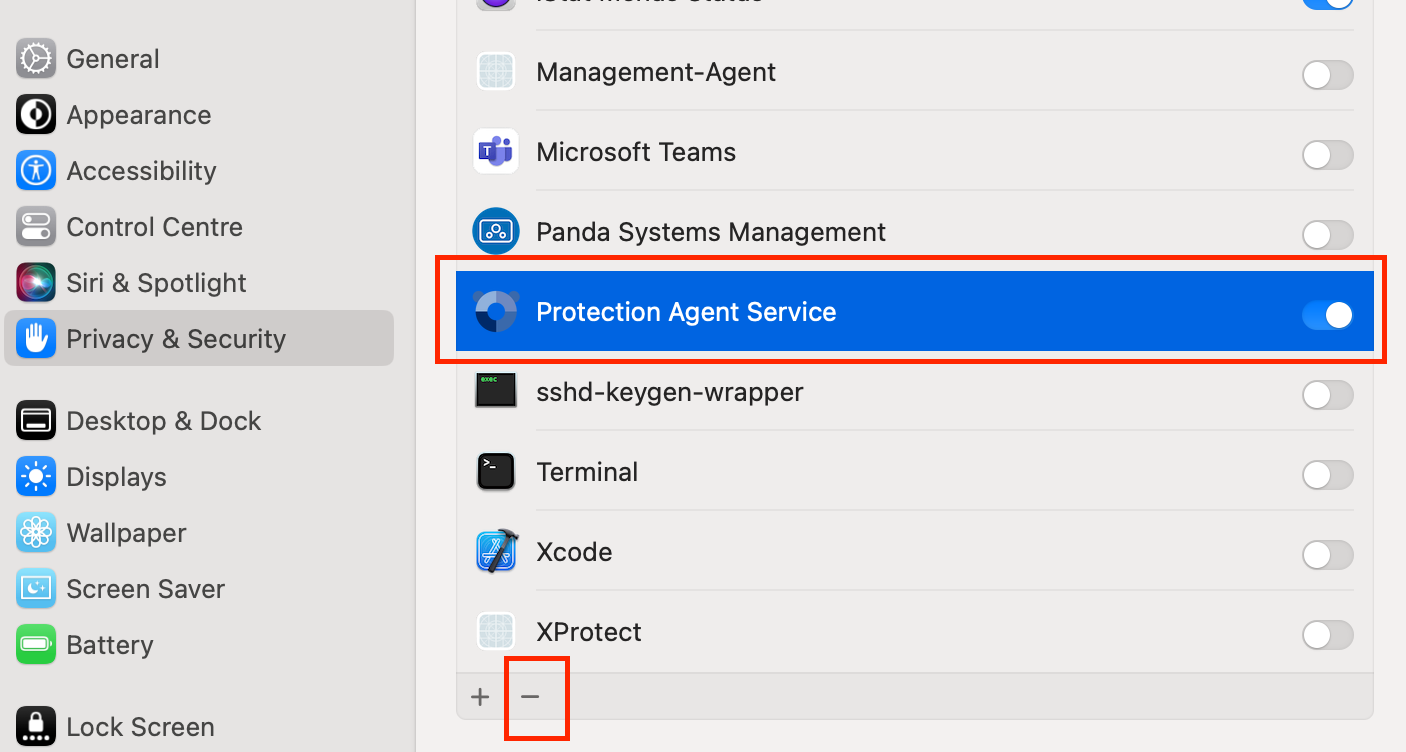
- When the Protection Agent Service appears again, enable the toggle for Full Disk Access.





