Panda Full Encryption is a module compatible with the products based on Aether Platform Panda Endpoint Protection, Panda Endpoint Protection Plus, Panda Adaptive Defense and Panda Adaptive Defense 360. Panda Full Encryption leverages BitLocker, a proven and stable Microsoft technology, to encrypt and decrypt disks without impacting end users and providing organizations with the added value of centrally controlling and managing the encryption keys stored on Panda Security's cloud-based management platform: Aether. In this article we explain how to get started your module.
Creating your Panda Account
- After you purchase your Panda Full Encryption licenses, you will receive an email message to access your Panda Account, which will allow you to have secure and simple access to all contracted Panda products. Open it and click the link included in it.
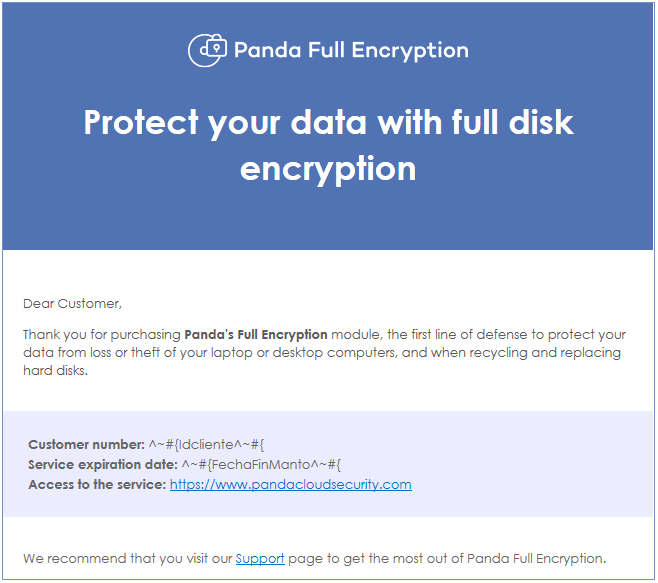
- You will access a Web page to access your Panda Account if you already had an Aether-based product or else, if this is the first time, you will need to create a Panda Account.
Activating your Panda Account
- Once you have created your Panda Account, it is essential to activate it.
To do that, go to your inbox and find the message. - Click the activation button. By doing that, you will validate the email address that you provided when creating your Panda Account. If the button doesn't work, copy and paste the URL included in the message into your browser.
- The first time that you access your Panda Account you will be asked to set a password. Click Activate Account.
- Enter the required data and click Save data. If you prefer to enter your data later, click Not now.
- Accept the license agreement and click OK.
You will have successfully activated your Panda Account. You will then find yourself in the Panda Cloud site.
From there, you will be able to access the web console of your product.
Panda Full Encryption
- Click on the top menu Settings, Encryption side panel.
- Click on the Add button to create and complete the configuration options. Then, you can add the recipients (computers or groups of computers) you want to apply the new settings to.
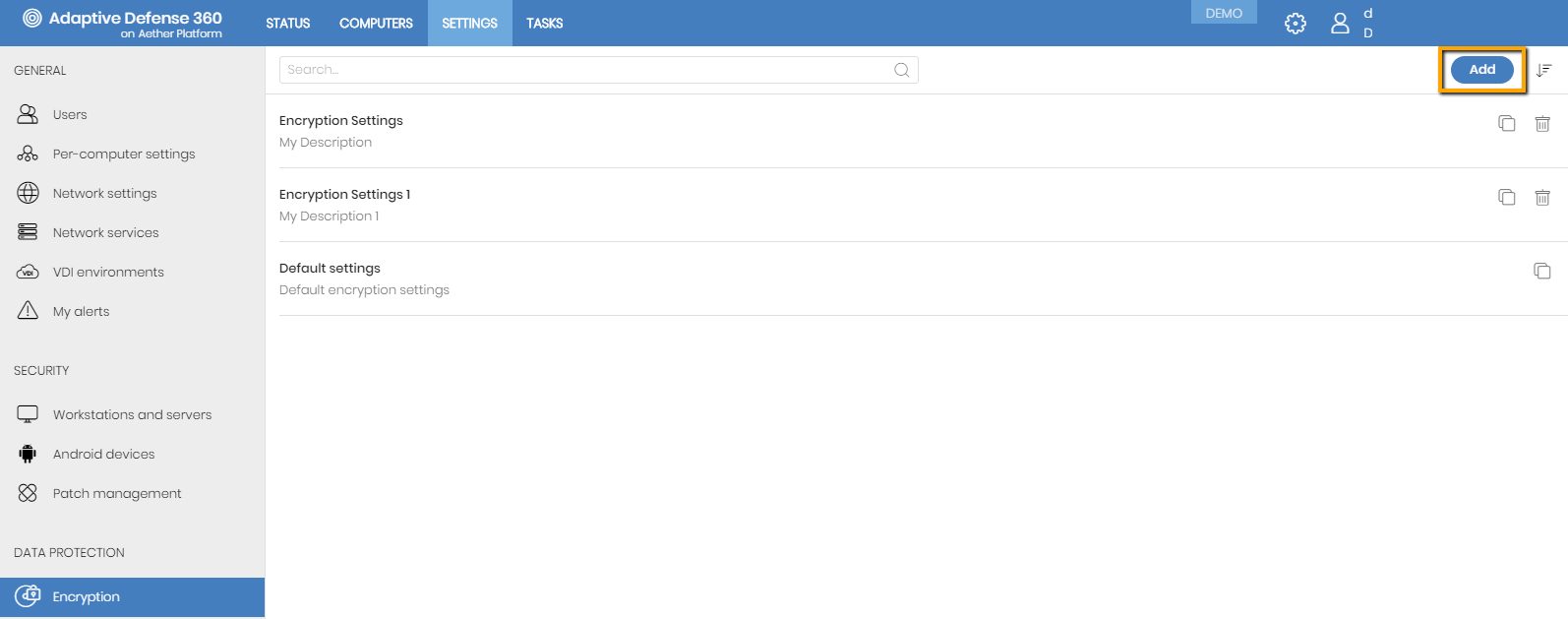
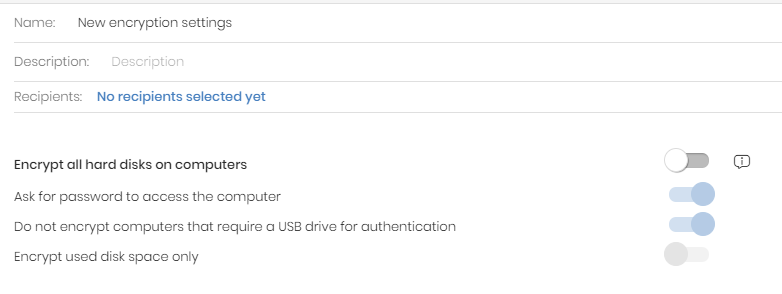
Encrypt all hard disks on computers
Once you enable the Encrypt all hard disks on computers, please bear in mind the following:
- All hard disks found on your computers will be encrypted.
- Any computer that was already encrypted will receive the Panda encryption settings specified in the configuration of the Panda Full Encryption module.
- If the user decrypts any of the hard disks, Panda will encrypt it again.
- If the hard disks are already encrypted and I set the Encrypt all hard disks on computers to the ON position, the units that are already encrypted will not be encrypted again and the ones that are not encrypted will be encrypted.
- If Panda's encryption feature has never been enabled on a computer, no action will be taken on it.
- To decrypt a computer already encrypted by Panda Full Encryption, just set to OFF position the Encrypt all hard disks on computers option.
Enables password authentication at machine startup. Depending on the platform and the existence of TPM hardware, the use of two types of password will be allowed:
- Devices with TPM: a password of type PIN will be requested.
- Computers without TPM: a passphrase type password will be requested.
To prevent the use of USB devices supported by Panda Full Encryption in authentication, the administrator can disable their use.
NOTE: Only Windows 7 computers without TPM are in a position to use the USB authentication method. If the administrator disables the use of USBs, these devices will not be encrypted.





