Integration Summary
To avoid conflicts between the TDR Host Sensor and Panda (including Panda Fusion), add these exclusions:
- Exclusions in TDR for Panda - For Windows:
- C:\Program Files (x86)\Panda Security\
- C:\Program Files\Panda Security\
- C:\ProgramData\Panda Security\
- C:\Users\*\AppData\Local\Temp\*.tmp\Files\program files\Panda Security\
- Exclusions in TDR for Panda - For Mac:
- /Library/Application Support/Protection Agent/
- Exclusions in Panda for the TDR Host Sensor - For Windows:
- 64-bit Windows - C:\Program Files (x86)\WatchGuard\Threat Detection and Response\
- 32-bit Windows - C:\Program Files\WatchGuard\Threat Detection and Response\
- Exclusion of wg_tdr_critical_file.* file.
- Exclusions in Panda for the TDR Host Sensor - For Mac:
If the Host Sensor and Panda detect and respond to a threat at the same time, this can cause high utilization of system resources such as CPU, memory, and disk I/O.
Configuration Details
To complete this deployment, you must have:
- An active Threat Detection and Response subscription with Host Sensor licenses
- Panda Endpoint Protection:
- Panda Endpoint Agent 1.15.02.0000 - For Windows
- Panda Endpoint Protection 8.00.16.0010 - For Windows
- Panda Endpoint Agent 1.10.03.0000 - For Mac
- Panda Endpoint Protection 2.00.04.0000 - For Mac
- Panda Adaptive Defense 360: Panda Endpoint Agent 1.15.02.0000 - For Windows
- Panda Adaptive Defense 360 8.00.16.0002 - For Windows
- Panda Endpoint Agent 1.10.03.0000 - For Mac
- Panda Adaptive Defense 360 2.00.04.0000 - For Mac
The TDR and Fireware versions tested for this deployment included:
- TDR Host Sensor 5.8.6.9222
- Firebox with Fireware v12.5.3 or higher
The Windows test environment for this deployment included:
- Windows 7, 8.1, 10 Enterprise 64-bit Operating System
- Memory (RAM) - 8 GB
- Processor - 2 CPU Cores
The Mac test environment for this deployment included:
- macOS 10.13
- Memory (RAM) - 8 GB
- Processor - Intel Core i5
Configure Exclusions in TDR
In your TDR account, add the exclusions to manually identify paths for files and processes that you do not want Host Sensors to monitor. Before you deploy a Host Sensor on computers that have Panda installed, add exclusions for the Panda file paths as TDR Exclusions in your TDR account. To add the exclusions to TDR, you can either use Predefined Exclusion Sets or add the exclusions manually.
Predefined Exclusion Sets
TDR has predefined AV exclusion sets for the most common third-party AV tools. This AV tool has a predefined exclusion set available. Predefined exclusion sets include all recommended exclusions for the AV tool. TDR updates these exclusion sets as needed. For information about predefined AV exclusion sets, see Configure TDR Exclusions.
You must also add the TDR exclusions to your AV software to avoid potential conflicts.
Manually Add AV Exclusions
If you do not want to exclude all the recommended paths in a predefined exclusion set, you can add exclusions manually.
In your TDR account, add the TDR exclusions for the paths shown in the Integration Summary.
Unless otherwise noted, configure each TDR exclusion with these options, which are selected by default:
- Also exclude subfolders
- Entities to exclude: Files and Processes
To add an exclusion in TDR:
- Log in to your TDR account or managed account as a user with Operator privileges.
- Select Configuration > Exclusion.
- Click Add Exclusion.
The Add Exclusion dialog box opens. - In the Path text box, type the path to exclude. Folders specified in an exclusion must end with a backslash.
- To apply the exception to all hosts, in the Hosts / Groups text box, specify the group All Hosts.
- Click Save & Close.
Repeat these steps to add each exclusion.
Configure Exclusions in Panda Endpoint Protection
In Panda, add the exclusions to identify the paths for files and locations to exclude. To prevent conflicts between the Host Sensor and Panda, we recommend you add exclusions in Panda for the paths used by the TDR Host Sensor.
To exclude directories used by the TDR Host Sensor, add the exclusions for the paths listed in the Integration Summary.
To add an exclusion in Panda Endpoint Protection and Panda Adaptive Defense 360 - Both Windows and Mac:
- Access the Web Console.
- Select Settings > Security > Workstations and servers.
- Click Add.
- Click General, and in the Exclusions section, carry out the following actions:
- Add the following file name in the Files text box: wg_tdr_critical_file.*
- Type the TDR file paths in the Folders text box.
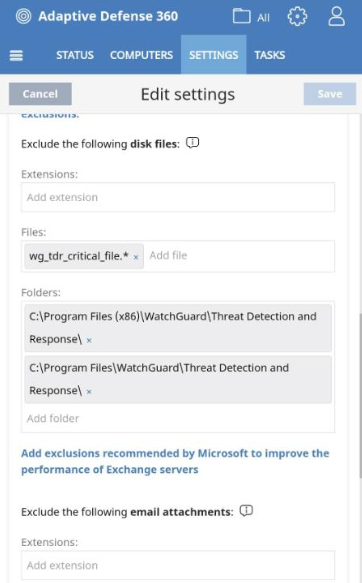
- Leave the default value for all other settings.
The default name is New security settings for workstations and servers. - Click Save.
- Click COMPUTERS.
- Click My organization.
- In the My Organization section, from the default group All, click
 .
.

- Click Settings.
- From the dialog box, click Security for Workstation and Servers, check the New security settings for workstations and servers.
- Close the dialog box.
The results of this testing might also apply to these products, which were not tested:
- Endpoint Fusion
- Endpoint Protection Plus
- Adaptive Defense
For information about the integration testing methodology, see TDR Testing Methodology.
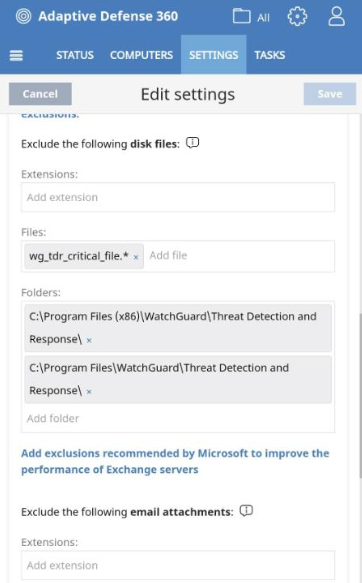
 .
.