Although PCs benefit from an occasional reboot, it’s not necessary to turn off your computer every night. Regular shutdowns can save energy and maintain performance, but if convenience is key, you can opt for occasional shutdowns.
The decision to let your computer sleep vs. shut down depends on the device’s age, your usage habits, and whether you have antivirus software installed and automated updates enabled.
In a recent survey of 1,000 Americans, we discovered that 37% shut down their work computers every night. So, sleep or shut down your PC — which should you choose? Read on to find out, then jump to the flowchart for more context.
Reasons to Turn Computers Off
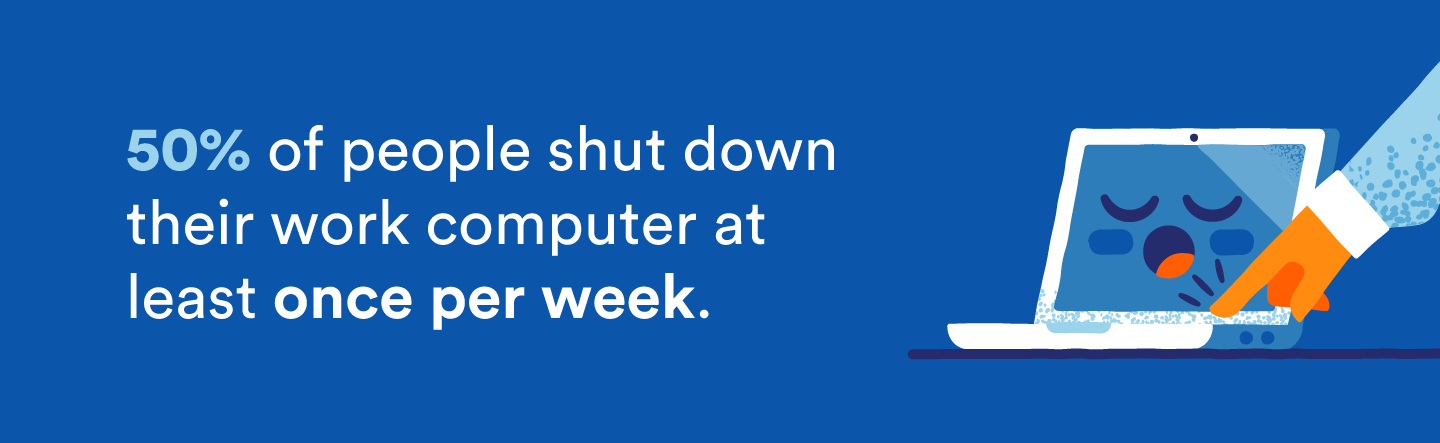
A primary reason to shut down your computer every night is for security concerns. Turning off your computer completely eliminates its vulnerability to remote cyberattacks and malware that rely on an active network connection or running processes. This is especially true if you’re on a public or unsecured network.
Now, let’s explore why turning off your computer is worth it, from saving energy to boosting performance.
- You want to slightly save on your electricity or power bill.
- You don’t want to be disturbed by notifications, fan noise, or blue light.
- You want to slow the wear of components, like the cooling fan and hard disk.
- You perceive value in the charge cycle of your battery. When you shut down your computer, especially if it’s plugged in, it helps reduce the frequency of charge cycles, as the battery is not being used and recharged continuously.
- You have a new computer, and you want to find any faulty hardware while it’s under warranty. A full reboot tests hardware components, making it easier to detect and address issues covered by a warranty before it expires.
Shutdown vs. Sleep: What Is the Difference?
When you shut down your computer, it undergoes a complete power-off sequence, effectively halting all active processes. (Make sure you save your ongoing tasks!) Restarting your computer initiates a full boot-up process for the operating system and reloads all necessary components.
On the other hand, sleep mode is a low-power state where the computer suspends all current activities. Sleeping computers maintain a minimal power level, preserving the current state of open applications and data. Awakening the computer will swiftly resume its operations from where it left off, offering a faster transition than a full restart.
Shutting down your computer is optimal for prolonged periods of inactivity or permanent power-off situations — such as long-term storage or discontinuation of use — to preserve energy and ensure a fresh start when needed. Sleep mode is more suitable for short breaks, allowing a swift return to your computer without restarting everything.
In addition to sleep mode, there are some more alternatives to shutting down your computer:
- Scheduled power plans: Set up scheduled power plans to automatically adjust the computer’s power state based on usage patterns.
- Remote access: Use remote access tools to control or wake up the computer without physically turning it off.
Reasons to Leave Your Computer On
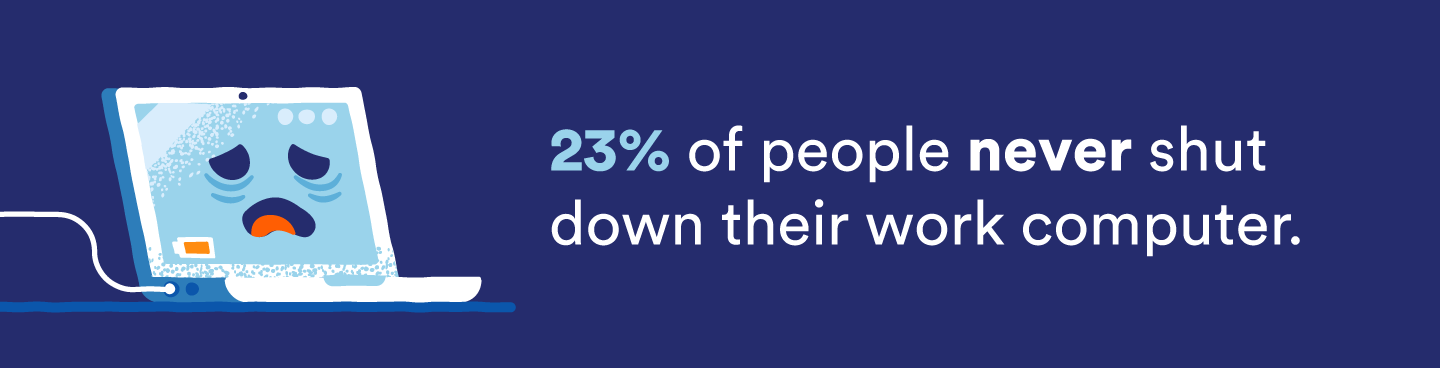
Let’s review when it is ideal to leave your computer in sleep mode:
- You’re a business operating a web server.
- You want to access your computer remotely.
- You want to run background updates, virus scans, backups, or other activities while you’re not using your computer.
- You never want to wait for the PC to start up.
- You have an old computer, and you want to extend the lifespan.
- You run an old operating system.
Why Does It Matter If I Turn My Computer Off?
Although PCs benefit from an occasional reboot, turning off your computer every night is unnecessary. You should base this decision on your computer’s usage and longevity concerns.
The bathtub curve for a computer’s lifespan visualizes three phases:
- Initial phase: There’s a higher likelihood of issues such as manufacturing defects or early system failures.
- Stable phase: A period where the computer operates without significant problems.
- Aging phase: Increased likelihood of issues as the computer ages.
Putting your computer to sleep regularly instead of shutting it down may contribute to a more extended, stable period. An occasional shutdown can be beneficial to clear out temporary files, refresh the system and allow necessary updates.
In essence, the choice between sleep and shutdown influences how your computer experiences the different phases of the bathtub curve throughout its lifespan.
What Are Some Key Considerations for a PC Power-Down Routine?
When establishing a PC power-down routine, several key considerations ensure optimal performance and longevity.
- Age of the computer: The highest probability of component failure happens when the device is new and again at the end of its lifecycle, in line with the bathtub curve. This means it’s best to turn new computers off regularly and keep older ones on.
- Usage: If you need remote access to your computer or use it as a server, keep the device on to avoid interruption. However, if you store sensitive information on the PC, consider turning it off to disconnect from the internet and possible cyberattacks.
- Concern for wear and tear: If the cooling fan and hard drive are left on, their lifespan will be reduced, albeit minimally. If the longevity of your computer is the main concern, power it off once per day.
- Frequency of automated tasks: Automated tasks such as scans, updates, and backups can’t occur when the computer is turned off. If you schedule automated tasks, consider leaving the machine on.
Maximize Your PC’s Health While Also Keeping It Safe
Should you shut down your PC? The answer varies by user, with factors such as usage patterns, hardware age and personal preferences playing crucial roles.
While shutting down your computer can’t shield it from all potential issues, it remains a valuable practice for energy conservation and system optimization. Remember, every computer is unique, and finding the right balance between shutdowns and uptime is key. Beyond that, it’s important to clean your PC inside and out to extend its lifespan.
Investing in reliable antivirus software is a proactive step to safeguard your computer, as it provides continuous protection day and night.
Methodology: This study was conducted for Panda Security using Google Consumer Surveys. The sample consisted of no less than 1,000 completed responses per question. Post-stratification weighting has been applied to ensure an accurate and reliable representation of the total population. This survey was conducted in May 2020.
Computer Care FAQ and Tips
You can increase your computer’s overall lifespan by taking precautions like avoiding physical damage, restarting the device occasionally, keeping it cool and clean, updating frequently, and investing in a surge protector.
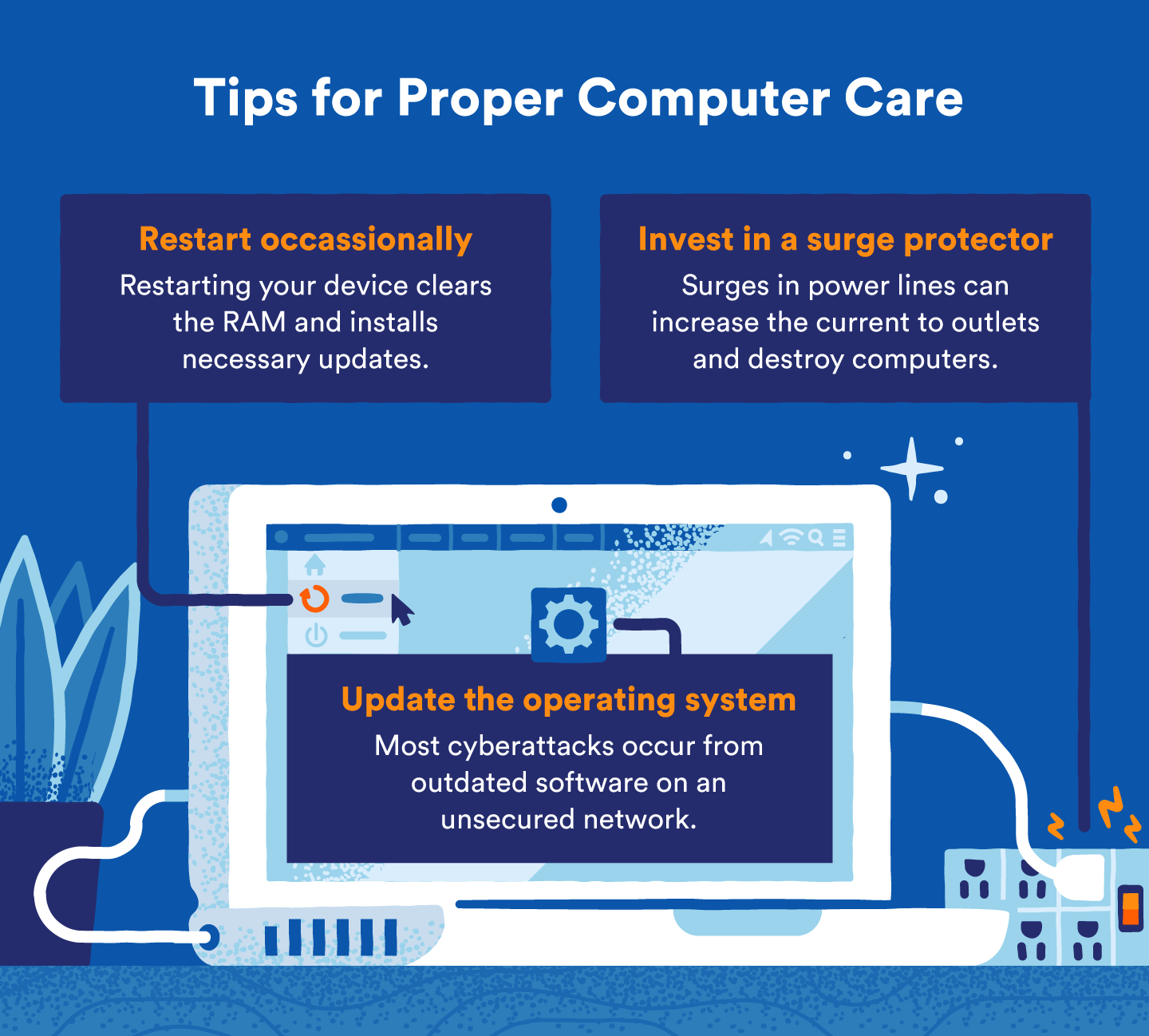
Should You Leave Your PC on 24/7?
Leaving your PC on 24/7 is not recommended. It can contribute to unnecessary wear on components, higher energy consumption and potential overheating. Shutting it down when not in use is a more efficient and protective practice.
Is It Bad to Shut Down Your Computer Every Night?
A frequently used computer that needs to be shut down regularly should only be powered off, at most, once per day. When computers boot from being powered off, there’s a surge of power. Doing so frequently throughout the day can decrease the PC’s lifespan. The best time for a full shutdown is when the computer won’t be in use for an extended period.
Does Leaving Your Computer on Damage It?
Leaving your computer on does little damage to modern computers. However, when the computer is on, the fan is working to cool the machine’s components. When it’s running consistently, it will shorten its lifespan slightly. Additionally, external incidents like dropping the device or unexpected power surges while the computer is on can cause significant hardware damage or preventable data loss.
How Often Should You Shut Down Your Computer?
Most modern computers don’t need daily shutdowns for optimal performance but benefit from a complete restart once a week to clear memory and install updates. The best approach depends on your usage patterns—leave it in sleep mode for convenience during regular use, but consider shutting down before extended periods away or if you’re concerned about energy consumption.
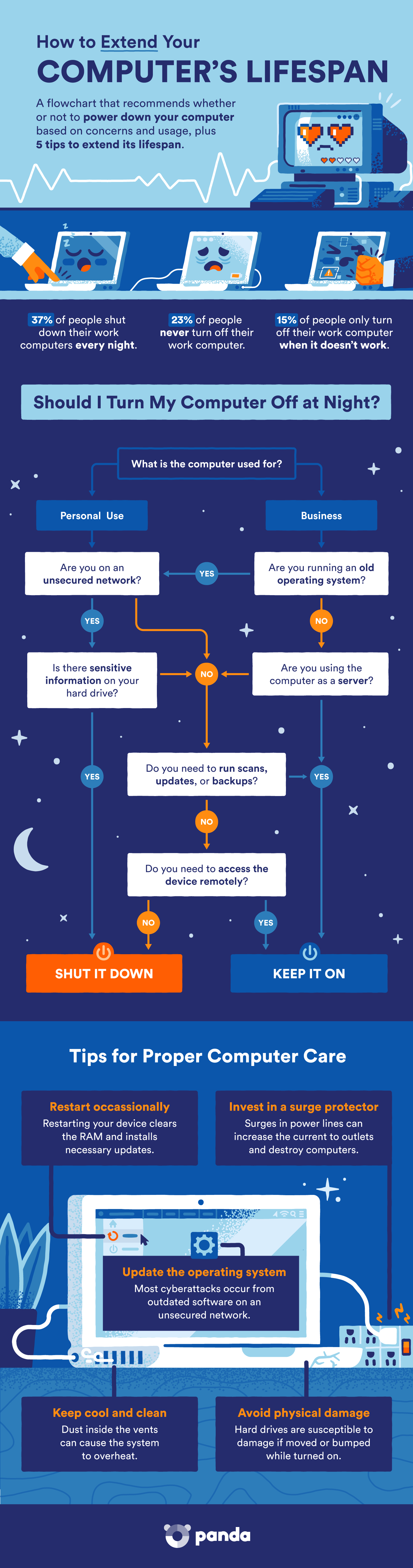

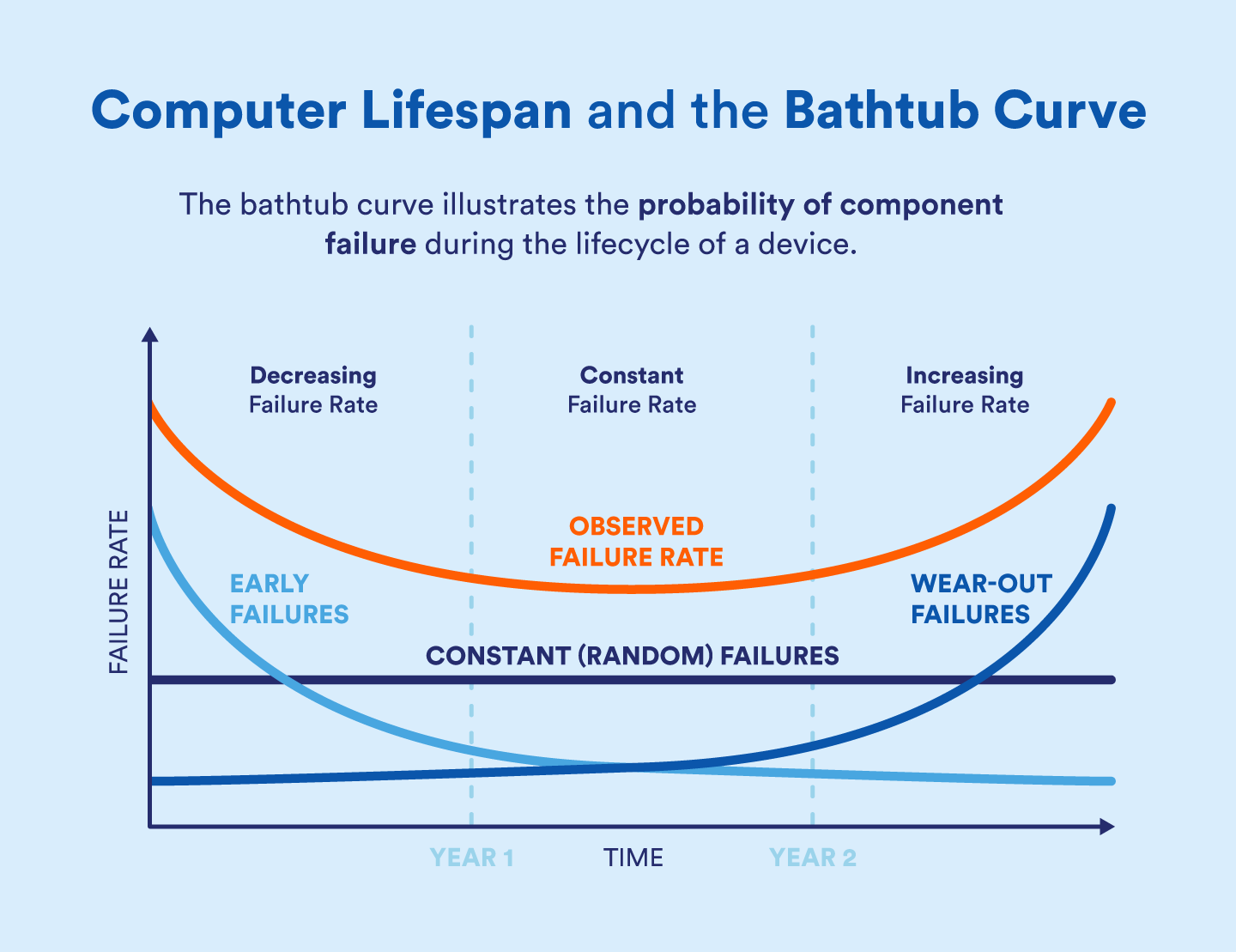





2 comments
I have had your security for years and couldn’t be happier with it. I have retired so just use it ( a desk top) for my personal use. I run a complete scan at least once a month a d haven’t had any problem. Best product on the market!
I know now, when I need to shut down my computer.