You wake up to the beep-beep! ring of an alarm and, as you eat your breakfast, you comfortably read about the current events on your Smartphone screen without needing to listen to the radio, watch television or turn on the computer. On your way to work, while on public transportation, you take advantage of the time and play a game you’ve downloaded. You chat with your friends on WhatsApp at all hours of the day and even share photos of your outings on Facebook. Even checking emails from your boss has become a somewhat lighter task thanks to this thing that goes with you everywhere: your Smartphone.
Mobile phones and tablets have become part of our day-to-day. Most people argue that without them, our lives would be more complicated and boring. Their necessity makes it of upmost importance that we educate ourselves on how to protect these devices to ensure the privacy of the personal data they hold.
What if your Smartphone disappeared?
What would you do if you lost your Smartphone or it was stolen?
We have shared a multitude of tips that will help keep your terminal from disappearing into the reach of a cyber-criminal, but what if your Smartphone physically disappeared? What would you do if you lost it or had it stolen? Let us hope that you will never have to find out, but just in case, you should prepare yourself. We have good news: we present to you a free App that will help you if your phone is stolen, and help you hunt the thief who took it.
The App, which you can test for free, allows you to locate the terminal in case of theft or loss. You can see the location of your mobile phone or tablet on a map and can even lock the device or erase data remotely. This will prevent a third party from using your phone and accessing your personal information.
What about Smartwatches?
Connecting Panda Security to your Android Wear Smartwatch is one of the simplest ways you can protect and recover your device. If you activate the anchor mode in your watch you will know where it is at all times. If it’s too far away, an alarm will go off. If it is stolen, you will be able to see its location on a map, block it from being used and delete information.
What are you waiting for? Protect your most precious technological goods with the best anti-theft application.


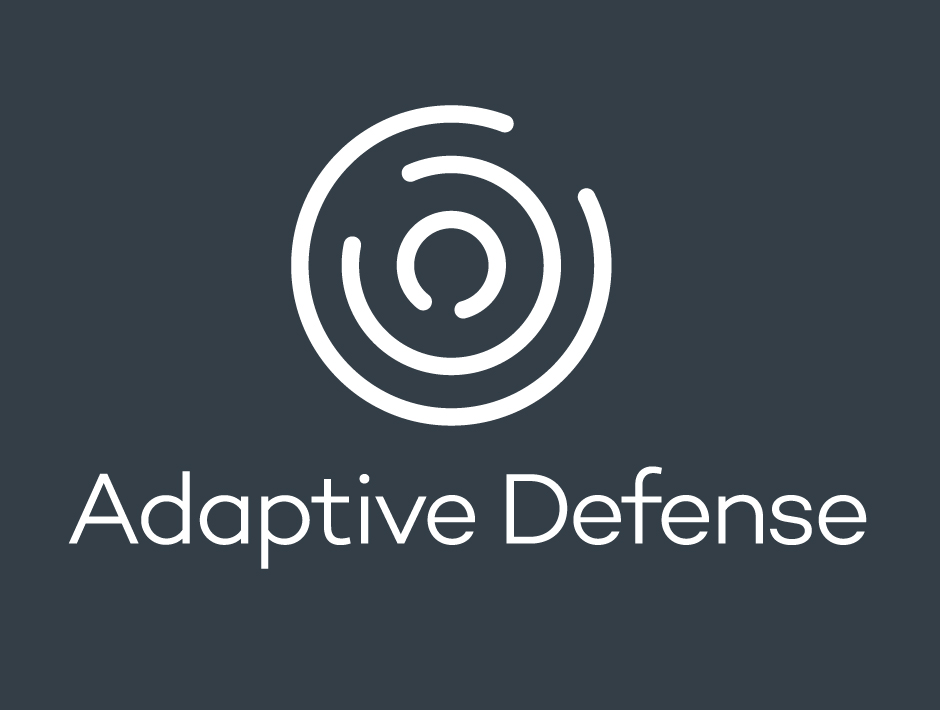
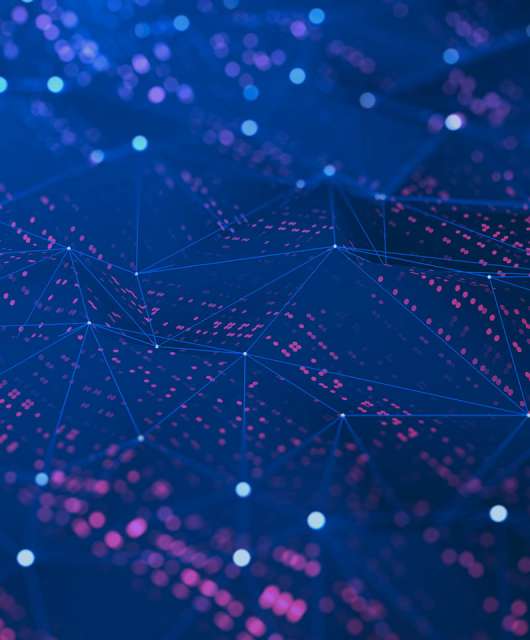


2 comments
Hi,
Have to say this actually does work really well and used it first hand. I lost my phone (well left it at the checkout in the supermarket) and had received via emails a picture of the person trying to unlock it. I had reported it to the police who did try valiantly to locate and identify the person with my handset, they had some hot leads but alas nothing. Even though I’d lost it, it’s classified as stolen by the person who had it…never knew that.
After 6 weeks i posted on facebook the details of the phone, where i’d last had it, the geo-location and picture of the person.
I got my phone back within 48hrs.
BOOM, nice one Panda 🙂 (and thank you to social media and those who shared the post)
We’re glad you like it, Tony! Thanks for being a part of the Panda family. Have a great day 🙂