Here is how to know if your phone is tapped:
- Increased data usage
- Battery drains quickly
- Phone gets unusually hot
- Strange background noise during calls
- Unexpected reboots or shutdowns
- Unusual activity on your accounts
- Suspicious text messages or emails
- Slow phone performance
- Interference with other electronic devices
- Voicemail box is full or empty unexpectedly
- Difficulty turning off your phone
Imagine you’re sitting at your kitchen table, tapping in your bank’s customer service number. You hear a slight click, the call drops for a second, then comes back with a faint echo. You shrug it off as a bad reception. But what if that crackle isn’t your phone line acting up, but someone secretly listening in?
Knowing how to check if your phone is tapped can save you from unexpected breaches. Learn 11 clear signs of a tapped line and best practices to keep your calls — and your data — safe.
11 Signs Your Phone Has Been Tapped
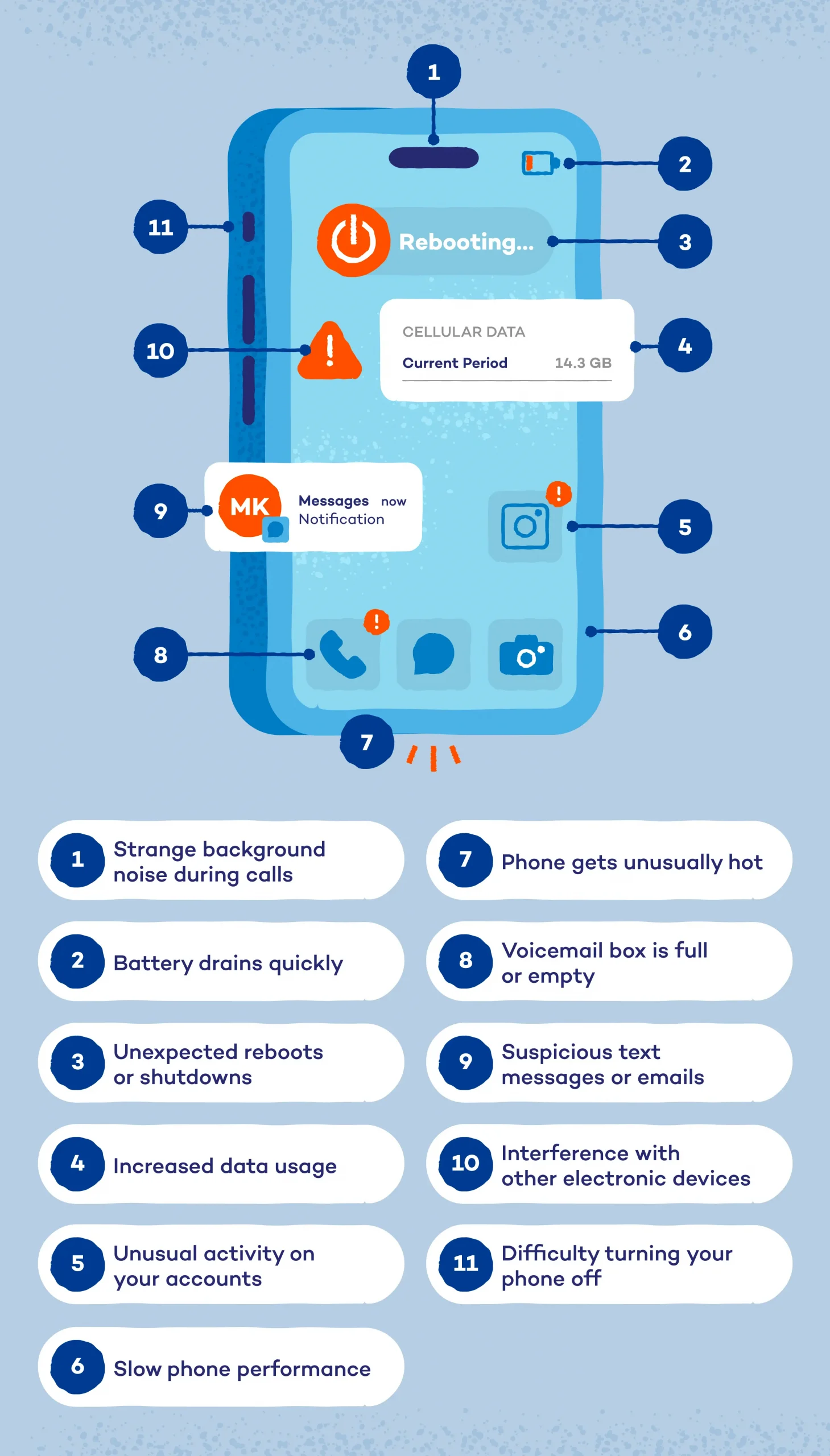
Here are 11 signs that will help you spot unwanted eavesdroppers before they steal your data or drain your battery. Stay alert — catching a tap early can stop hackers in their tracks.
1. Increased Data Usage
How to tell if your phone is tapped often starts with checking your data meter for sudden jumps. If your monthly data spikes without explanation, someone may be siphoning off your browsing history or call audio.
2. Battery Drains Quickly
Watch for unexplained battery drops to tell if someone is tracking your phone. A healthy battery shouldn’t die halfway through the day under normal use. Spyware running in the background eats power fast, leaving you scrambling for a charger. Make sure to keep an eye on your battery health to
3. Phone Gets Unusually Hot
When your phone heats up in your pocket, even when it’s idle, hidden software like malware could be working overtime to record or transmit data. Malware-driven heat is a red flag.
4. Strange Background Noise During Calls
Clicks, echoes or high-pitched tones might be more than network glitches — they can indicate someone listening in. Consistent static across calls is suspect, so be cautious of that.
5. Unexpected Reboots or Shutdowns
If your phone reboots or powers down on its own, background tasks may be crashing your system. Spyware isn’t always stable, and forced restarts can follow.
6. Unusual Activity on Your Accounts
Monitoring your accounts closely can help you know if your phone is tapped. Alerts for password changes, logins from new locations or odd transactions hint that someone has more than your phone number — they may have your credentials, too.
7. Suspicious Text Messages or Emails
Random codes, strings of symbols or strange links in messages can be commands sent by spy apps. If you spot these, don’t click — delete them. It might be a phishing attempt, and opening them could activate a cyberattack or virus.
8. Slow Phone Performance
Apps lagging, menus stuttering or webpages loading painfully slow can mean resources are being diverted to hidden processes. A tap can turn your slick phone into a sluggish one, just like a virus would.
9. Interference With Other Electronic Devices
If your speakers buzz or nearby electronics glitch when your phone is close, the tapping device may be emitting interference. Unexpected cross-device noise happens when signals overlap.
10. Voicemail Box Is Full or Empty Unexpectedly
Asking “Is my phone tapped?” often leads here. If your voicemail suddenly fills up — or empties out without you deleting messages — it could be rerouted or wiped by someone intercepting your calls.
11. Difficulty Turning Your Phone Off
When your phone resists shutdown or takes forever to power off, it could be finishing secret uploads before the screen goes dark. That delay may mean data is being sent to an intruder.
How to Check if Your Phone Is Tapped: iPhone and Android
Now that you’ve learned the warning signs, here’s how to be certain if there’s hidden spyware on your device. Follow these simple steps for iPhone and Android to confirm whether your phone has been tapped.
iPhone
Use these built-in checks and codes to see if someone installed monitoring software on your iPhone.
Remove unknown profiles:
1. Open Settings > General > VPN & Device Management.
2. Delete any profiles you don’t recognize.
Check battery and data usage:
1. Go to Settings > Battery and look for high “Screen Off” usage or “Screen Idle” option.
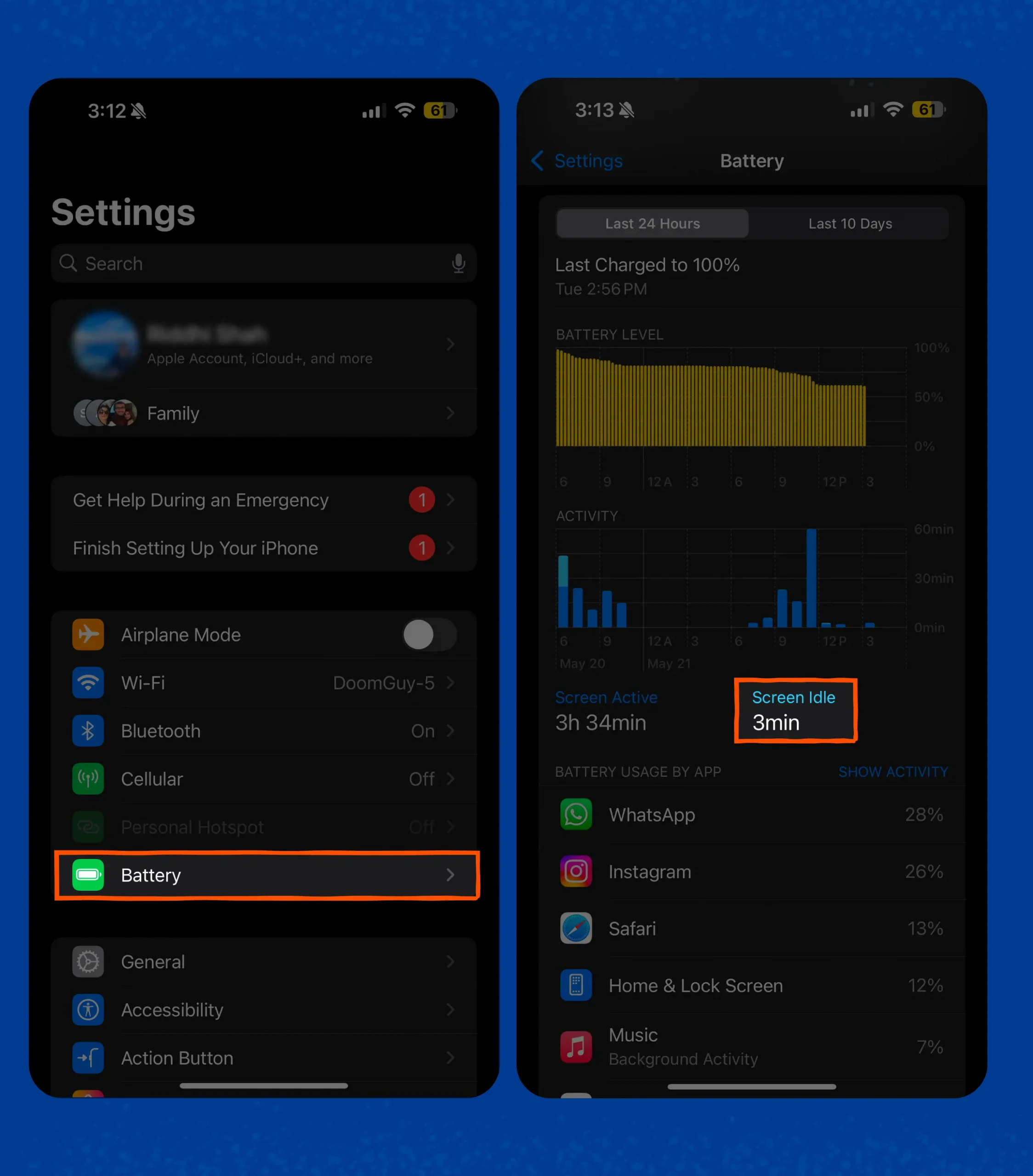 2. In Settings > Mobile Service or Cellular, see if an app has used more data than you expect.
2. In Settings > Mobile Service or Cellular, see if an app has used more data than you expect.
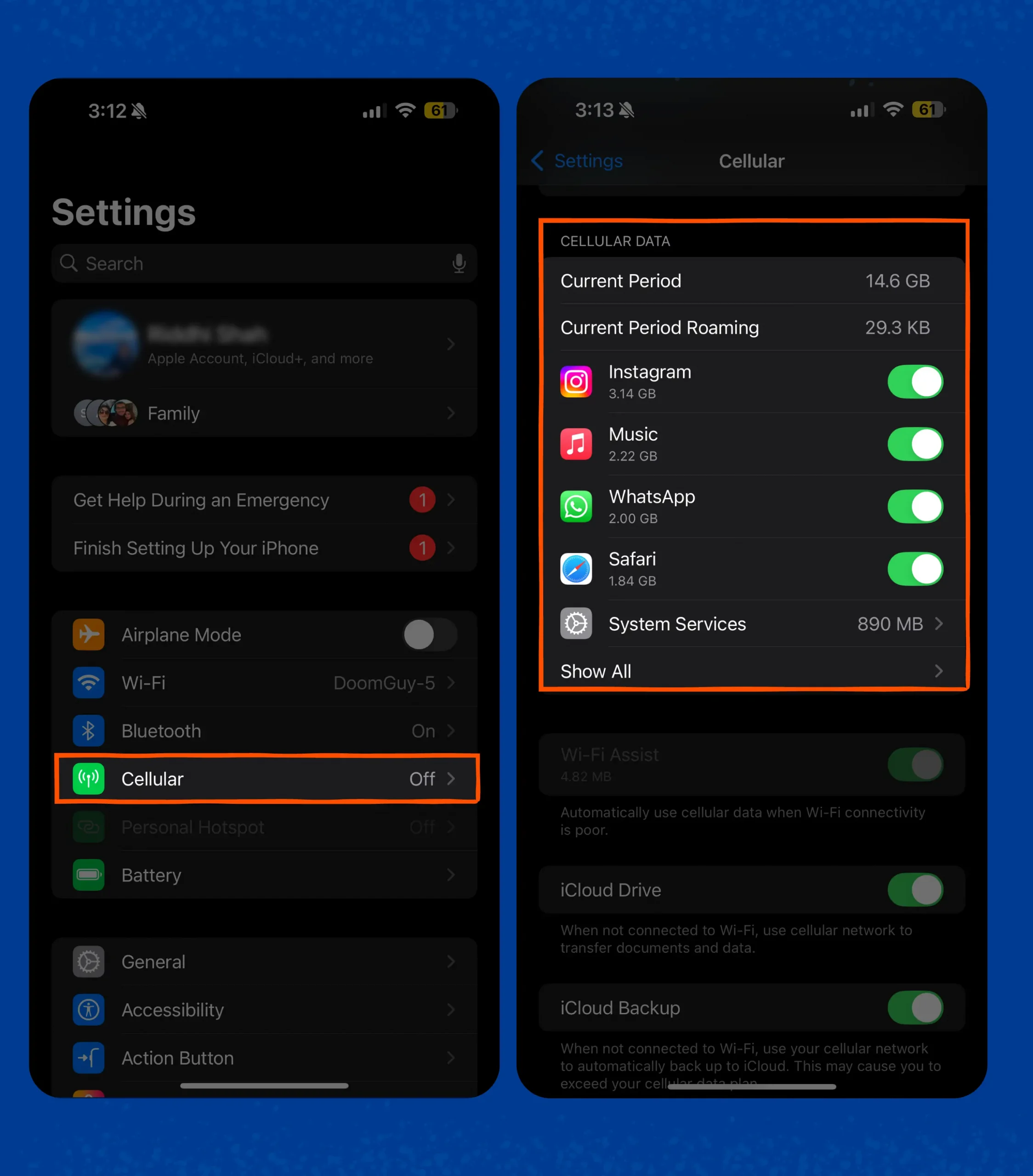
Run a USSD code:
- Dial *#21# to check call forwarding status.
- If forwarding is active without your action, spyware might be rerouting calls.
Update iOS and apps:
- Always run the latest iOS version.
- Settings > General > Software Update.
Factory reset as a last resort:
- Back up your data.
- Then go to Settings > General > Transfer or Reset iPhone > Erase All Content and Settings to wipe hidden software.
Android
Follow these steps to uncover any clandestine monitoring apps on your Android phone.
Check Device Admin apps:
- Open Settings > Security & privacy > More security and privacy > Device admin apps.
- Disable admin rights for any unfamiliar app, then uninstall it.
Review app permissions:
- Go to Settings > Apps > All apps.
- Tap each app and choose Permissions; revoke microphone, camera and location access from apps you don’t trust.
Monitor data usage:
- Open Settings > Network & Internet > SIMs > [Your phone provider] > App data usage.
- Look for apps using large amounts of data in the background.
Inspect running services:
- Enable Developer options (tap Build Number 5 times in Settings > About phone).
- In Developer options, select Running services and stop any process you didn’t start.
Boot into Safe Mode:
- Press and hold the power button, then tap and hold Power off until Safe mode appears.
- In Safe Mode, third-party apps are disabled.
- If suspicious behavior stops, a downloaded app was the culprit.
What to Do if Your Phone Is Tapped
Now that you know how to spot a tap, act fast to stop any ongoing data leaks and protect your personal information. Following these steps will cut off malicious connections and remove unwanted software before more damage happens.
Disconnect From the Internet
Turn off Wi-Fi, mobile data and Bluetooth immediately to halt any live data streams to an attacker. Also, switch your phone to airplane mode, which ensures no background apps can send or receive information.
Thoroughly Examine Installed Applications
Go to your app list in Settings and look for any names you don’t recognize. Uninstall any suspicious or unused apps, especially those with device admin privileges you never granted.
Check for Suspicious Settings
As discussed earlier:
- On iPhone, open Settings > General > VPN & Device Management and remove unknown profiles.
- On Android, navigate to Settings > Security & Privacy > Device admin apps and revoke admin rights from apps you didn’t install.
Perform a Factory Reset
Back up your personal data to a secure location, like an external drive or encrypted cloud.
On iPhone, go to Settings > General > Transfer or Reset iPhone and choose Reset to wipe all hidden spyware.
If you have Android, go to Settings > General settings > Erase all data (factory reset).
Change Your Passwords
Update passwords for your key accounts (email, banking, social media) using unique, strong phrases. Also, consider enabling two-factor authentication (2FA) everywhere possible to add an extra security layer.
Seek Professional Help
If you still suspect covert monitoring, contact a reputable digital forensics firm for a full device sweep. Certified experts can provide a detailed report of any spyware found and recommend further security measures.
Protect Your Phone from Being Tapped
Your phone is your lifeline — don’t leave it open to eavesdroppers or data thieves. Here are some simple security habits that can make it far harder for anyone to install or run spyware on your device:
- Turn on automatic updates for your operating system and apps so you get the latest security patches the moment they’re released.
- Create at least 12-character passwords with a mix of letters, numbers and symbols — and never reuse them across sites.
- Add a second verification step (SMS, authenticator app or hardware key) to make stolen passwords useless.
- Public hotspots can be monitored — route your traffic through a trusted VPN to encrypt your data on open networks.
- Avoid sideloading or third-party stores, which often host malicious or modified apps.
- Check that any new app only asks for the permissions it truly needs, and revoke unnecessary rights afterward.
- Never click on unknown URLs or open unsolicited files in texts or emails — they’re a common way to deliver spyware.
- Use a PIN of at least six digits, or better yet, a fingerprint or face-ID lock to prevent physical tampering.
- Limit what you share online and in apps — attackers often piece together details from public profiles.
- Schedule automatic backups to the cloud or an external drive so you can restore your phone if you ever need to reset it.
- Install antivirus software and keep it updated. A reputable mobile security app can scan for and remove known threats before they infect your phone.
Secure Your Digital Life With Panda Security
The best way to protect against phone tapping is to stop hackers before they break in. This means preventing them from installing malware on your smartphone.
Panda Antivirus for Android provides anti-malware protection for your mobile devices, identifying suspicious behaviour and warning before you install potentially risky apps. The app also includes a secure VPN that protects your web browsing to stop snooping and block malware from downloading itself. You can install Panda Antivirus for Android for free.






