The Wi-Fi monitor feature, available in Panda 2015, displays the Wi-Fi networks that you are connected to as well as the devices that are connected to those Wi-Fi networks. This is particularly helpful to find out if someone is stealing your Wi-Fi connection.
If you are connected to multiple networks through different devices at the same time, it will show which devices are connected to each network.
Special requirements for Windows XP SP 2
There can be some limitations if your operating system is Windows XP SP 2. For more information, please refer to this Microsoft knowledge base article and download the necessary hotfix to resolve the issue.
Special requirements for Windows XP (regardless of the SP version)
To use the Wi-Fi monitor included in the version, make sure the Wireless Zero Configuration Service is running on your Windows XP. Bear in mind that some hardware manufacturers provide their own configuration software that replaces the Wireless Zero Configuration service that is provided in Windows. In that case, you won't be able to use the Wi-Fi monitor feature. For more information, please refer to this Microsoft knowledge base article.
Enabling the Wi-Fi monitor
To enable this protection, open Panda 2015 and click the Wi-Fi monitor widget.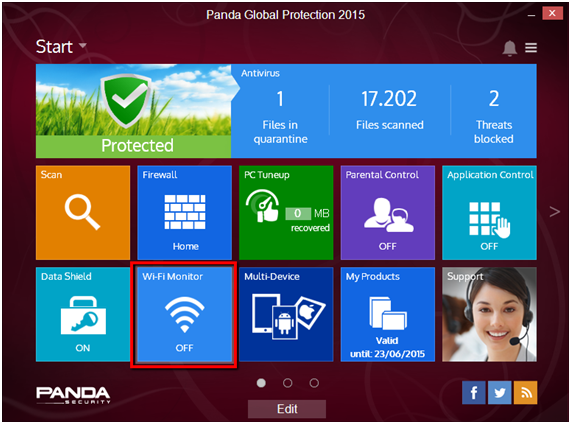
You can also access it through the Start menu located in the main window too. As the Wi-Fi monitor is disabled by default, first you need to enable it by moving the switch to ON.
Here, you will find the information below:
- Connected to: This section displays all the network information of the Wi-Fi networks that you are connected to, that is:
- Router MAC address
- Encryption type
- Authentication
- Signal strength
- Show devices connected to: This section displays information about the devices connected to your network. Remember that you must move to ON the switch next to the network that you have selected.
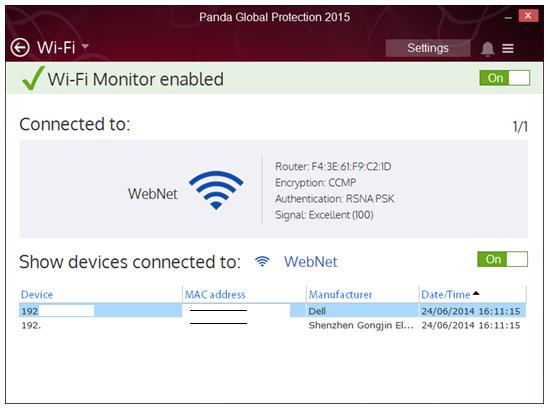
The information below is displayed for each device connected to the network:
- Device IP address
- Mac address
- Manufacturer: The device manufacturer.
- Date/Time
The date and time when the Wi-Fi monitor first detected the connection.







