Monitoring is the ability to set thresholds against various devices attributes (e.g Disk Space, processor utilization, Event codes etc.).
If the desired thresholds are met or surpassed, an alert can be raised against the associated device or devices.
The alert can then be configured to send an email, run a job or raise a ticket. Alerts will also be displayed on the Dashboard.
Default Monitors
Systems Management supplies each account with a set of Default Monitors. These monitors provide a base set of monitoring which covers CPU, Memory, Disk space and online status.
These Default Monitors are made available as a two Account Level Policies (Server and Desktop) which can be enabled or disabled as required.

How to configure Monitoring
Monitoring is configured either across the Account or Sites as a policy or individually on a per device basis. The monitors available are as follows:
Alerts
Alerts triggered by monitors can be managed through Monitors tab at the Account, Site or Device level.
The alerts window will display any raised alerts against a device with the associated severity and a message explaining the issue. Each alert is time stamped and assigned a color code according to severity. If the issue pertaining to an alert has been fixed, the alert can be cleared by selecting the alerts and clicking the Resolve selected alerts button.
Muting
Monitors can be muted for a device, site or account. This functionality will continue to raise alerts but will suppress any notification either via email or through tickets. This function is useful where a particular monitor is proving to be ?noisy?.
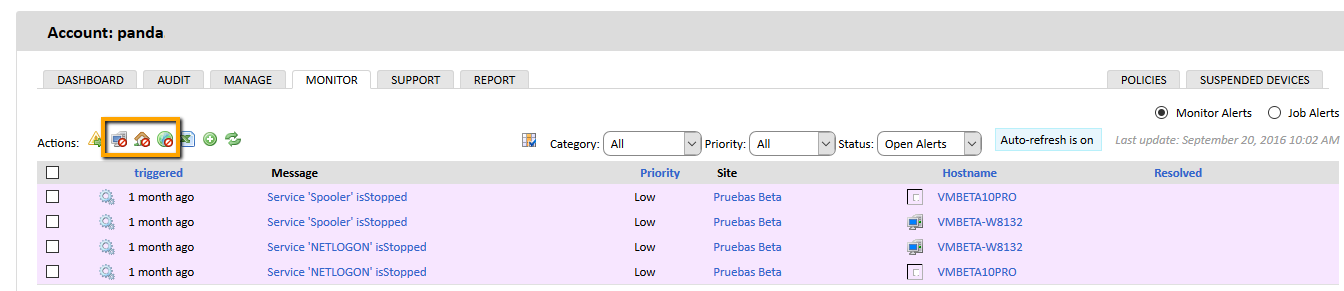
Alert Window
Clicking the Alert Message will open the Alert window. The alert window shows the alert in greater detail, outlining the device and the problem raised and by which monitor. Depending on the type of monitor a Diagnostic summary will be shown to assist you in resolving the issue.
The alert window also gives the user the ability to connect to the device via the Agent browser.







