Introduction
Endpoint Protection allows you to manage different accounts in a centralized way.
You can do this through the account merging function. This lets you manage all your accounts from a single Web console.
The process consists of transferring data from the source account (account A) to the target account (account B). This target account must already be active.
Note: It is not possible to merge PCOP accounts with PCOP Advanced accounts.
Consequences of merging accounts
- The services associated to account A will cease to be active, and the account will be deleted. Obviously, access to the Web console from account A will be denied.
- In the Web console of account B you will see the data and information about computers managed from account A. To check this, just access the Web console from account B.
- The protection installed in computers managed from account A will be reassigned automatically, and will be manageable from account B. It will not be necessary to reinstall the protection
What information is transferred in the process of merging accounts?
The merging of accounts involves transferring information about the computers managed from account A.
- All active maintenance contracts that have not expired, i.e., information about active licenses, start and end dates, types of licenses, etc.
- Settings profiles. All settings profiles from the source account. If there is a profile with the same name in the target account (for example, Sales Profile), the profile from the source account will be renamed with a numeric suffix (Sales Profile-1).
Note: The default profile -Default- will be transferred to the target account, but will be considered as just another profile and will lose the status of default profile. - Groups of computers. All groups of computers. In the case of groups with the same name, the same criteria will be applied as with profiles in the previous point.
Note: The default group -Default- will be transferred to the target account, but will be considered as just another group and will lose the status of default profile. - Information about active protection and blacklisted computers.
- Reports and detection statistics.
- All items in quarantine, including excluded and restored items.
- Web console users (with their corresponding permissions) except for the default user.
Steps to follow to merge accounts
- Access to the Web console of account A (the source account which will be cancelled).
- Click Manage accounts, in the Preferences window. You will see the Account management window.
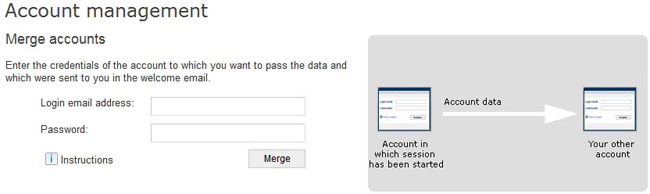
- Select Merge.
- Enter the Login Email and password of account B (the target account to which the data from account A will be transferred). This data was provided in the welcome message when you opened the account
- Once you're sure you want to merge the accounts, click Merge.
Note: The process of transferring data is not immediate, and so it will take time before you can check this has been successful in the account B Web console.






